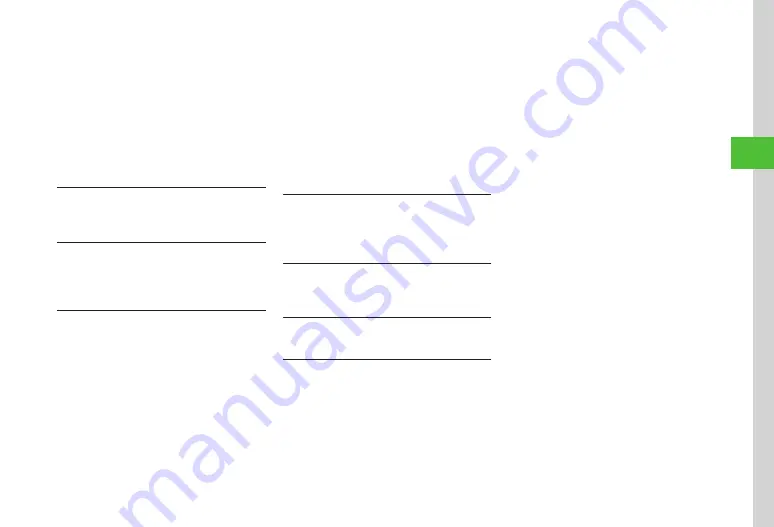
4-17
Messaging
4
■
To Insert Account Details
Account
details
→
Select an item
■
To Insert Signature
Signature
■
To Insert a Part of Mail Address
Quick
address
list
→
Select an item
・
For Graphic Mail, Hangul characters are
unavailable. If text to be inserted (Notepad, Phone
Book, etc.) contains Hangul characters, Hangul
characters will be deleted.
Moving Cursor to Top/End of Text
In S! Mail creation window, while creating message,
i
→
Cursor
position
→
Select an item
Adding Words to Dictionary (Japanese)
In S! Mail creation window, while creating message,
i
→
Add
to
dictionary
→
(
)
Setting Conversion
In S! Mail creation window, while creating message,
i
→
Settings
■
To Activate/Cancel Prediction
Prediction
→
On
/
Off
■
To Activate/Cancel Learning
Learning
→
On
/
Off
■
To Activate/Cancel Auto Capitalization
Auto
capitalization
→
On
/
Off
■
To Activate/Cancel Flexible Search
Flexible
search
→
On
/
Off
■
To Reset Learning
Reset
learning
→
Enter Phone Password
→
f
(OK)
→
Yes
■
To Clear Records of Pictograms/Symbols
Clear
history
→
Yes
■
To Change Font Size
Font
Size
→
Large
/
Standard
/
Small
■
To Change Cursor Movement Speed
Auto
cursor
→
Off
/
Slow
/
Normal
/
Fast
/
Very
fast
Saving to Drafts
In S! Mail creation window,
i
→
Save
to
drafts
・
Only messages with recipient, subject or text
entered, or file attached can be saved.
Sending Feeling Mail
In S! Mail creation window,
i
→
Feeling
setting
→
Select a Feeling
→
Select pictogram
Resetting Feeling Setting
In S! Mail creation window,
i
→
Reset
feeling
Setting Message Actions
In S! Mail creation window,
i
→
Action
settings
■
To Set Whether to Delete Automatically after
the Other Party Reads the Message
Set
auto
delete
→
On
/
Off
■
To Set Reply Request
Reply
request
→
On/Off
→
On
・
When
On
is set, select
Edit
message
from
Reply
request
to edit a message.
■
To Restrict Message Forwarding
Forward
NG
→
On/Off
→
On
・
When
On
is set, select
Edit
message
from
Forward
NG
to edit a message.
■
To Restrict Message Deletion
Delete
NG
→
On/Off
→
On
・
When
On
is set, select
Edit
message
from
Delete
NG
to edit a message.
■
To Restrict Message Access with an Open
Question
Quiz
→
On/Off
→
Open
question
→
Select
Question field
→
Enter question
→
Select Answer
field
→
Enter answer
→
Select Message (Correct)
field
→
Enter message when answer is correct
→
Select Message (Incorrect) field
→
Enter message
when answer is incorrect
→
u
(Done)
・
To edit question, select
Edit
question
.
■
To Restrict Message Access with a Multiple
Choice Question
Quiz
→
On/Off
→
Multiple
choice
question
→
Select Question field
→
Enter question
→
Highlight Answer field
→
g
to select number
→
Select Example1 to 4 field to enter choices
→
Select Message (Correct) field
→
Enter message
when answer is correct
→
Select Message
(Incorrect) field
→
Enter message when answer is
incorrect
→
u
(Done)
・
To edit question, select
Edit
question
.
・
When
Action
settings
are set, the recipient's
action can be set.
Summary of Contents for SoftBank 001SC
Page 3: ...Memo ...






























