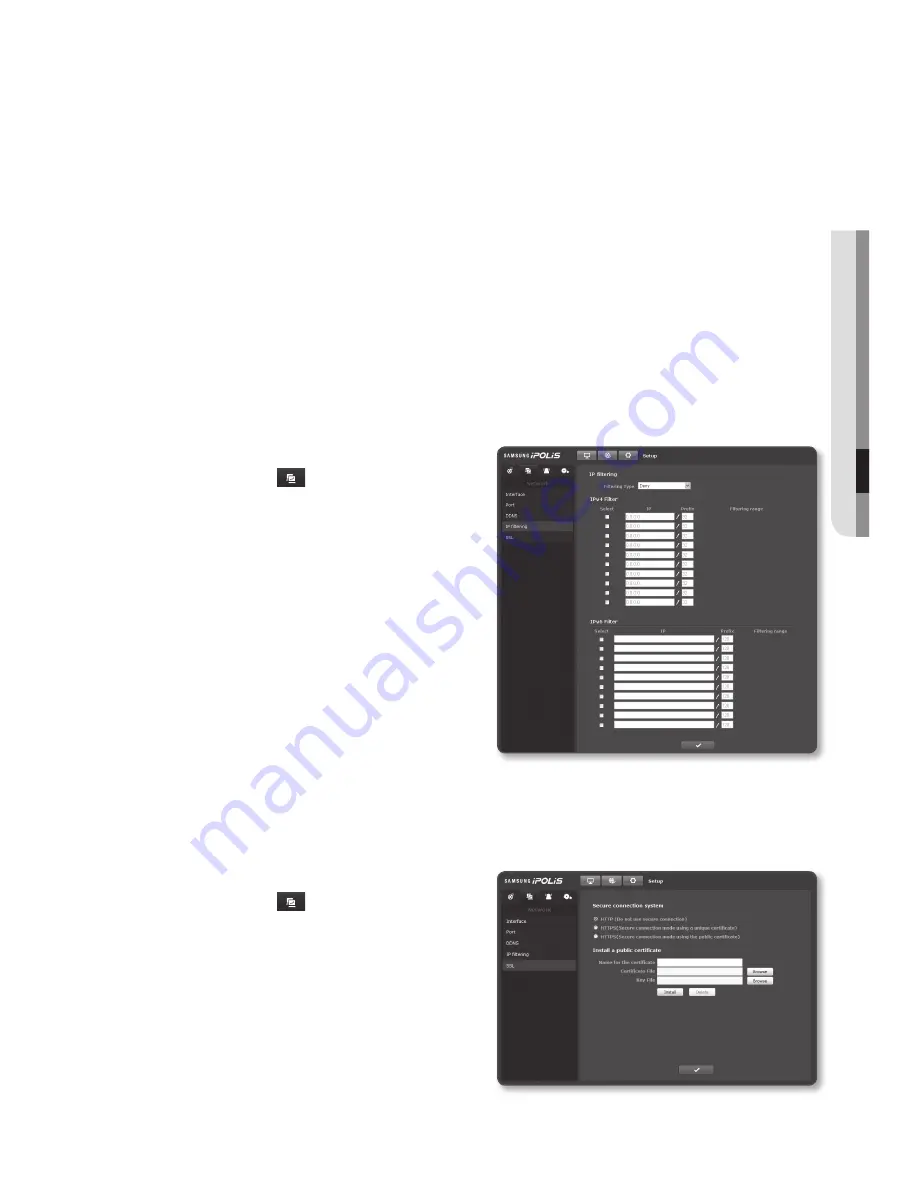
English
_
●
Se
Tup
SC
reen
Public DDNS : Select one of provided public DDNS servers when you use a public
DDNS server.
Host name : Enter the name of the host (i.e., host name of Dyndns) that is registered
with the DDNS server.
User Name : Enter the user name for the DDNS service. (i.e., user ID that is
registered with Dyndns)
Password : Enter the password for the DDNS service. (i.e., password that is
registered with Dyndns)
When done, click [
Apply
].
ip filtering
You can create a list of IPs that you want to grant or deny access to them.
From the Setup menu, select the
<
network (
)
> tab.
Click <
ip filtering
>.
Select a <
filtering Type
>.
Deny : If selecting this, access from
those IPs that are added to the
filtering will be restricted.
Allow : If selecting this, access from
only those IPs that are added to the
filtering will be accepted.
Provide the IP that you want to grant or
deny access from.
When done, click [
Apply
].
SSL
You can select a secure connection system or install the public certificate for this purpose.
From the Setup menu, select the
<
network (
)
> tab.
Click <
SSL
>.
Select a secure connection system.
To access the camera using HTTPS mode,
you have to type the IP address for the camera
in the form of “https://<Camera_IP>”.
-
-
-
5.
1.
2.
3.
4.
5.
1.
2.
3.
















































