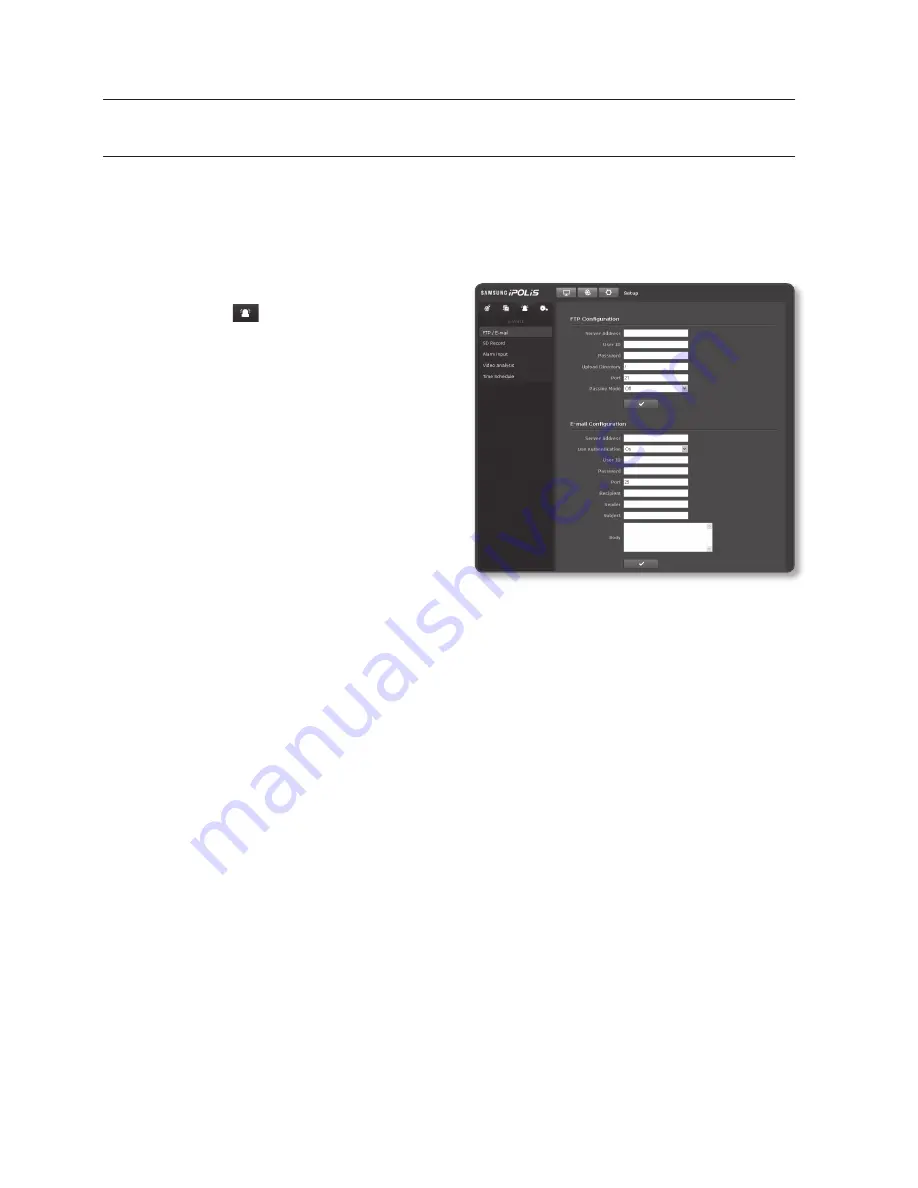
setup screen
2_
setup screen
evenT SeTup
fTp/e-mail
You can configure the FTP/E-mail server settings so that you can transfer the images
stored in the camera to your PC if an event occurs.
From the Setup menu, select the
<
event ( )
> tab.
Click <
fTp / e-mail
>.
Select <
fTp Configuration
> or
<
e-mail Configuration
> and enter /
select a desired value.
FTP Configuration
Server Address : Enter the IP ad-
dress of the FTP server that you
transfer the alarm images to.
User ID : Enter the user ID with
which you will log in to the FTP
server.
Password : Enter the user account password for logging into the FTP server.
Upload Directory : Specify the FTP path where you will transfer the alarm
images.
Port : The default port of the FTP server is 21; however, you can use a different
port number according to the FTP server settings.
Passive Mode : Select <
on
> if you need to connect in passive mode due to the
firewall or the FTP server settings.
E-mail Configuration
Server Address : Enter the IP address of the email server that you use for the
email transfer.
ex) SMTP. hotmail. com
Use Authentication : Select whether to use authorization.
User ID : Enter the user ID for logging into the email server.
Password : Enter the user account password for logging into the email server.
Port : The default port of the email server is 25; however, you can use a different
port number according to the email server settings.
Recipient : Enter the address of the email recipient.
Sender : Enter the address of the email sender. If the sender address is incor-
rect, the email from the sender may be classified as SPAM by the email server
and thus may not be sent.
1.
2.
3.
-
-
-
-
-
-
-
-
-
-
-
-
-
















































