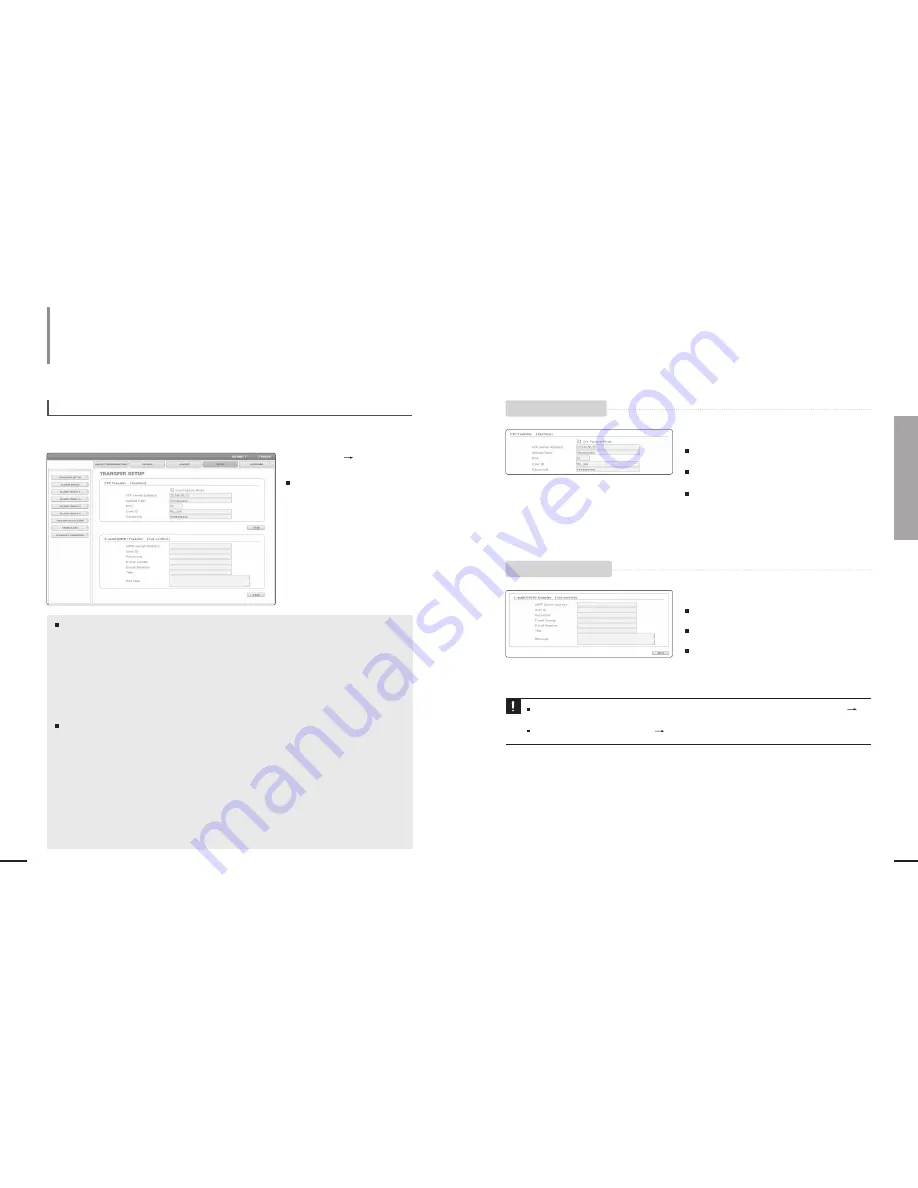
69
Chapter 8 Setting Up
Event Configuration
68
Setting Up
Event Configuration
To set the image transmission function
You can set an FTP/email(SMTP) server to send the prior/posterior alarm image saved in the SNT-1010
when an alarm is generated.
If the <Video Format> options of the <VIDEO1> and <VIDEO2> are all set to <MPEG4> in <BASIC CONFIGURATION>
<VIDEO>, the image transmission function is not supported.
If the system time is not set in the <SYSTEM>
<DATE/TIME>, the image transmission function is not supported
Notice
<FTP Transfer> : You can transfer an alarm image to an FTP server.
When the initial FTP server setting and connection are not verified, the
<Not verified> message appears.
- <Use Passive Mode>: Select this option when the passive mode connection is necessary due to firewall or FTP server setting.
- <FTP Server Address>: Enter the IP address of an FTP server to which an alarm image will be sent.
- <Upload Path>: You can set the path of the FTP account to transfer an alarm image.
You can set a path by just typing </directory name> or <directory name> in this field. If you do not
specify a path, alarm files are sent to the root directory of the FTP account.
- <Port>: Although FTP server port is 21 as a default, you can change the port number according to the FTP server settings.
- <User ID>: Enter a user account ID to connect to login the FTP server.
- <Password>: Enter a user account password to login the FTP server.
<E-mail(SMTP) Transfer> : You can transfer an alarm image through E-mail.
This function supports SMTP e-mail server only. When the initial
SMTP server setting and connection are not verified, the <Not
verified> message appears.
- <SMTP Server Address> : Enter the IP address of an SMTP server to be used to send an e-mail.
Example) smtp.hotmail.com
- <User ID> : Enter a user account ID to connect to connect the SMTP server.
- <Password>: Enter a user account password to the SMTP server.
- <E-mail Sender>: Enter the address of the e-mail sender. If the sender address is incorrect, the e-mail from the
sender may be classified into SPAM mail by the SMTP server and may not be sent.
- <E-mail Receiver>: Enter the address of the e-mail recipient.
- <Title>: Enter the title of the e-mail.
- <Message>: Enter the contents of the e-mail. An alarm image is attached to the e-mail as an attached file.
Click <EVENT>
<TRANSFER
SETUP>.
The TRNASFER SETUP window
appears.
Click the [Test] button.
Connect to the configured FTP server and conduct image
transmission test automatically.
When the FTP server connection and transmission tests are
complete, the <Verified> message will be displayed.
If the test fails, an error message appears. In this case, check
the FTP server status and the configured settings once again.
Click the [Test] button.
Connect to the configured SMTP server and conduct image
transmission test automatically.
When the SMTP server connection and transmission tests are
complete, the <Verified> message will be displayed.
If the test fails, an error message appears. In this case, check
the SMTP server status and the configured settings once
again.
To test FTP transmission
To test e-mail transmission






























