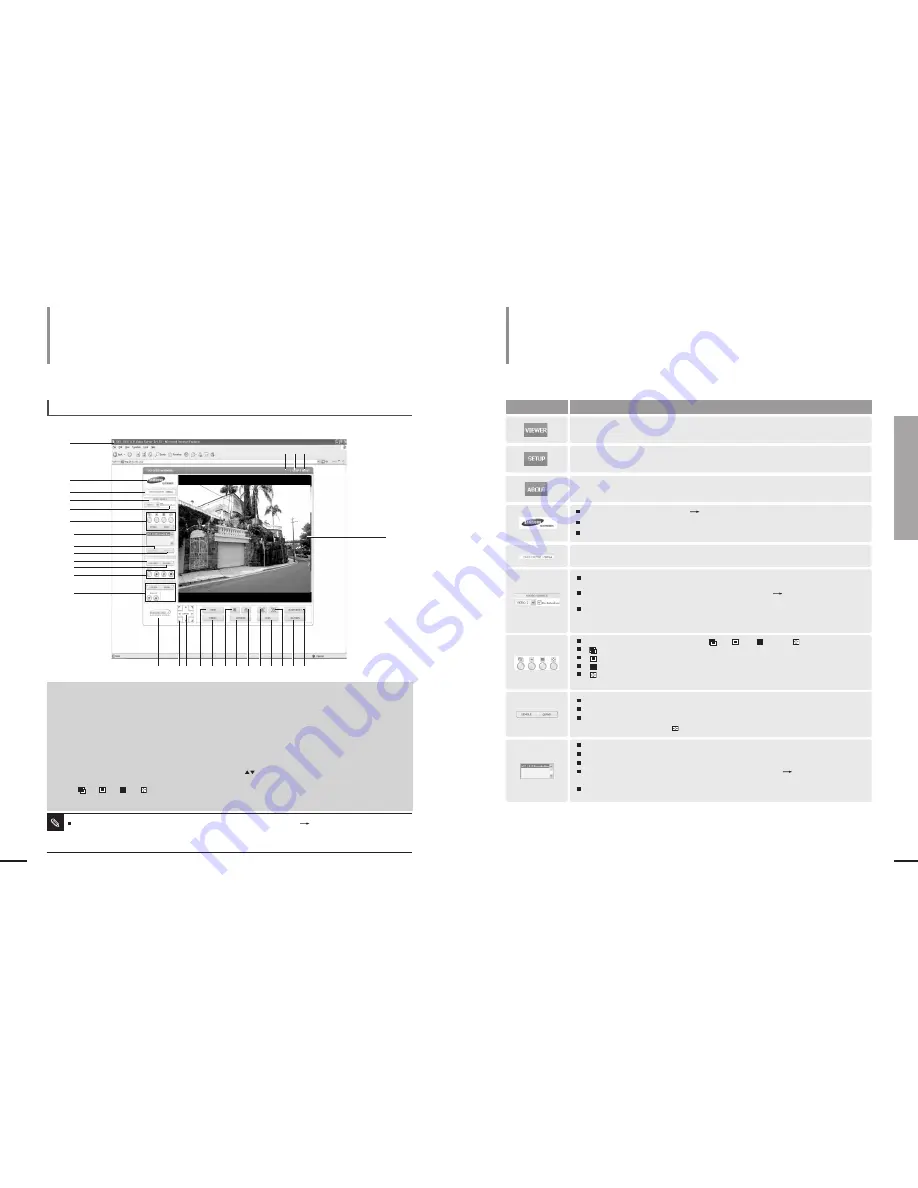
45
Chapter 7 Using SNT-1010
Using the Viewer Screen/Viewer Screen Buttons and Functions
Using SNT-1010
Viewer Screen Buttons and Functions
Button
Function and Description
Moves to the main screen
You can view information, version, manufacturer, etc.
A logo image set in the <LAYOUT>
<SCREEN LOOK> of the SETUP screen appears here.
If a logo link is set, you can open the linked site by clicking it.
The default logo is Samsung Electronics logo.
You can select a screen split option among from the <SINGLE> and <QUAD>.
<SINGLE>: Displays the video in its original size.
<QUAD> : Splits the screen into 4 and displays 4 videos on the screen.
In the <QUAD> mode, the < > mode is not supported.
SNT-1010 provides Dual Codec function so that it can apply 2 codecs to a video source
simultaneously and transmit it.
You can change the setting in the <BASIC CONFIGURATION>
<VIDEO> of the SETUP
screen. Page 50
If you check the <De-Interlace> option,you can enjoy a clearer image on the screen.
If you deselect <De-Interace>,the still image can be a bit clearer but the moving image may
be cracked or overlapped on the border of an object.
Shows the current video codec information among from <MJPEG> and <MPEG4>.
Moves to the SETUP screen.
You can select a screen size from the < >, < >, < > and < >.
< > : Displays the video in its original size.
< > : Zooms-out the video size to its 1/4 and displays it in the center.
< > : Displays the video fitting to the viewer screen size. The aspect ratio of the video may be different.
< > : You can see the image in full screen. To exit the mode, press the ESC key on the keyboard.
The video display returns to its previous size.
Lists connected SNT-1010’s. If you select an SNT-1010, the corresponding video appears.
On the first row, the login SNT-1010 appears.
From the second row on, additionally connected SNT-1010’s are displayed.
You can additionally register an SNT-1010 in <BASIC CONFIGURATION>
<EXTERNAL SNT-1010>
of the SETUP screen.
The selected SNT-1010 is indicated by inversed font color.
The viewer screen will appear according to the video size set in the <BASIC CONFIGURATION>
<VIDEO> of the SETUP screen.
<D1>: 720 x 480(NTSC), 720 x 576 (PAL)
<CIF>: 352 x 240(NTSC), 352 x 288 (PAL)
<VGA>: 640 x 480(NTSC), 640 x 576 (PAL)
<QCIF>: 176 x 112(NTSC), 176 x 144 (PAL)
Note
44
Using SNT-1010
Using the Viewer Screen
If you connect to an SNT-1010, the following
Viewer screen appears.
Main Screen Layout
1 Version Information:The
version number of the installed
Viewer ActiveX Control.
2 VIEWER Tab
3 SETUP Tab
4 ABOUT Tab
5 Logo
6 Video Format
7 Video Source
8 De-Interlace
9 Screen Size & Partition Buttons
[ ] [ ] [ ] [ ] Buttons
[SINGLE] [QUAD] Buttons
10 SNT-1010 List
11 Continuous View Button
12 Sequential View Button
13 CAPTURE Button
14 RECORD Button
15 Play Control Buttons [OPEN]
[PLAY] [PAUSE] [STOP]
Buttons
16 Audio Buttons [LISTEN]
[SPEAK] [VOL ] Button
17 Banner Image
18 Direction Buttons
19 ENTER Button
20 MENU Button
21 PRESET Button
22 ZOOM IN Button
23 AUTOPAN Button
24 ZOOM OUT Button
25 Focus Near Button
26 SCAN Button
27 Focus Far Button
28 PATTERN Button
29 ALARM RESET Button
30 Viewer Screen
1
2
17
18
21
23
26
19 20
3 4
5
8
14
12
6
9
10
13
15
16
11
7
22
28
25
27
29
24
3 0






























