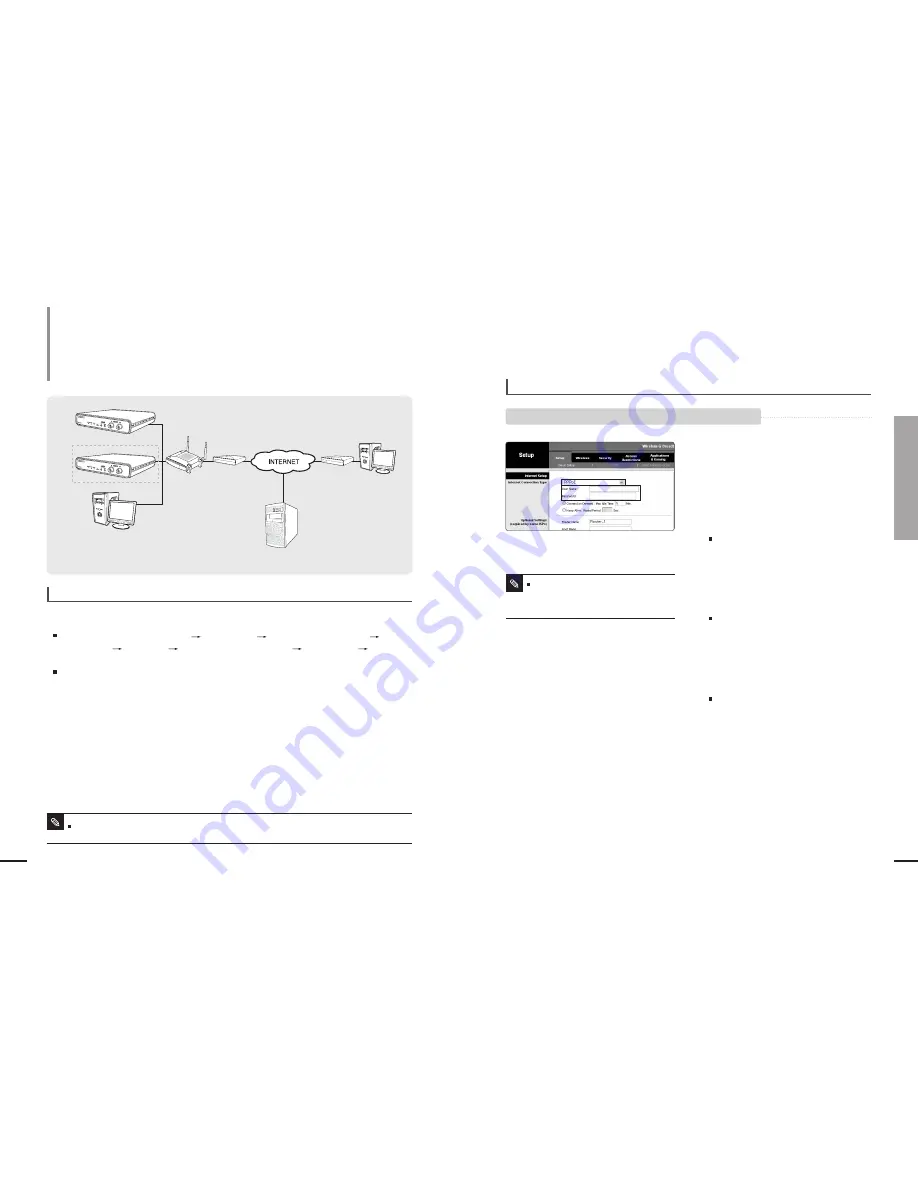
21
Chapter 3 Network Connection &Setup
20
To Connect SNT-1010 to an IP sharer with the xDSL/Cable modem
This is for a small network environment
such as homes, SOHO and ordinary shops.
Network Connection & Setup
To Connect SNT-1010 to an IP sharer
with the xDSL/Cable modem
To configure the network settings of the local PC connected to an IP sharer, follow the instructions below.
SNT-1010 1
SNT-1010 2
Local PC
IP Sharer
xDSL or
Cable Modem
xDSL or
Cable Modem
External Remote PC
DDNS Server
(Data Center, KOREA)
Select : <Network Neighborhood>
<Properties>
<Local Area Connection>
<Properties> <General> <Internet
Protocol
(TCP/IP)> <Properties>
<Obtain an IP address automatically> or <Use the following IP address>
Follow the instructions below if you select <Use the following IP address>:
ex1) If the address (LAN IP)of the IP sharer is 192.168.1.1
IP address : 192.168.1.100
Subnet Mask : 255.255.255.0
Default Gateway : 192.168.1.1
ex2) If the address (LAN IP)of the IP sharer is 192.168.0.1
IP address : 192.168.1.100
Subnet Mask : 255.255.255.0
Default Gateway : 192.168.0.1
ex3) If the address (LAN IP)of the IP sharer is 192.168.xxx.1
IP address : 192.168.1.100
Subnet Mask : 255.255.255.0
Default Gateway : 192.168.xxx.1
[ STEP 1 ] To configure the network settings of the local PC connected to an IP sharer
For the address of the IP sharer, refer to the product’s documentation.
Note
1
Launch an Internet browser on the local PC
connected to the IP Sharer.
2
Enter the IP Sharer’s address in the
address bar of the browser.
ex) http://192.168.1.1 ,http://192.168.0.1 or
http://192.168.xxx.1
For the address of the IP sharer, refer to the
product’s documentation.
3
When the IP Sharer is connected, the login
window appears and prompts you to enter
the password.
For the login IP and the password, refer to the
IP sharer’s documentation.
4
When done, you will see the setup window
of the IP sharer. In the setup menu, select
“PPPoE” for Internet Connection Type.
For the menu location of Internet Connection
Type and PPPoE, refer to the IP sharer’s
documentation.
5
Enter the <User Name> and <Password>
provided by your ISP (Internet Service
Provider) before you can access the
Internet.
6
When done, click the <Save> or <Apply>
button to save the settings.
To check if your xDSL modem uses
PPPoE or DHCP, contact the Internet
service provider.
Note
4
5
[ STEP 2 ] To connect the IP sharer to a xDSL /Cable modem
A. If the IP sharer is connected to an xDSL modem using PPPoE


























