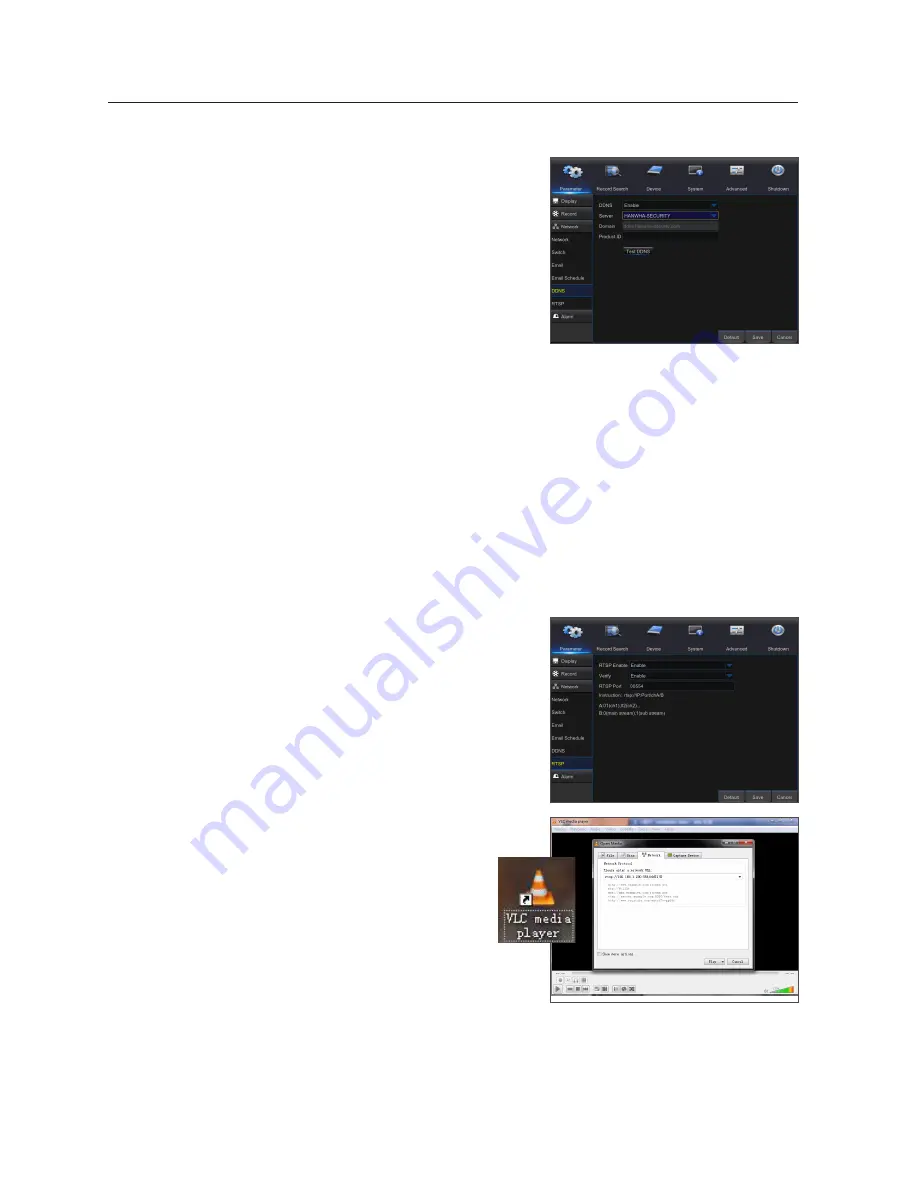
ddns
Go to "Main Menu"
;
"Parameter"
;
"Network"
;
"DDNS" to enter into the menu interface.
User may set DDNS in any one of the above 3 network connection types after
applying dynamic domain service. User may remotely access the NVR through
domain by using browser in the form of http://applied domain: mapped HTTP
port number. When using DDNS domain name to access the NVR, user must
confirm that the port can be normally connected to current IP on the public
network and the settings for server address/host name/user/password/setting
should be consistent with the NVR local setting.
•
server address
: Select dynamic domain name server provider. Available
domain name servers (HANWHA-SECURITY, DDNS_3322, DYNDNS, NO_IP,
CHANGEIP, DNSEXIT)
•
Host name
: dynamic domain name of the host obtained from dynamic
domain name service provider upon registration, for example, http://ddns.
hanwha-security.com/snb5000
•
user name
: The user name registered upon application for dynamic domain name.
•
password
: The password set upon registration.
Click on "Test DDNS". If connection succeeds, it will be indicated that "DDNS Test is Successful!"
Perform remote access to the NVR by using dynamic domain name, for example, http://ddns.hanwha-security.com/
snb5000:HTTP port number (e.g. 19010)
rtsp
Go to "Main Menu"
;
"Parameter"
;
"Network"
;
"RTSP" Set user name and password to view video by PC software VLC.
•
rtsp enable
: Enable/Disable
•
verify
: Enable/Disable
•
rtsp port
: 00554
•
instruction
: rtsp: //IP:Port/chA/B
•
A
: 01(ch1), 02(ch2)...
•
B
: 0(main stream),1(sub stream)
Follow the instruction to input IP and port to preview video.
M
`
User name and password of RTSP is same as system.
NVR Menu
24_
NVR Menu
















































