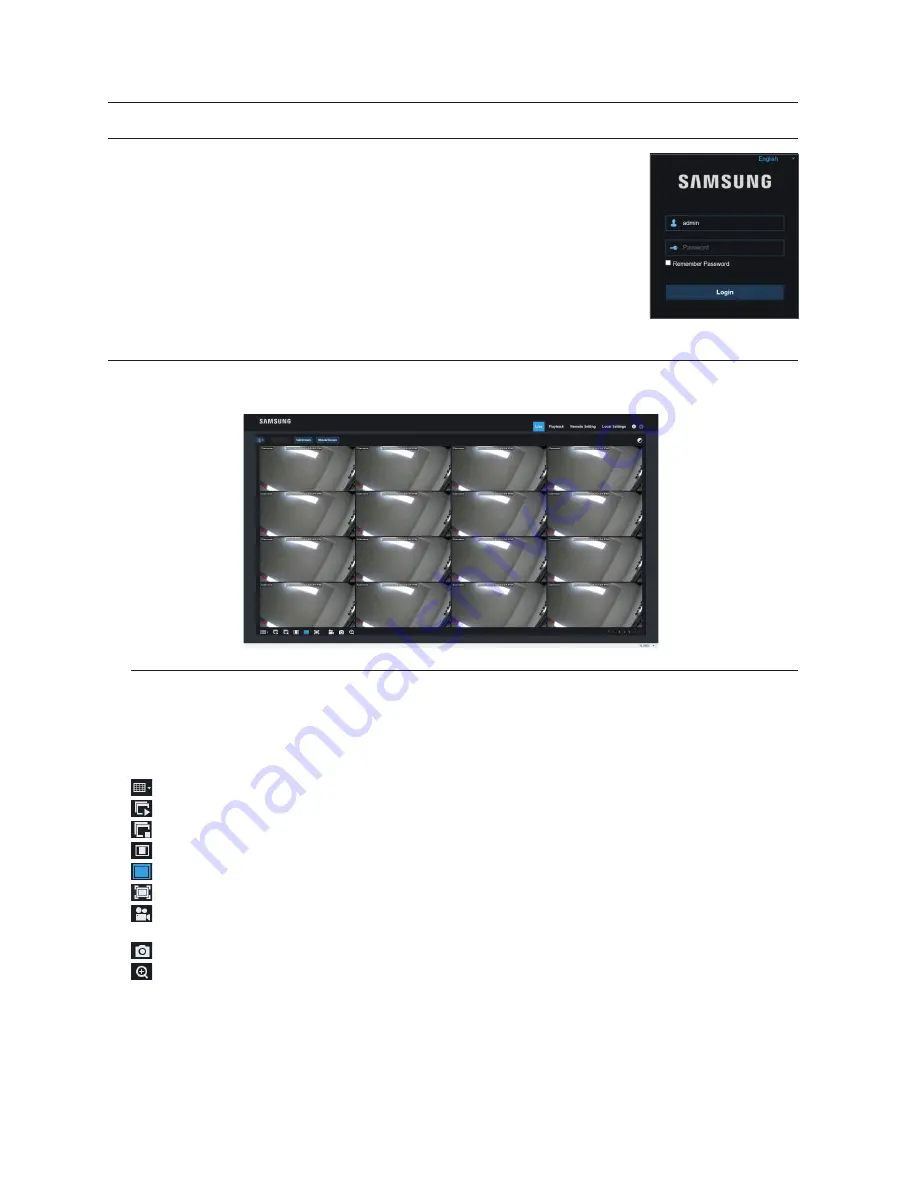
weB AppliCAtion MAnAGer loGin
After plugin installation, please input user name and password, select Sub Stream or Mobile Stream
(In general, selectSubStream for intranet and MobileStream for extranet.), and select language in the
interface. There is an option for opening all channel preview, select it to open all live pictures. Press
Login to log in client and visit NVR remotely. Set password as per introductions of user management in
system setting.
live interfACe
Log in and go to live view. Menu Bar: Live, Playback, Remote Settings, Local Setting and Logout
live
live display
Log in the Web Application Manager, system will be defaulted to enter into <Live>interface. You can click [Play] button to Open/
close live images, on-spot record, capture, and many live display modes.
Buttons on a single live interface:
: Switch display mode in channel window.
: Open the images on Live window.
: Close all the Live channels.
: Original proportions.
: Stretch.
: Click to maximize the current window to full screen. Right click to popup menu option and select Exit Full Screen.
: Record switch: the remote record switch of client. Record will be automatically saved to a specified position on PC after
the function is enabled.
: Snapshot: Capture the selected live image and save it to a specified position on PC. The image is saved as *.bmp format.
: Digital ZOOM.
Web Application Manager
40_
Web Application Manager






























