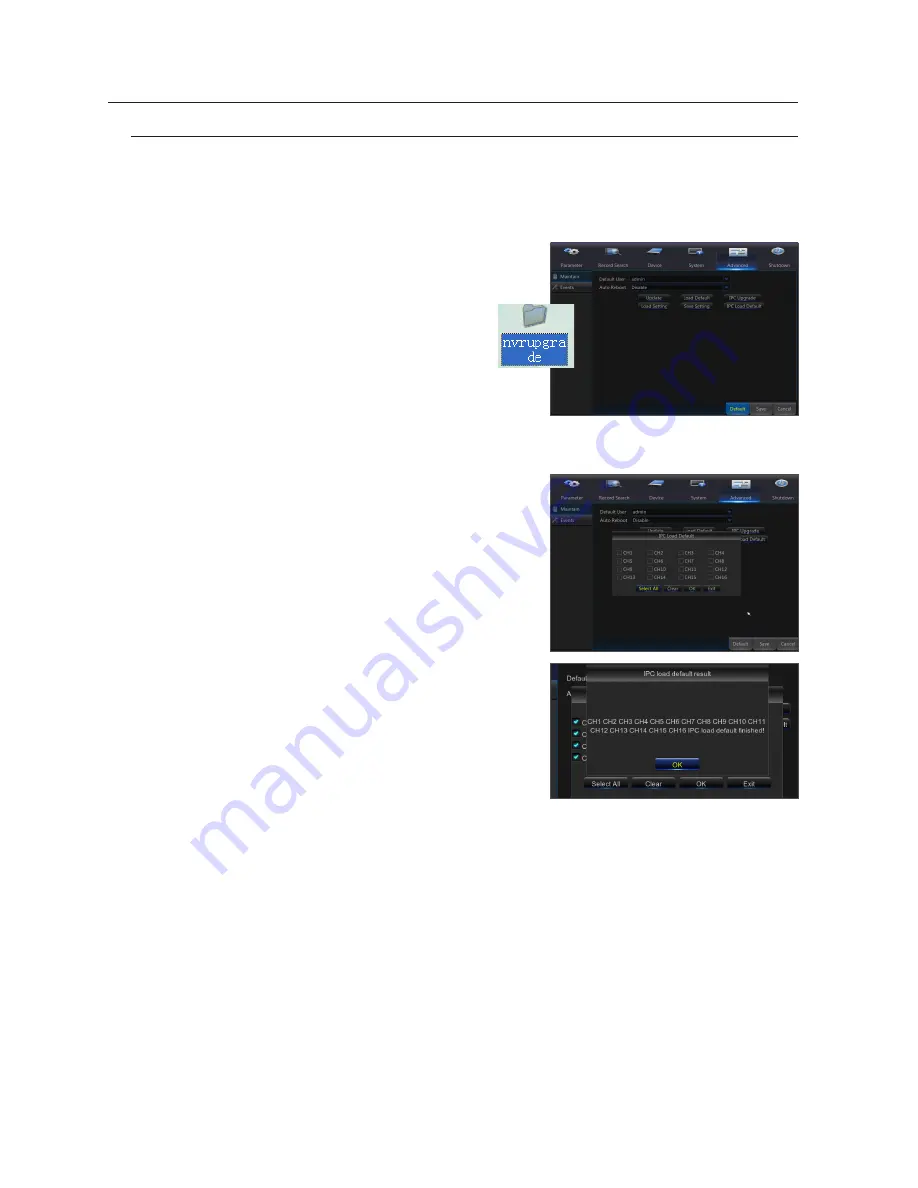
Advanced
Maintain
Go to "Main Menu"
;
"Advanced"
;
"Maintain" to enter into the interface.
•
Auto reboot
: Enable the auto maintenance function to reboot system regularly at every day/week/month. When Auto Reboot
is enabled, the NVR should be in the main interface and no user operation.
•
upgrade
: Decompress update file package and copy the upgrade file folder
named “nvrupgrade” the upgrade program is inside to root directory of USB
flash drive; Insert the USB flash driveinto USB port of NVR; Click
<Upgrade>.
•
load default
: If [Load Default] is selected, you can initialize the
system to the ex-factory default. Click “Load Default” and select
items to be restored
•
load settings
: Load parameters in the removable storage device
to NVR.
•
save settings
: Save the set parameters of user’s NVR to the removable
storage device.
•
ipC upgrade
: IPC can be upgraded by the connected NVR. Decompress IPC upgrading file and copy *.sw file to nvrupgrade
directory and copy to the root directory of USB flash drive, Insert the USB flash drive into USB port of NVR -> Select the IPC
you want to upgrade -> Click Upgrade to start upgrading IPC.
•
ipC load default
: Click “IPC Load Default” and then click “OK” to confirm.
Then it will prompt that IPC is loaded default successfully and IPC will be
restarted. Click “Select All” is to select all channels to do load default for all
cameras. “Clear” is to clear all selection, and “Exit” is to exit.
M
`
Do not take out the USB memory or turnthe power off during upgrading. When the
update is done, system will be automatically restarted. After about 5 minutes, the
upgrading will be finished. It is recommended to load ex-factory default after upgrading.
The auto maintain function can be effective only when the NVR returns back to Preview
mode with no any operation within the set auto maintain time.
NVR Menu
34_
NVR Menu
















































