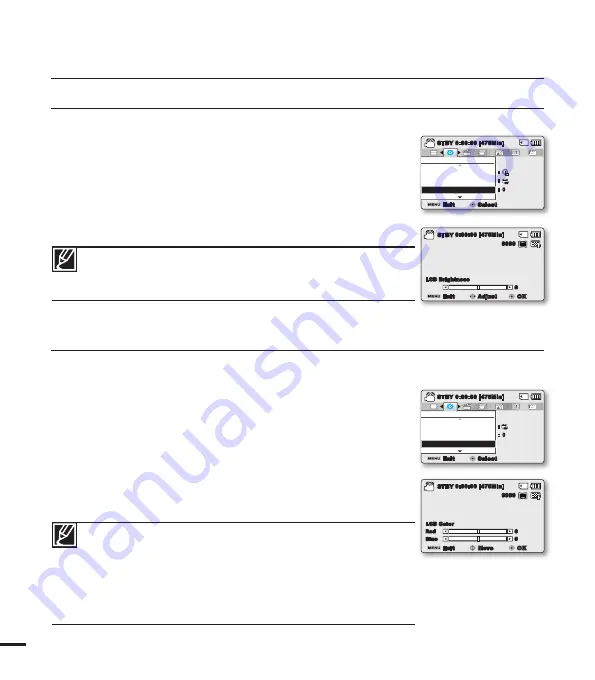
86
LCD Brightness
You can adjust the brightness of the LCD screen to compensate for ambient lighting conditions.
LCD Color
You can change the color impression of the screen with a variety of color options by adjusting the red and
blue color range.
1.
Press the
MENU
button
Control
joystick (
/
)
“Settings”
Control
joystick (
/
/
OK
)
“LCD Brightness.”
2.
Move the
Control
joystick (
/
/
OK
) to adjust the LCD brightness
from -15 to 15.
3.
Press the
MENU
button to exit the menu.
• If the surrounding is too bright, adjust the brightness of the LCD screen.
• Adjusting the LCD screen does not affect the image being recorded.
• Brighter LCD screen consumes more power.
• You can adjust the LCD Brightness from -15 to 15.
1.
Press the
MENU
button
Control
joystick (
/
)
“Settings”
Control
joystick (
/
/
OK
)
“LCD Color.”
2.
Move the
Control
joystick (
/
/
/
/
OK
) to adjust the LCD color
(red/blue) from -15 to 15.
3.
Press the
MENU
button to exit the menu.
• When you set red and blue color range, the higher the fi gures, the
brighter the LCD screen will be.
• You can adjust the LCD color (red/blue) from -15 to 15, using the
Control
joystick (
/
/
/
/
OK
).
• You can manipulate the color displayed on the LCD screen by adjusting
the color ratio of red and blue.
• Adjusting the color display of LCD screen does not affect the image to
be recorded.
Settings
LCD Brightness
Time Type
Date/Time Display
Exit
STBY
0:00:00 [475Min]
Select
SCENE
12
OFF
:
: 0
:
0:00:00 [475Min]
STBY
LCD Brightness
0
Exit
Adjust
OK
1.6M
9999
Settings
LCD Color
Date/Time Display
LCD Brightness
Exit
STBY
0:00:00 [475Min]
Select
SCENE
12
OFF
:
: 0
0:00:00 [475Min]
STBY
0
Exit
Move
OK
0
LCD Color
Blue
Red
1.6M
9999
system setting






























