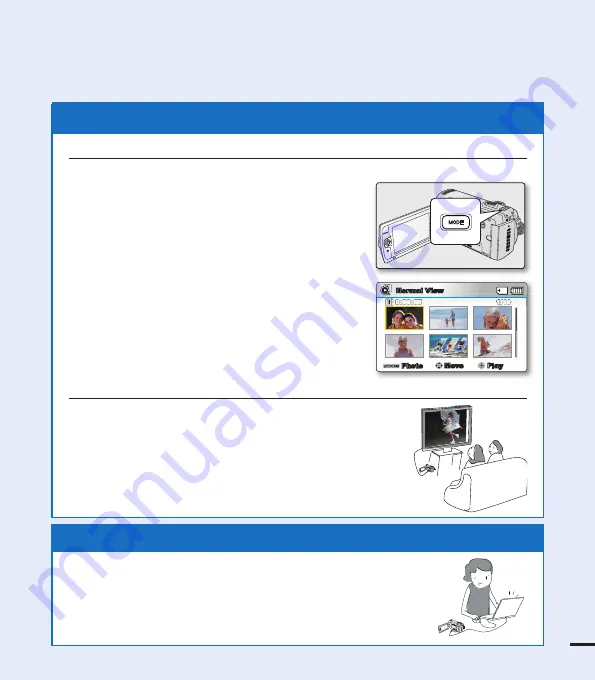
STEP3: Play back videos or photos
1.
Press the
MODE
button to select the Play mode.
• The thumbnail index view appears. The thumbnail
of the latest created or played fi le is highlighted.
2.
Select the Video or Photo thumbnail index view
screen.
• You can simply switch between video and photo
thumbnail view using the zoom lever.
3.
Use the Control
(
/
/
/
)
joystick to select a
desired video or photo, and then press the Control
button
(OK)
.
Viewing the LCD screen of your camcorder
You can fi nd your desired recordings quickly by using the thumbnail index view.
Viewing on a TV
• You can enjoy detailed, brilliant quality videos on a connected
TV.
pages 93~94
Simple and fun! Enjoy the various features of Intelli-studio on your
Windows computer.
Using the Intelli-studio program built in your camcorder, you can import
video/photos onto your computer, edit or share the videos/photos with
your friends. For details, see pages 98~101.
STEP4: Save recorded videos or photos
W
T
CAR
D
VIEW
W
T
CARD
VIEW
7
W
T
CAR
D
VIEW
W
T
CARD
VIEW
VIEW
W
T
Normal View
1/10
0:00:55
Photo
Move
Play






























