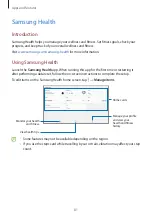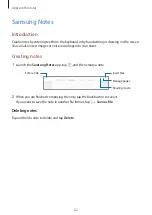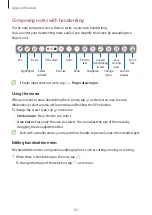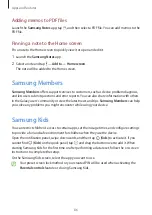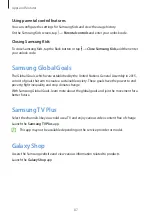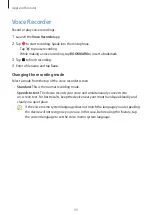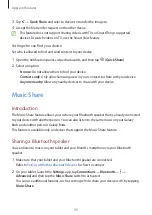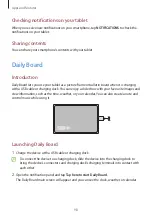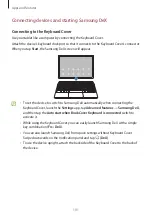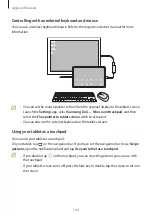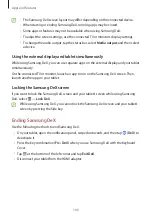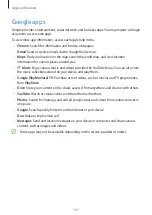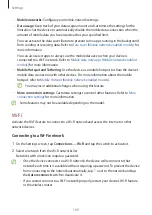Apps and features
95
3
Tap
→
Quick Share
and select a device to transfer the image to.
4
Accept the file transfer request on the other device.
This feature does not support sharing videos with TVs or SmartThings supported
devices. To watch videos on TV, use the Smart View feature.
Setting who can find your device
Set who is allowed to find and send content to your device.
1
Open the notification panel, swipe downwards, and then tap (
Quick Share
).
2
Select an option.
•
No one
: Do not allow others to find your device.
•
Contacts only
: Only allow Samsung users in your contacts to share with your device.
•
Anyone nearby
: Allow any nearby devices to share with your device.
Music Share
Introduction
The Music Share feature allows you to share your Bluetooth speaker that is already connected
to your device with another person. You can also listen to the same music on your Galaxy
Buds and another person’s Galaxy Buds.
This feature is available only on devices that support the Music Share feature.
Sharing a Bluetooth speaker
You can listen to music on your tablet and your friend’s smartphone via your Bluetooth
speaker.
1
Make sure that your tablet and your Bluetooth speaker are connected.
Refer to
Pairing with other Bluetooth devices
for how to connect.
2
On your tablet, launch the
Settings
app, tap
Connections
→
Bluetooth
→
→
Advanced
, and then tap the
Music Share
switch to activate it.
You can use additional features, such as setting who to share your device with, by tapping
Music Share
.