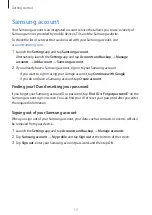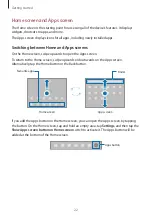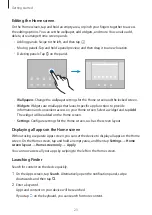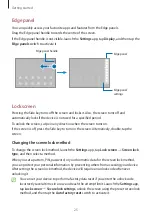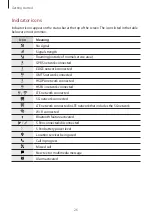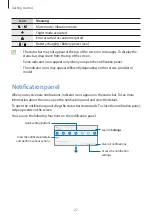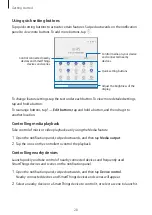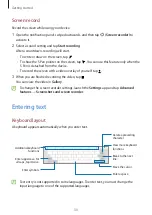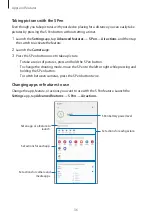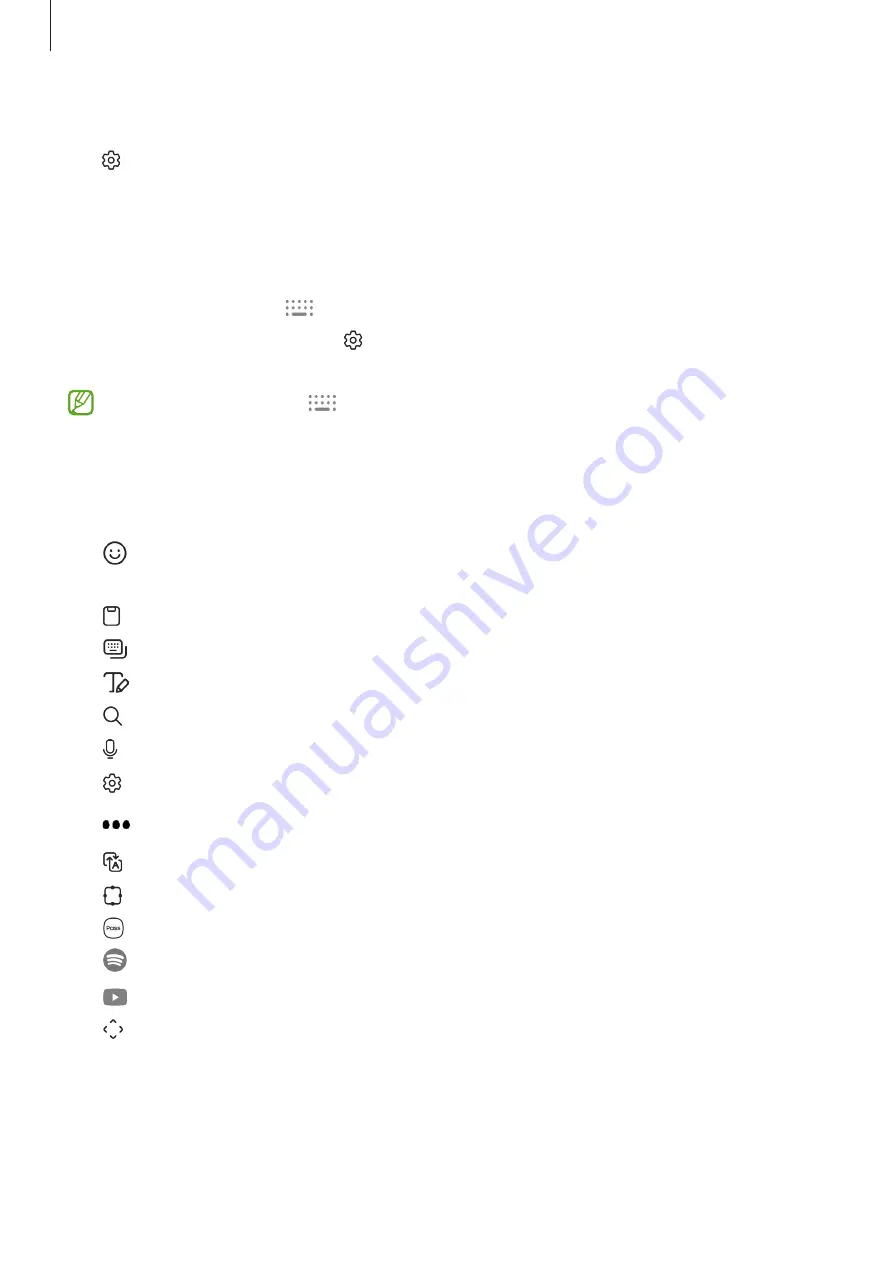
Getting started
31
Changing the input language
Tap
→
Languages and types
→
Manage input languages
and select the languages to
use. When you select two or more languages, you can switch between the input languages
by swiping to the left or right on the space key.
Changing the keyboard
On the navigation bar, tap
to change the keyboard.
To change the keyboard type, tap
→
Languages and types
, select a language, and then
select the keyboard type you want.
If the keyboard button (
) does not appear on the navigation bar, launch the
Settings
app, tap
General management
→
Keyboard list and default
, and then tap
the
Keyboard button on navigation bar
switch to activate it.
Additional keyboard functions
•
: Enter emojis, stickers, and more. You can also enter your emoji stickers that look like
you. Refer to
Using your AR emoji stickers in chats
for more information.
•
: Add an item from the clipboard.
•
: Change the keyboard mode.
•
: Switch to handwriting mode.
•
: Search for content and enter it.
•
: Enter text by voice.
•
: Change the keyboard settings.
Tap
to use more keyboard functions.
•
: Translate text and enter it.
•
: Change the keyboard size.
•
: Enter your personal information registered to Samsung Pass.
•
: Share music links.
•
: Share video links.
•
: Open the text editing panel.