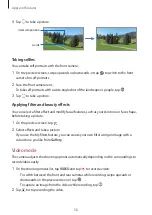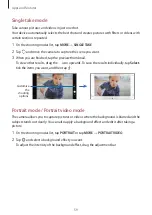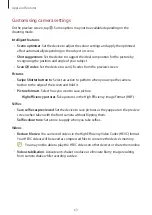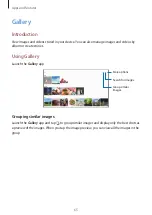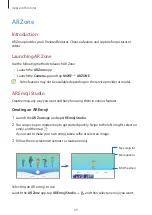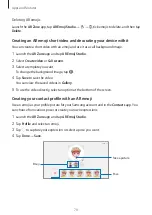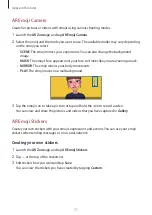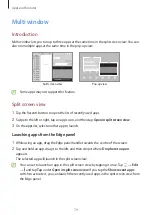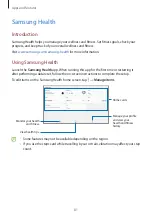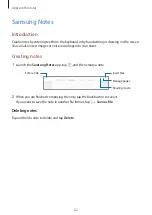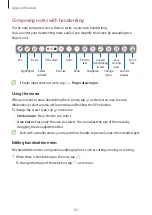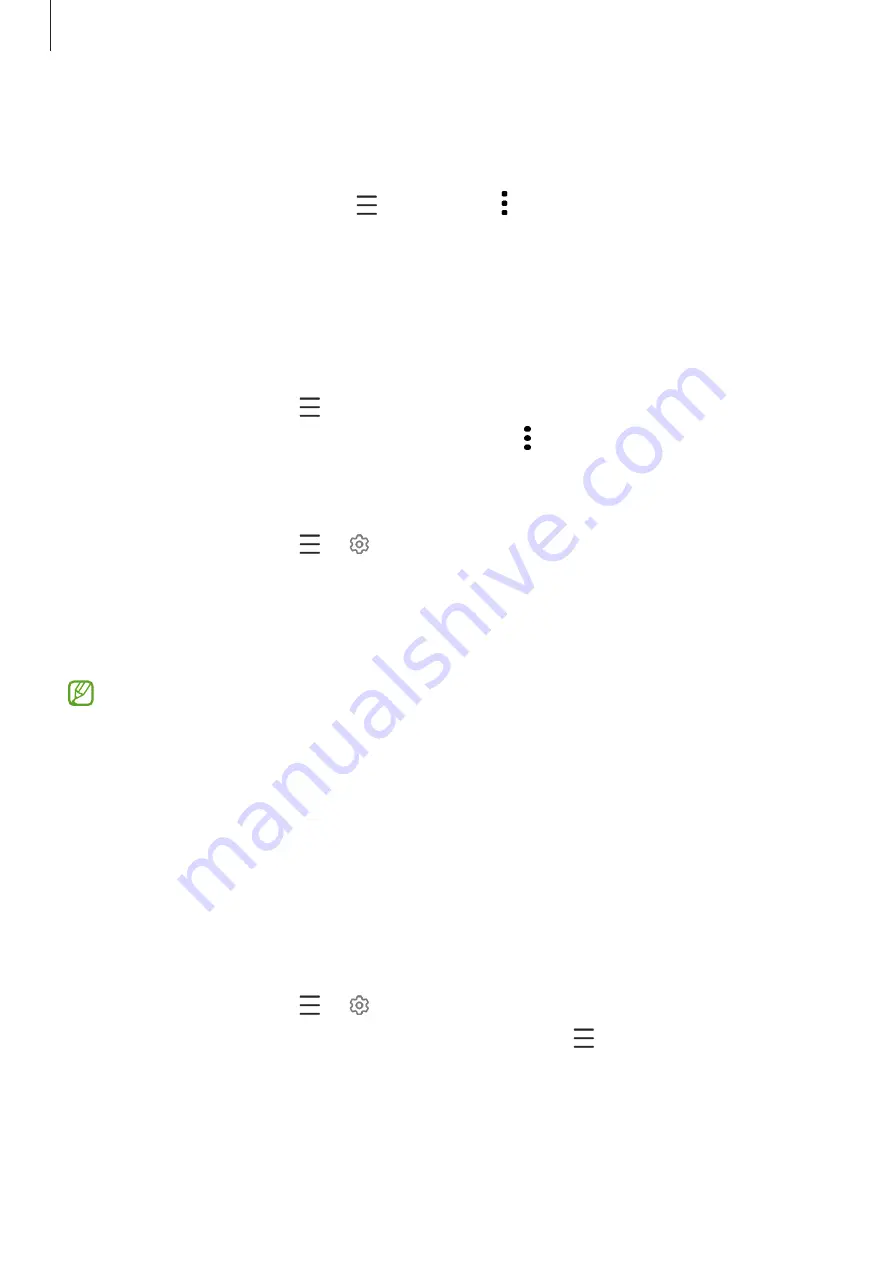
Apps and features
68
Albums
Create albums and sort your images and videos.
1
Launch the
Gallery
app and tap
→
Albums
→
→
Create album
to create an album.
2
Select the album, tap
Add items
, and then copy or move the images or videos you want.
Stories
When you capture or save images and videos, the device will read their date and location
tags, sort the images and videos, and then create stories.
Launch the
Gallery
app, tap
→
Stories
, and then select a story.
To add or delete images or videos, select a story and tap
→
Add
or
Edit
.
Syncing images and videos
Launch the
Gallery
app, tap
→
→
Sync with OneDrive
, and then follow the on-screen
instructions to complete the sync. The
Gallery
app and the cloud will be synced.
When your
Gallery
app is synced with the cloud, pictures and videos you take will also be
saved in the cloud. You can view images and videos saved in the cloud in your
Gallery
app
and from other devices.
When you connect your Samsung account and Microsoft account, you can set the cloud
storage as Microsoft OneDrive.
Deleting images or videos
Launch the
Gallery
app, tap and hold an image, a video, or a story to delete, and then tap
Delete
.
Using the recycle bin feature
You can keep the deleted images and videos in the recycle bin. The files will be deleted after a
certain period.
Launch the
Gallery
app, tap
→
, and then tap the
Recycle bin
switch to activate it.
To view files in the recycle bin, launch the
Gallery
app and tap
→
Recycle bin
.