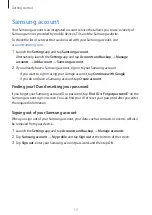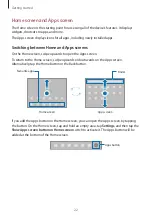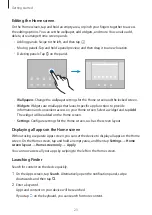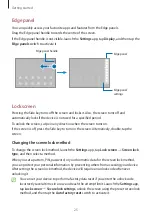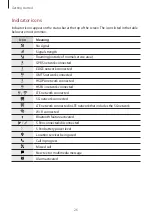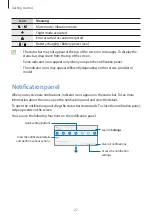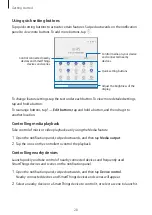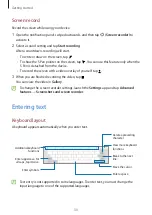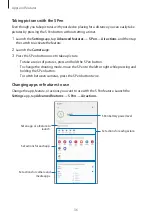Getting started
30
Screen record
Record the screen while using your device.
1
Open the notification panel, swipe downwards, and then tap (
Screen recorder
) to
activate it.
2
Select a sound setting and tap
Start recording
.
After a countdown, recording will start.
•
To write or draw on the screen, tap .
•
To show the S Pen pointer on the screen, tap . You can use this feature only when the
S Pen is detached from the device.
•
To record the screen with a video overlay of yourself, tap .
3
When you are finished recording the video, tap .
You can view the video in
Gallery
.
To change the screen recorder settings, launch the
Settings
app and tap
Advanced
features
→
Screenshots and screen recorder
.
Entering text
Keyboard layout
A keyboard appears automatically when you enter text.
Break to the next
line.
Delete a preceding
character.
Enter symbols.
Enter uppercase. For
all caps, tap it twice.
Additional keyboard
functions
Move the cursor.
Enter a space.
View more keyboard
functions.
Text entry is not supported in some languages. To enter text, you must change the
input language to one of the supported languages.