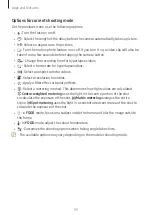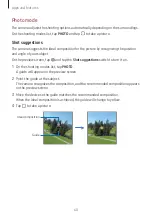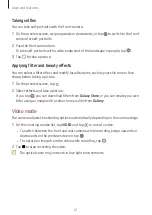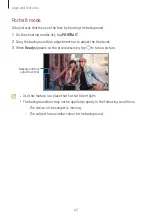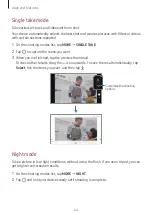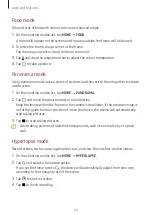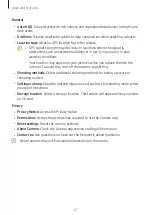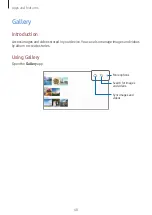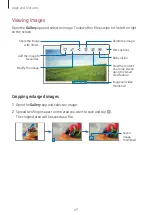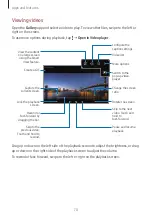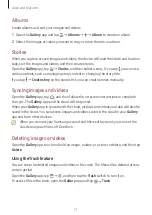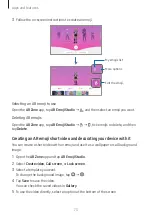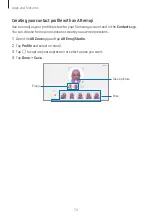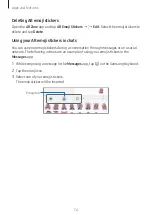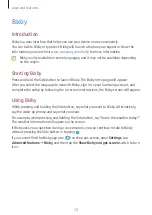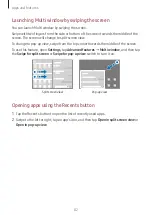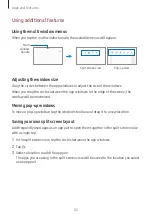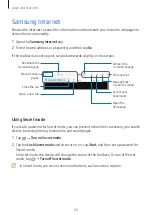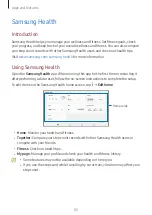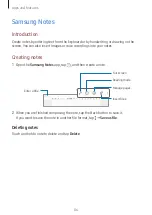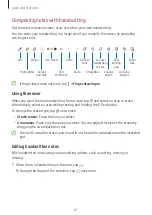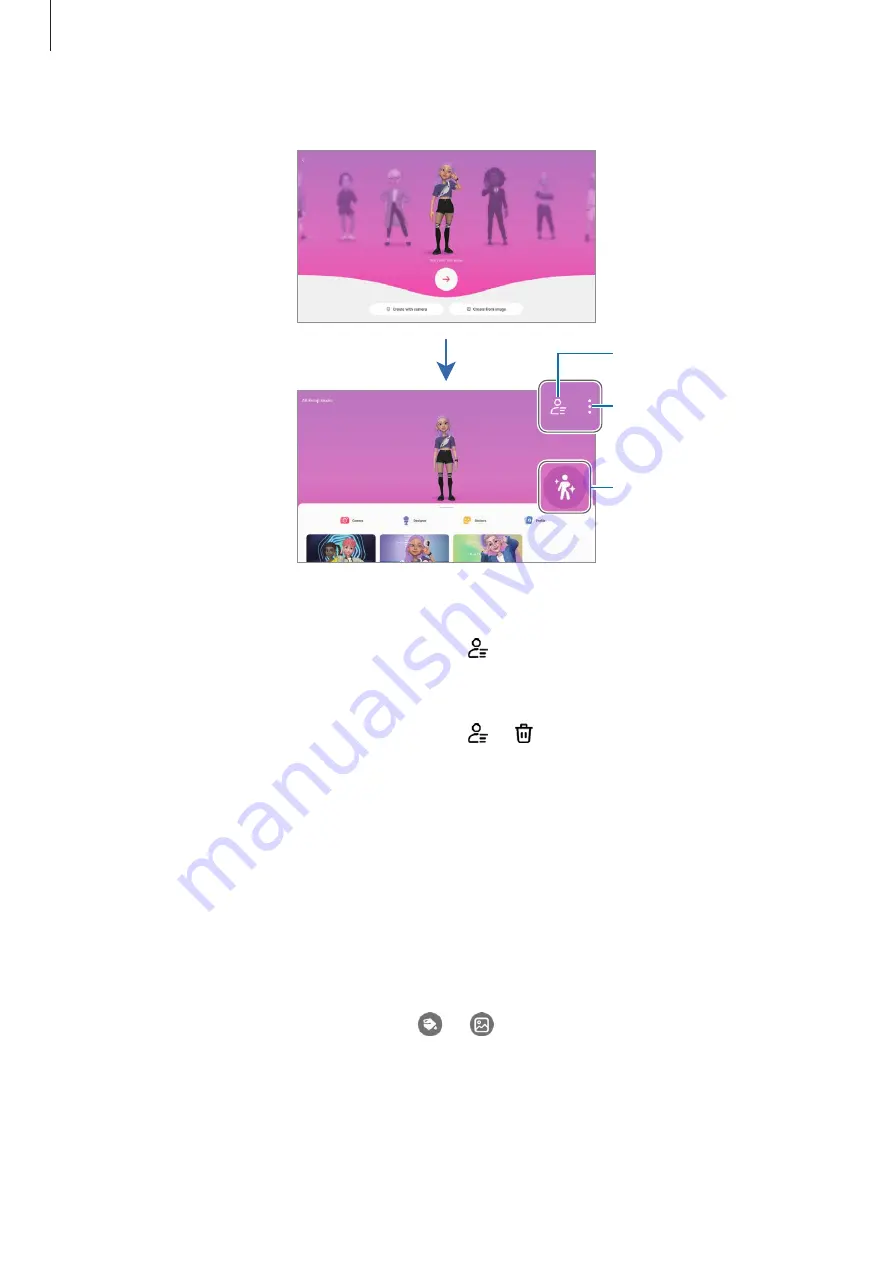
Apps and features
73
3
Follow the on-screen instructions to create an emoji.
Edit the emoji.
My emojis list
More options
Selecting an AR emoji to use
Open the
AR Zone
app, tap
AR Emoji Studio
→
, and then select an emoji you want.
Deleting AR emojis
Open the
AR Zone
app, tap
AR Emoji Studio
→
→
, tick emojis to delete, and then
tap
Delete
.
Creating an AR emoji short video and decorating your device with it
You can create a short video with an emoji and use it as a wallpaper or call background
image.
1
Open the
AR Zone
app and tap
AR Emoji Studio
.
2
Select
Create video
,
Call screen
, or
Lock screen
.
3
Select a template you want.
To change the background image, tap
→
.
4
Tap
Save
to save the video.
You can check the saved videos in
Gallery
.
5
To use the video directly, select an option at the bottom of the screen.