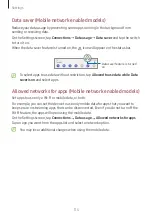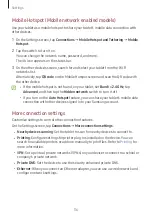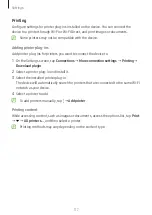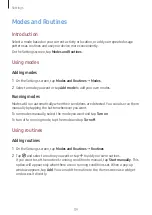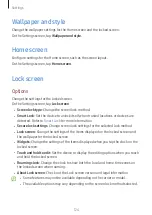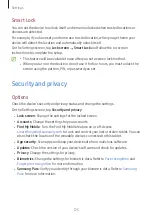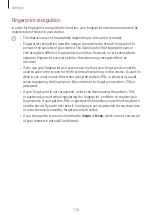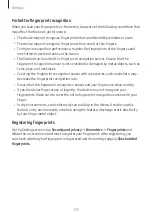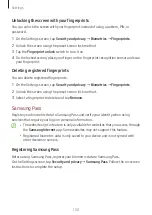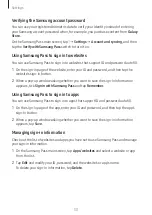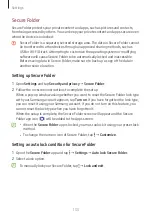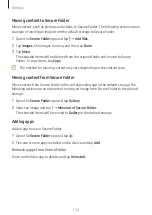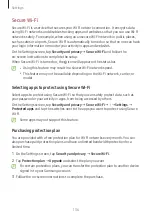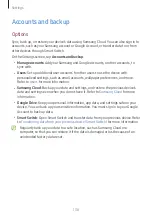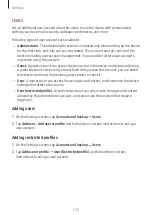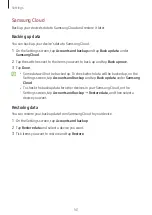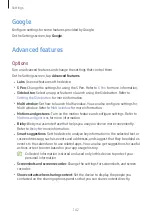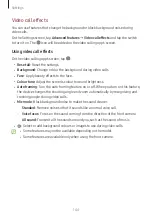Settings
129
For better fingerprint recognition
When you scan your fingerprints on the device, be aware of the following conditions that
may affect the feature’s performance:
•
The device may not recognize fingerprints that are affected by wrinkles or scars.
•
The device may not recognize fingerprints from small or thin fingers.
•
To improve recognition performance, register the fingerprints of the fingers used
most often to perform tasks on the device.
•
The Side button has a built-in fingerprint recognition sensor. Ensure that the
fingerprint recognition sensor is not scratched or damaged by metal objects, such as
coins, keys, and necklaces.
•
Covering the fingerprint recognition sensor with accessories, such as stickers, may
decrease the fingerprint recognition rate.
•
Ensure that the fingerprint recognition sensor and your fingers are clean and dry.
•
If you bend your finger or use a fingertip, the device may not recognize your
fingerprints. Make sure to cover the entire fingerprint recognition sensor with your
finger.
•
In dry environments, static electricity can build up in the device. Avoid using this
feature in dry environments or before using the feature, discharge static electricity
by touching a metal object.
Registering fingerprints
On the Settings screen, tap
Security and privacy
→
Biometrics
→
Fingerprints
and
follow the on-screen instructions to register your fingerprint. After registering, you
can check whether your fingerprint is registered and its name by tapping
Check added
fingerprints
.