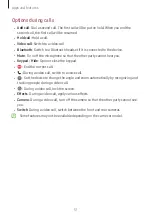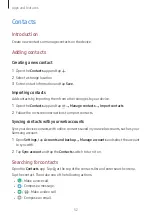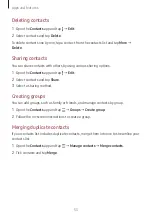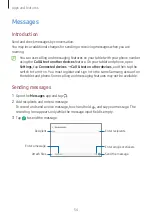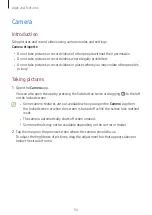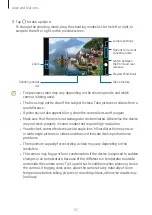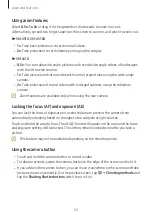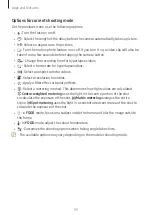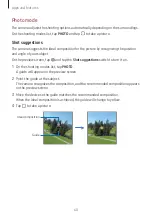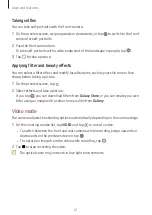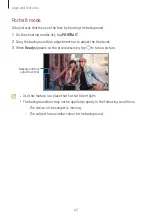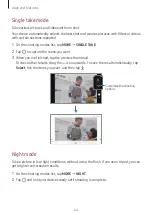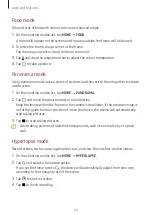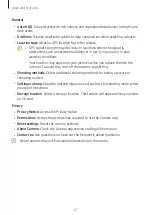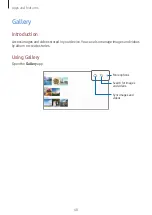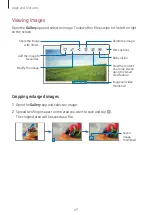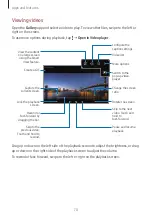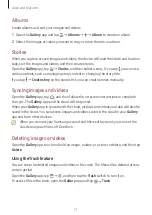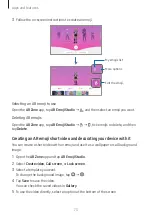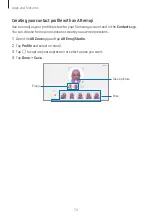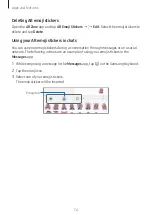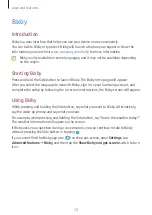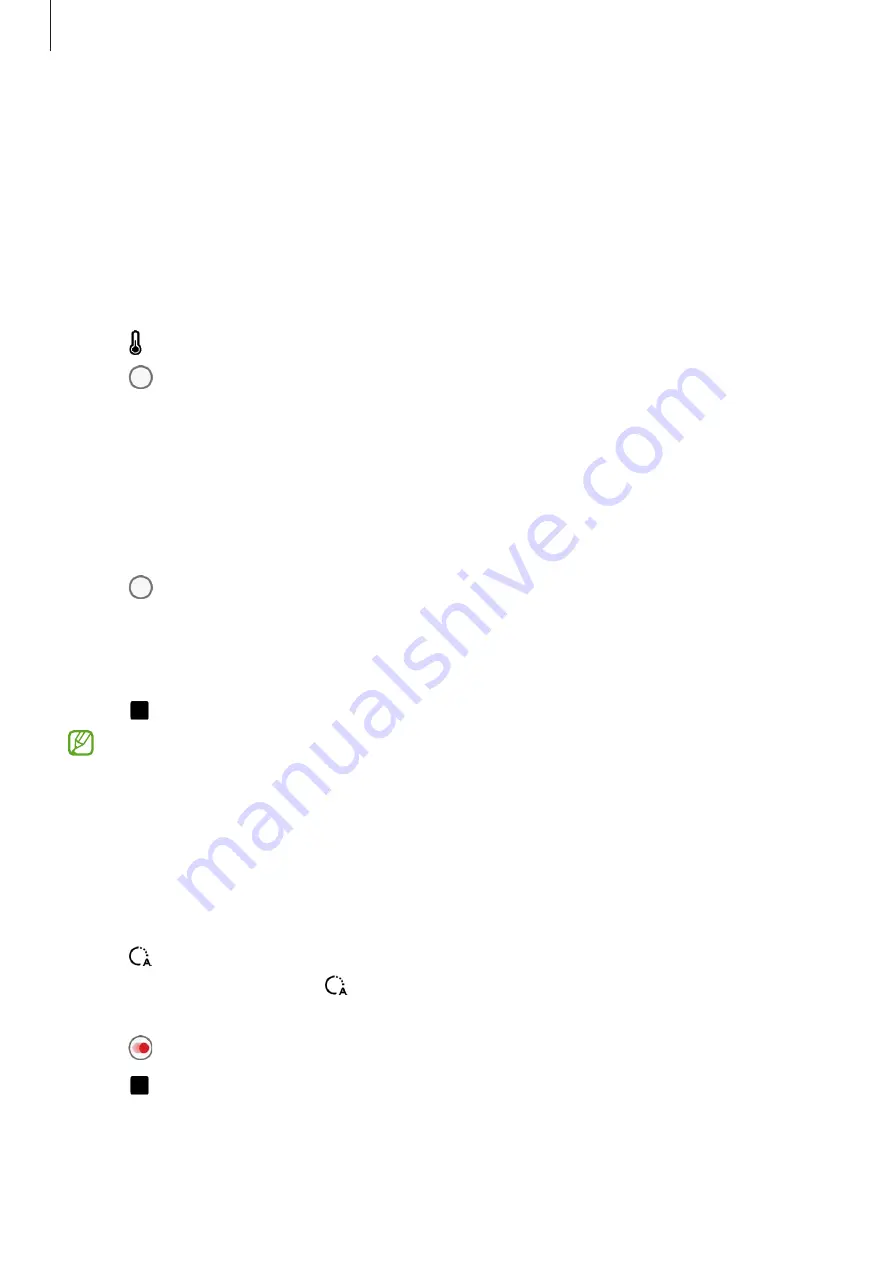
Apps and features
65
Food mode
Take pictures of food with vibrant colours and blurred edges.
1
On the shooting modes list, tap
MORE
→
FOOD
.
A frame will appear on the screen and the area outside the frame will be blurred.
2
To resize the frame, drag a corner of the frame.
Tap the area you want or drag the frame to move it.
3
Tap and drag the adjustment bar to adjust the colour temperature.
4
Tap to take a picture.
Panorama mode
Using panorama mode, take a series of pictures and then stitch them together to create
a wide scene.
1
On the shooting modes list, tap
MORE
→
PANORAMA
.
2
Tap and move the device slowly in one direction.
Keep the image within the frame on the camera’s viewfinder. If the preview image is
out of the guide frame or you do not move the device, the device will automatically
stop taking pictures.
3
Tap to stop taking pictures.
Avoid taking pictures of indistinct backgrounds, such as an empty sky or a plain
wall.
Hyperlapse mode
Record scenes, such as passing people or cars, and view them as fast-motion videos.
1
On the shooting modes list, tap
MORE
→
HYPERLAPSE
.
2
Tap and select a frame rate option.
If you set the frame rate to , the device will automatically adjust the frame rate
according to the changing rate of the scene.
3
Tap to start recording.
4
Tap to finish recording.