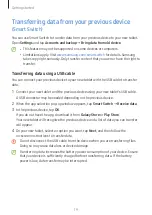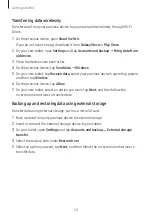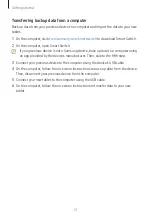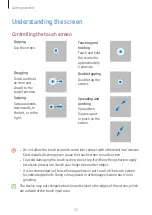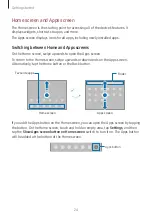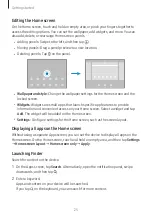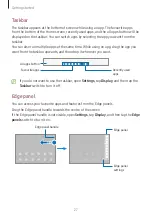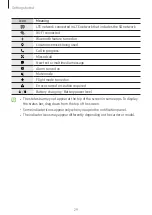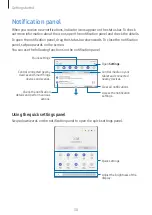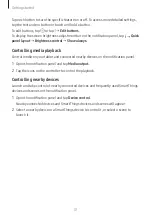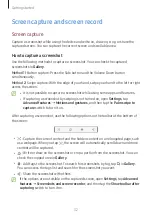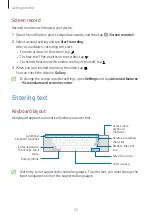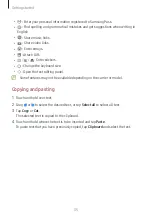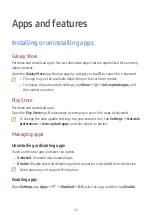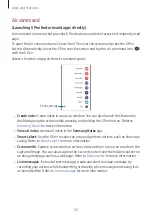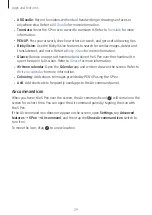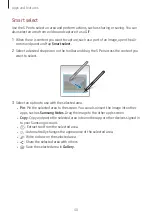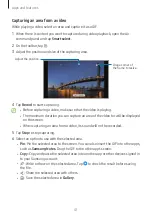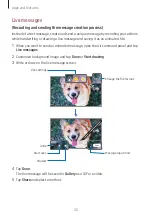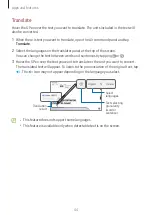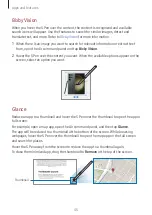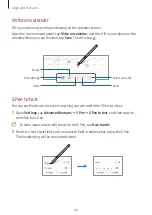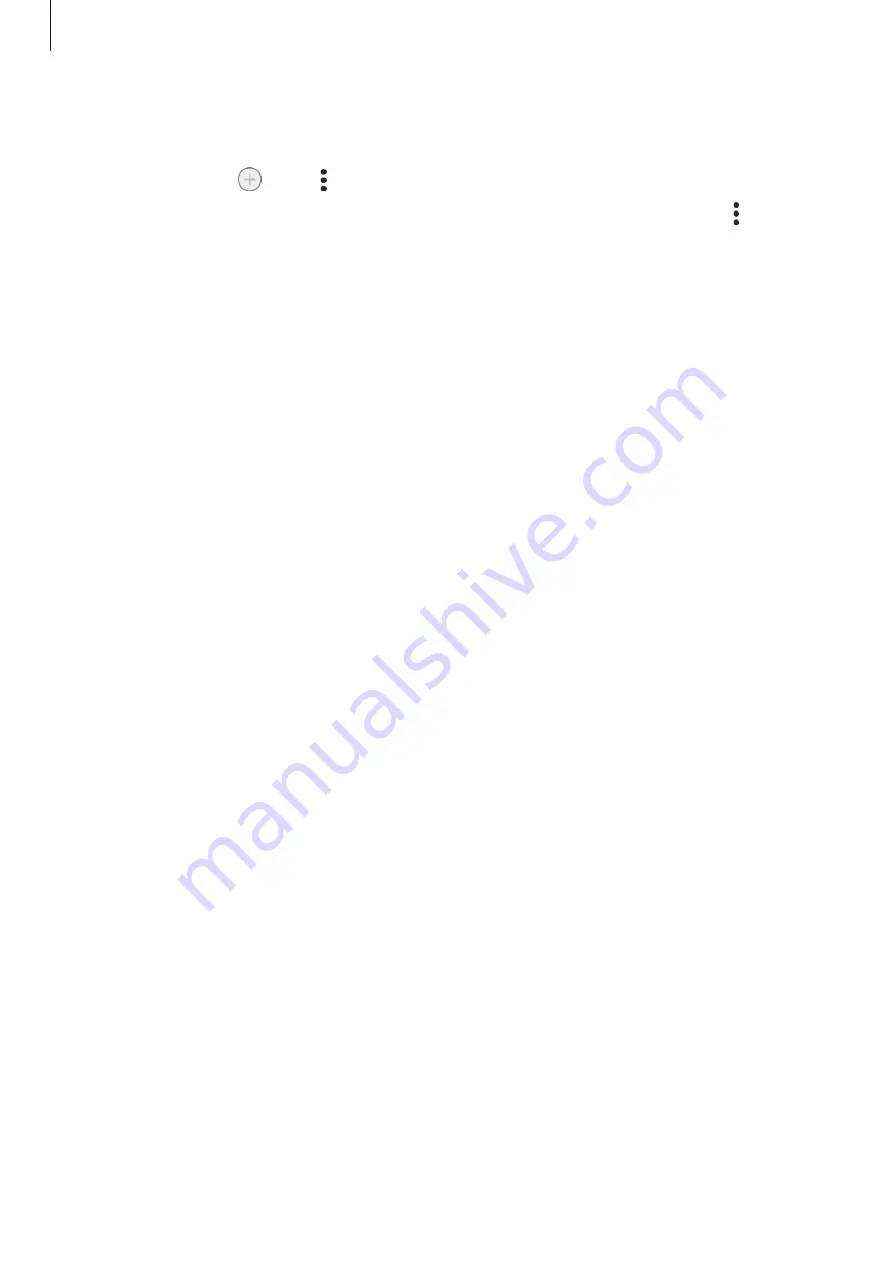
Getting started
31
Tap each button to turn the specific feature on or off. To access more detailed settings,
tap the text under a button or touch and hold a button.
To edit buttons, tap or tap
→
Edit buttons
.
To display the screen brightness adjustment bar on the notification panel, tap
→
Quick
panel layout
→
Brightness control
→
Show always
.
Controlling media playback
Control media on your tablet and connected nearby devices on the notification panel.
1
Open the notification panel and tap
Media output
.
2
Tap the icons on the controller to control the playback.
Controlling nearby devices
Launch and take control of nearby connected devices and frequently used SmartThings
devices and scenes on the notification panel.
1
Open the notification panel and tap
Device control
.
Nearby connected devices and SmartThings devices and scenes will appear.
2
Select a nearby device or a SmartThings device to control it, or select a scene to
launch it.