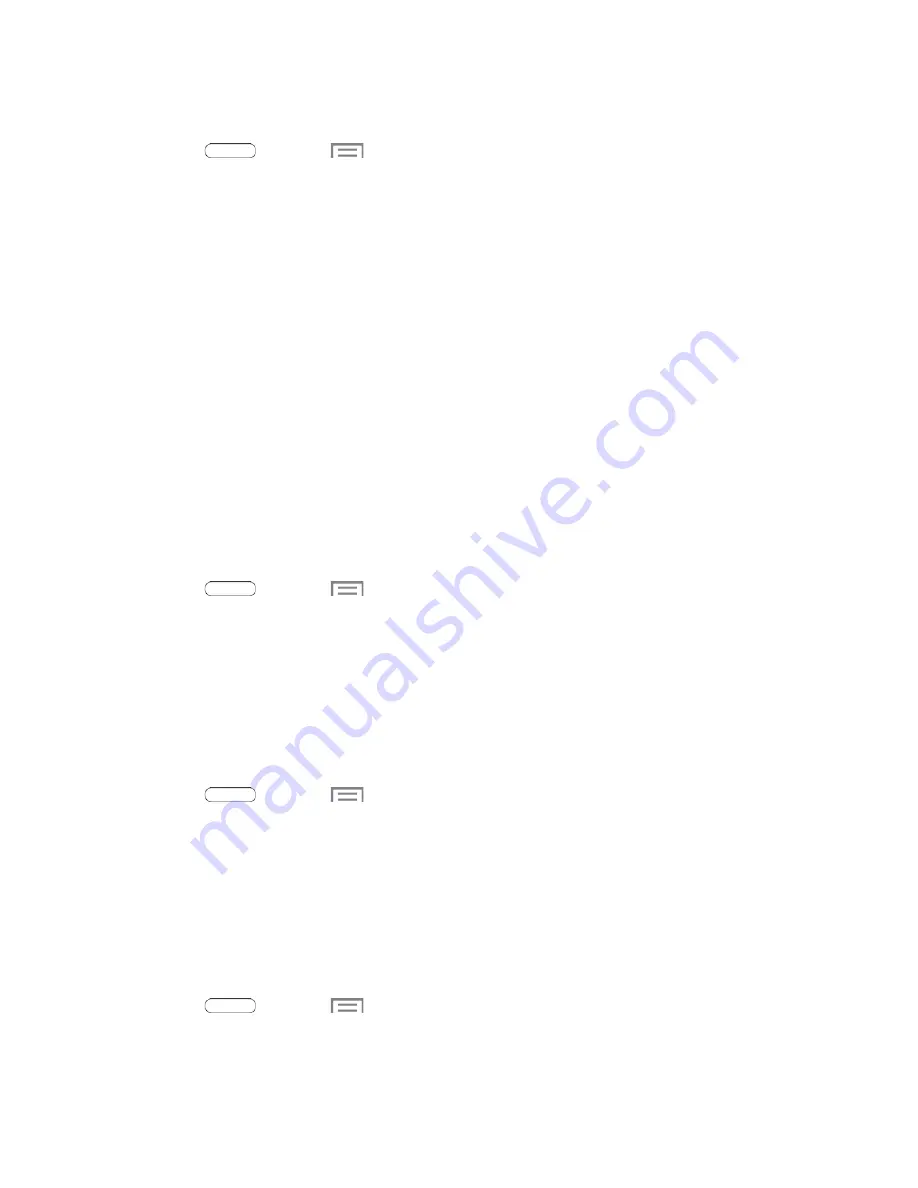
1. Install and run Samsung Kies software on your PC.
2. Press
and touch
>
Settings
>
More settings
>
Kies via Wi-Fi
.
3. Follow the on-screen instructions.
Virtual Private Networks (VPN)
From your tablet, you can add, set up, and manage virtual private networks (VPNs) that allow you to
connect and access resources inside a secured local network, such as your corporate network.
Prepare Your Tablet for VPN Connection
Depending on the type of VPN, you may be required to enter your login credentials or install
security
certificates before you can connect to your company’s local network. You can get this
information from
your network administrator.
To connect to a VPN, you must have Mobile data enabled, or your tablet must be connected to a Wi-Fi
network. For information about setting up and using these connections on your tablet, see
and
Turn Wi-Fi On and Connect to a Wireless Network
Set a Screen Lock
Before setting up a VPN, you must set a screen lock to prevent access to your tablet by unauthorized
users. PIN or password screen locks provide sufficient security to set up trusted credential storage.
1. Press
and touch
>
Settings
.
2. Touch
Lock screen
>
Screen lock
.
3. Choose a screen lock, from PIN or Password.
4. Follow the prompts to configure the screen lock. For more information, see
Add a VPN
The following procedures outline the method to use when adding a VPN connection.
1. Press
and touch
>
Settings
>
More settings
>
VPN
.
2. Touch
Add
, and then enter the information for the VPN you want to add. The information you
may need to enter includes
Name
,
Type
,
Server address
, and other information for your VPN
network. Consult your network administrator for more details.
3. When finished, touch
Save
.
Connect to a VPN
The following describes how to connect to a VPN.
1. Press
and touch
>
Settings
>
More settings
>
VPN
.
2. In the VPNs section, touch a VPN.
Web and Data
56
















































