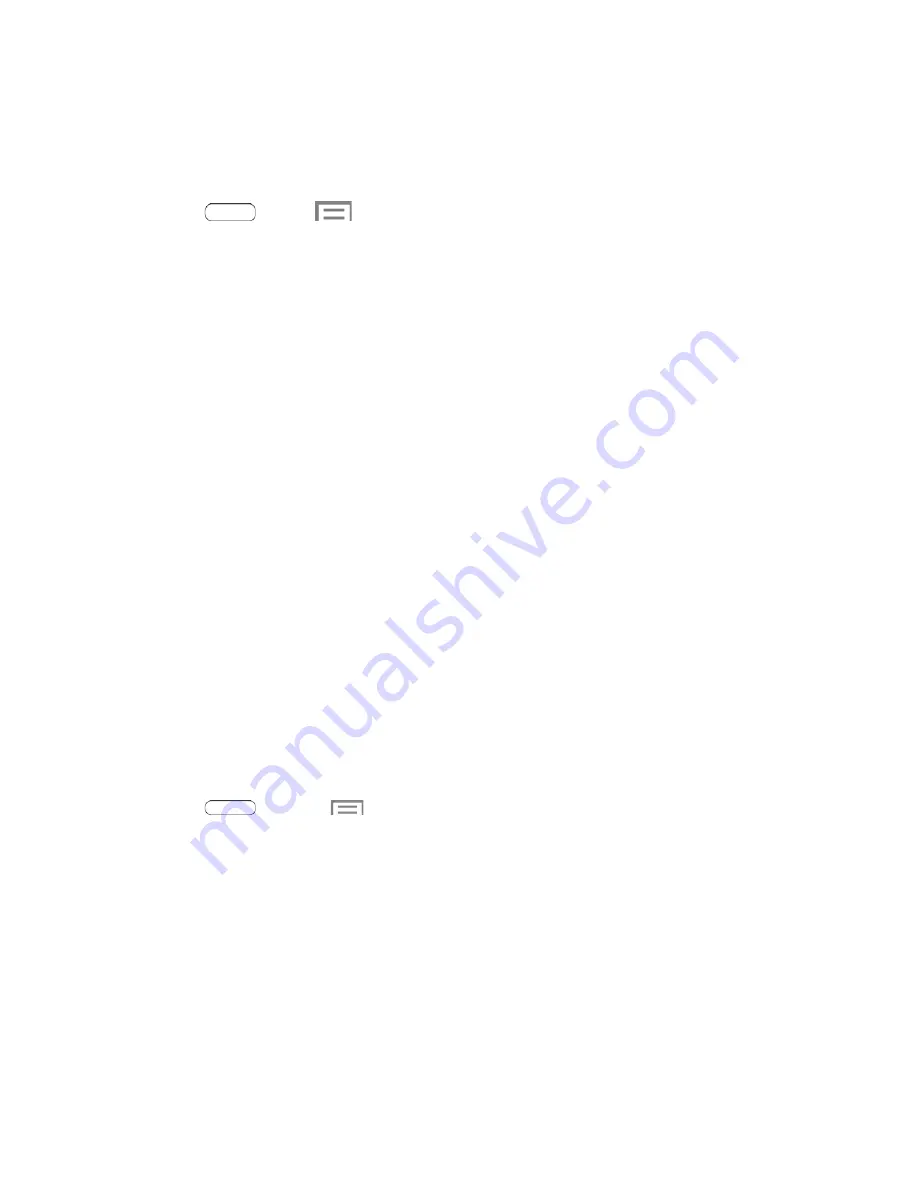
●
Music
: When enabled, you can control the music player with the voice commands “Next”,
“Previous”, “Pause”, “Play”, “Volume Up”, and “Volume Down”.
Configure Voice Control
■ Press
and tap
>
Settings
>
Voice control
. For more information, see
Enter Text
You can type on your tablet using the available touchscreen keyboards.
Touchscreen Keyboards
Touchscreen keyboard entry can be done in either Portrait or Landscape orientations. The Landscape
orientation provides more space and results in slightly bigger on-screen keys. If you find that you prefer to
enter text via the on-screen keyboard, and need bigger keys, use this orientation.
Text Input Methods
Your tablet offers several text input methods.
●
Google voice typing
allows you to speak your entries.
●
Samsung keyboard
allows you to enter text by touching keys on a virtual QWERTY keyboard.
Samsung keyboard includes optional predictive text, which matches your key touches to common
words so you can select a word to insert it into your text.
●
Swype
lets you enter words by swiping across the virtual QWERTY keyboard. Instead of
touching each key, use your finger to trace over each letter of a word. You can also touch letters
to enter words.
Select a Default Text Input Method
You can select a default Text Input Method from Settings, or choose one at any time while entering text.
From Settings:
■ Press
and touch
Menu
>
Settings
>
Language and input
>
Default
and then
choose a text entry method.
While entering text:
1. From a screen where you can enter text, drag down from the top of the screen to open the
Notifications panel.
2. Touch
Select input method
, and then choose a text entry method.
Google Voice Typing
This feature uses Google voice recognition to convert your spoken words into text.
Tablet Basics
24






























