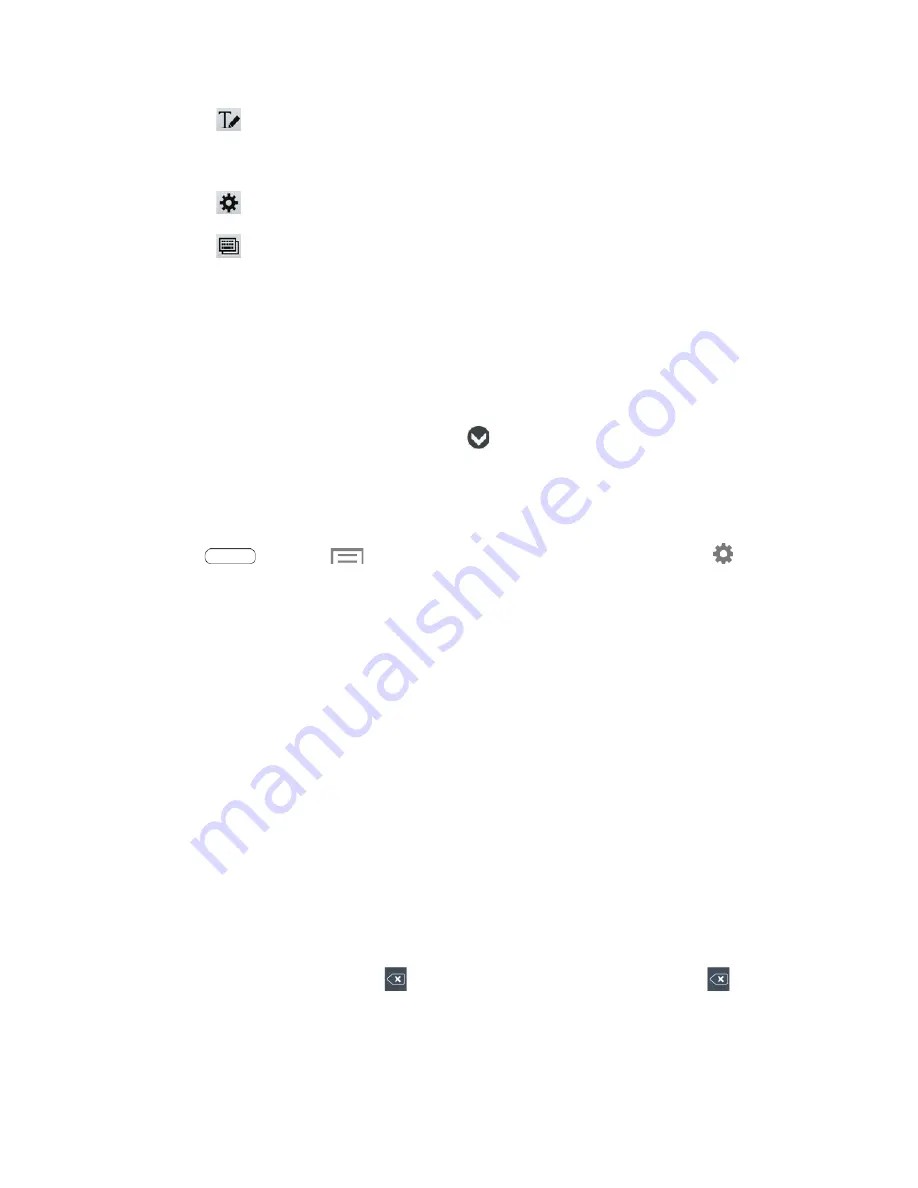
•
Display a handwriting pad. Use your finger tip to write out each character. As you
write, suggestions are offered in the word options area in case the correct letters were
not recognized. (To properly recognize the written characters, do not use script.)
•
View Samsung Keyboard settings.
•
Choose between the standard Qwerty keyboard, or a Floating keyboard which can
be moved around the screen.
Using Predictive Text
By using Predictive text, you can have next-letter prediction and regional error correction, which
compensates for touching the wrong keys on the QWERTY keyboard.
While entering characters, potential word matches display in the Predictive text area above the keyboard.
■ Touch a word to insert it into your text. Touch
to display more words.
Configure Samsung Keyboard
You can configure options for Samsung keyboard. For more information, see
■ Press
and touch
>
Settings
>
Language and input
, and then touch
next to
Samsung keyboard
.
Swype
Swype lets you enter words by tracing over the letters on the virtual QWERTY keyboard. Instead of
touching each key, use your finger to trace over each letter of a word. You can also touch letters to enter
words.
Swype provides next-letter prediction and regional error correction, which can compensate for touching
the wrong keys on the virtual QWERTY keyboards.
Use Swype to Enter Text
1. From a screen where you can enter text drag down from the top of the screen to open the
Notifications panel, and then touch
Select input method
>
Swype
.
2. Swipe your finger continuously over the letters to form a word. As you swipe over letters, words
matching your pattern display at the top of the Swype keyboard. To enter a word, lift your finger,
or touch a word at the top of the keyboard.
3. While entering text, use these options:
If you make a mistake, touch
to delete a single character. Touch and hold
to delete
an entire word or field.
Tablet Basics
26
















































