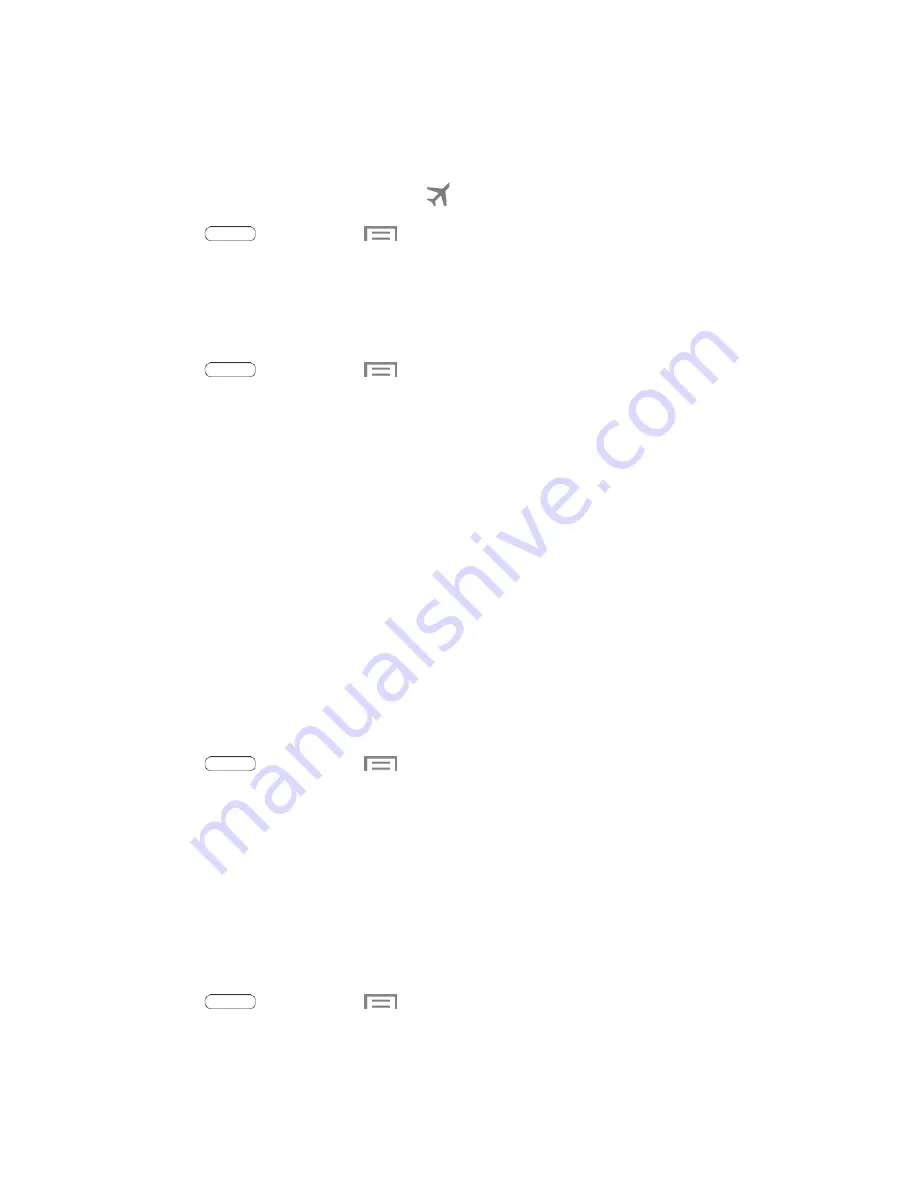
While in airplane mode, you can use other features of your tablet, such as playing music, watching
videos, or other applications.
To use Wi-Fi and Bluetooth when Airplane mode is enabled, turn them on in Settings or on the
Notifications panel. While in Airplane mode, the
icon displays in the Status bar.
1. Press
and then touch
>
Settings
>
More settings
.
2. Touch the check box next to
Airplane mode
to enable or disable the option.
Mobile Networks
Control your tablet’s access to networks, including mobile data service.
1. Press
and then touch
>
Settings
>
More settings
>
Mobile networks
.
2. Configure options:
Mobile data:
When enabled, your tablet connects to the mobile data network.
Network mode
: Choose a preferred network mode.
Connections optimizer
: When enabled, helps you manage and enhance your data
experience by finding and connecting to remembered Wi-Fi networks on your tablet, and, if
applicable, to 4G network service.
Printing
You can print from your device, via Wi-Fi, to an optional compatible printer (not included). Your device
and the optional printer must be connected to the same Wi-Fi network.
Turn Print Services On or Off
Before you can print from your device, a print service must be turned on. The print service communicates
with the printer when you select something to print.
1. Press
and then touch
>
Settings.
2. Tap
More networks
>
Printing
, and then choose a print service from the list. The Samsung Print
Service Plugin is available by default.
3. Tap the
ON/OFF
switch to turn the service on or off. The service must be on to configure settings
or print.
Add a Printer
Before you can print to a printer, you must set it up on your device. You’ll need to know the IP address of
the printer; consult the printer’s documentation for this information.
1. Press
and then touch
>
Settings.
2. Tap
More networks
>
Printing
.
Settings
77
















































