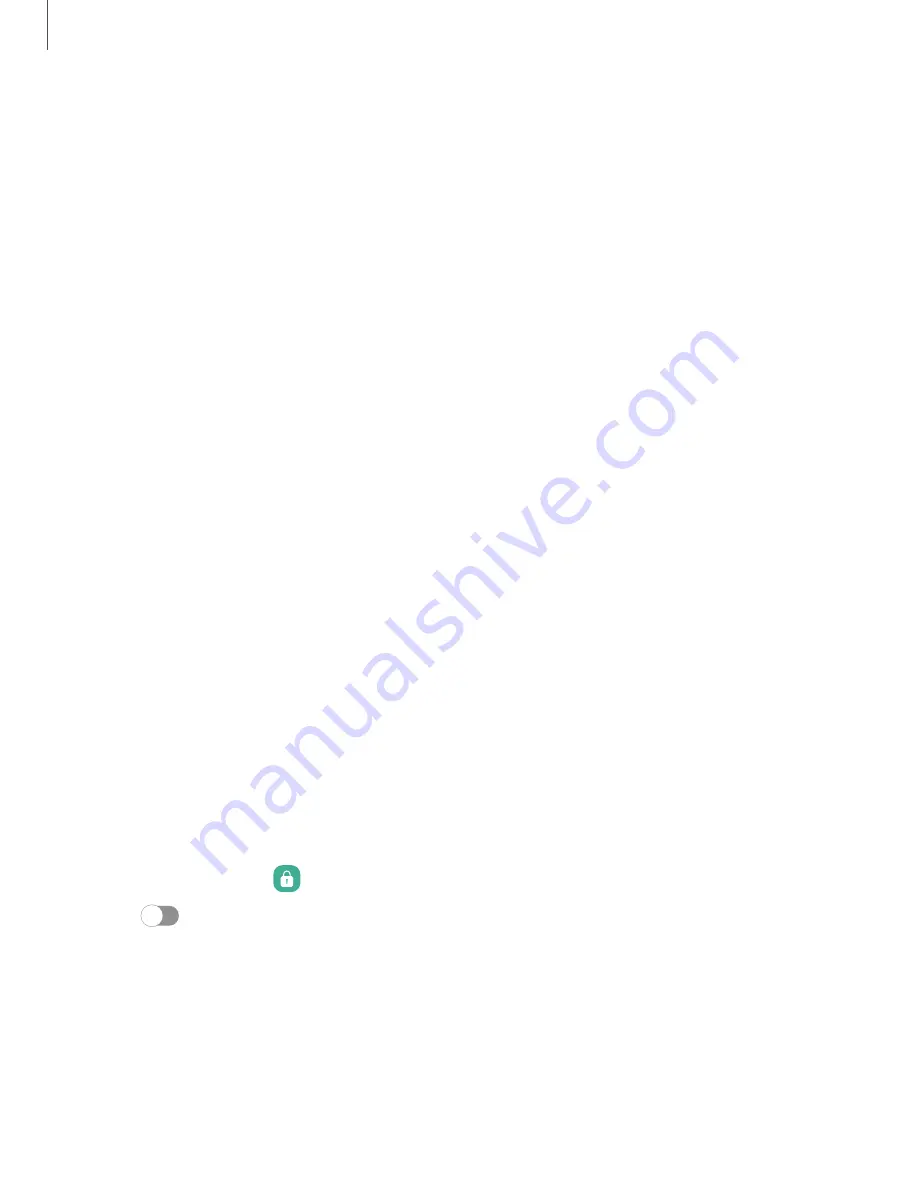
Getting
started
–
Times
opened/Unlocks:
View
how
many
times
an
app
has
been
opened
each
day.
Your
goals
•
Screen
time:
Set
a
screen
time
goal
and
view
your
daily
average.
•
App
timers:
Set
a
daily
limit
for
how
long
you
use
each
app.
Ways
to
disconnect
•
Focus
mode:
Limit
app
usage
for
set
periods
of
time
to
avoid
distractions
from
your
device.
•
Bedtime
mode:
Schedule
when
to
change
the
screen
to
grayscale
and
mute
calls,
alerts,
and
other
sounds.
Comfort
care
•
Volume
monitor:
Choose
a
sound
source
to
monitor
the
volume
and
keep
your
ears
safe.
•
Driving
monitor:
Monitor
your
screen
time
while
connected
to
your
car's
bluetooth
and
see
which
apps
you
use
the
most.
Check
on
your
kids
•
Parental
controls:
Supervise
your
children’s
digital
life
with
Google’s
Family
Link
app.
You
can
choose
apps,
set
content
filters,
keep
an
eye
on
screen
time,
and
set
screen
time
limits.
Always
On
Display
View
missed
calls
and
message
alerts,
check
the
time
and
date,
and
view
other
customized
information
without
unlocking
your
device
using
Always
On
Display
(AOD).
1.
From
Settings,
tap
Lock
screen
>
Always
On
Display.
2.
Tap
to
enable
the
feature,
and
then
set
the
following
options:
•
Choose
when
to
show
a
clock
and
notifications
on
the
screen
when
your
device
is
not
in
use.
•
Clock
style:
Change
the
style
and
color
options
for
the
clock
on
the
Lock
screen
and
Always
on
Display.
•
Show
music
information:
Show
music
details
when
the
FaceWidgets
music
controller
is
in
use.
43
















































