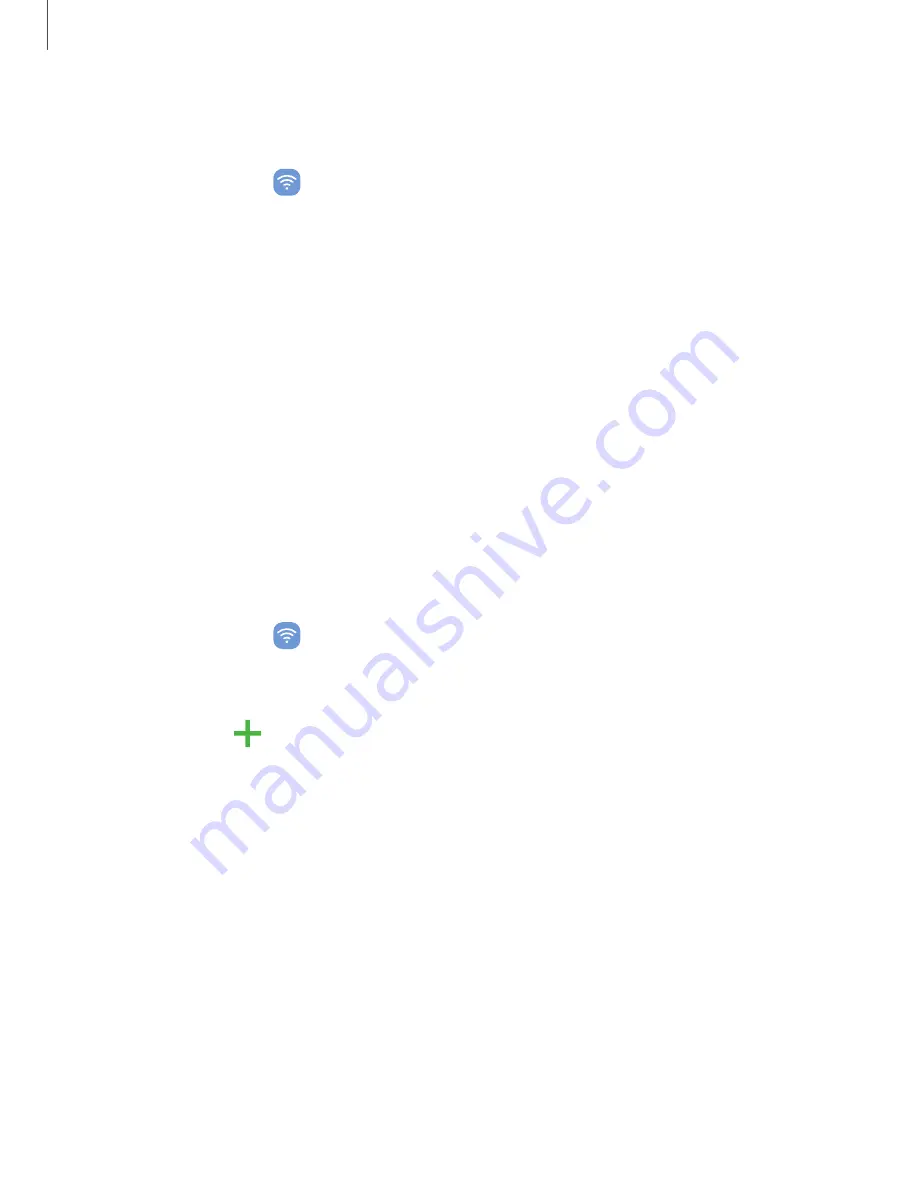
Settings
Roaming
data
usage
You
can
monitor
data
usage
when
roaming
off
outside
of
your
carrier’s
network.
1.
From
Settings,
tap
Connections
>
Data
usage.
2.
Tap
Roaming
data
usage
to
see
data
usage
if
and
when
your
device
is
roaming.
SIM
card
manager
Your
wireless
carrier
and
service
plan
may
support
the
ability
to
use
a
dual
SIM
(two
physical
SIM
cards)
or
an
eSIM
(embedded
SIM)
so
that
you
can
manage
two
mobile
accounts
without
carrying
two
devices.
Options
may
vary
by
carrier.
Devices
that
support
dual
SIM
contain
two
SIM
card
slots.
It
may
also
have
a
microSD
card
slot
for
expandable
memory
if
supported.
Devices
that
support
dual
SIM
will
receive
software
updates
that
enable
the
built-in
dual
SIM
capability
after
launch.
Devices
that
support
an
eSIM
can
be
programmed
to
work
independently
of
the
physical
SIM
card
in
the
device.
This
allows
for
either
the
eSIM
or
the
physical
SIM
card
to
be
used
for
voice
call/text
and
data.
Devices
that
support
eSIM
will
receive
software
updates
that
enable
the
built-in
eSIM
capability
after
launch.
◌
From
Settings,
tap
Connections
>
SIM
card
manager
for
the
following
options:
•
SlM
cards:
View,
enable,
disable,
or
rename
installed
physical
SIM
cards
in
your
device.
•
eSIMs:
Tap
Add
mobile
plan
to
sign
up
for
a
new
eSIM
mobile
plan
or
to
add
a
plan
from
an
old
device.
•
Preferred
SIM
card:
When
using
multiple
SIM
cards,
set
a
primary
card
to
be
used
for
calls,
texts,
and
data.
•
More
SIM
card
settings:
Tap
to
explore
additional
management
options
for
your
SIM
cards.
131






























