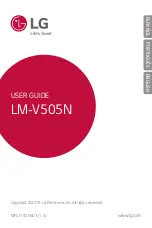Getting
started
S
Pen
The
S
Pen
provides
a
variety
of
helpful
functions.
Use
your
S
Pen
to
launch
apps,
take
notes,
or
draw
a
picture.
Some
S
Pen
functions,
such
as
tapping
the
touchscreen,
may
not
work
if
the
device
is
near
a
magnet
(Galaxy
S22
Ultra
only).
S Pen button
Remove
the
S
Pen
The
S
Pen
stores
in
the
bottom
of
your
device
for
convenient
access.
It
also
charges
the
S
Pen
so
that
it
can
be
used
for
remote
functions.
◌
Push
the
S
Pen
inward
to
release
it,
and
then
slide
it
out.
NOTE
To
maintain
the
water-resistant
and
dust-resistant
features
of
your
device,
make
sure
the
S
Pen
slot
and
opening
are
both
kept
free
of
dust
and
water,
and
the
pen
is
securely
inserted
prior
to
any
exposure
to
liquids.
Devices
and
software
are
constantly
evolving
—
the
illustrations
you
see
here
are
for
reference
only.
30