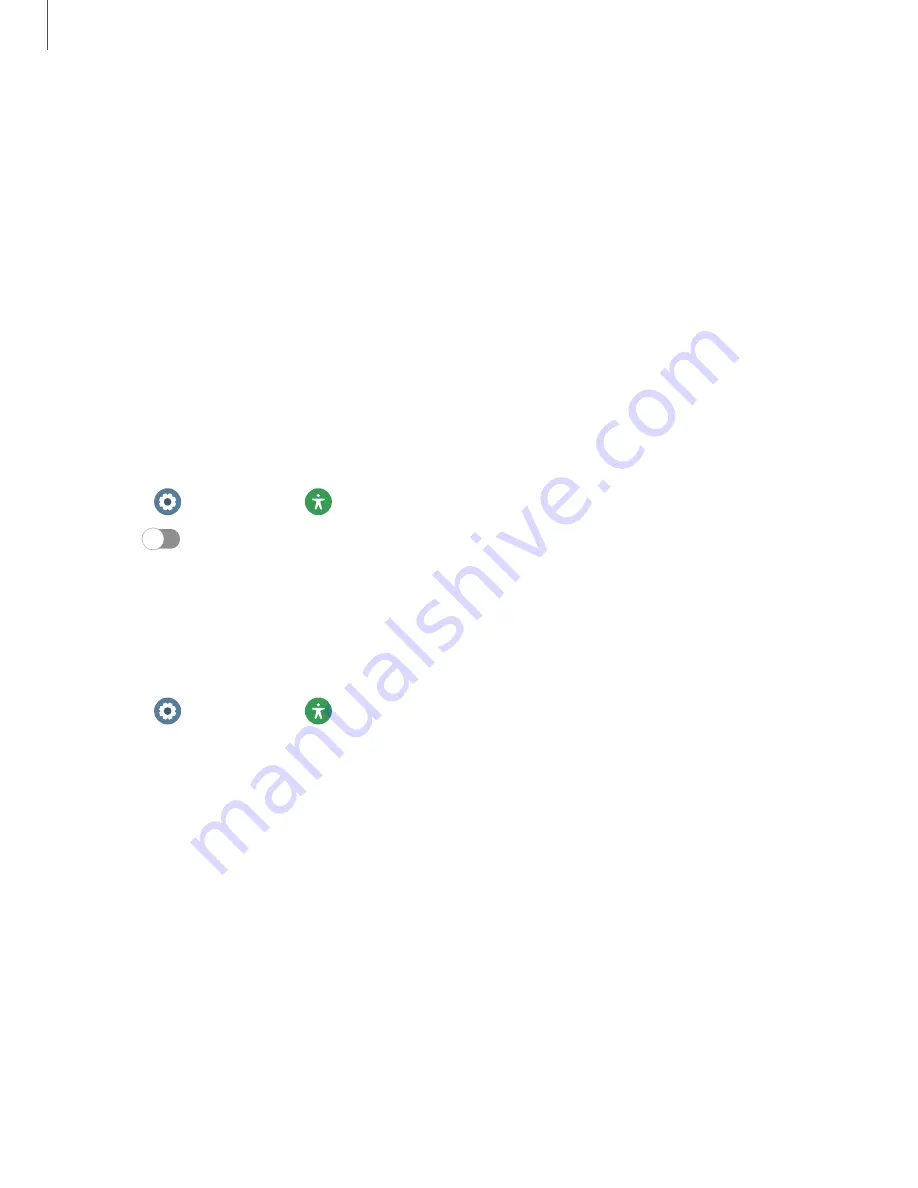
68
Settings
Accessibility
Accessibility
services
are
special
features
that
make
using
the
device
easier
for
those
with
certain
physical
disabilities.
For
more
information
about
Accessibility
for
Samsung
products,
please
contact
us
at
|
|
|
|
TalkBack
Receive
spoken
feedback
when
using
your
device,
such
as
what
you
touch,
select,
or
activate.
1.
From
Settings,
tap
Accessibility
>
TalkBack.
2.
Tap
to
enable
the
feature.
l
To
configure
TalkBack,
tap
Settings.
Visibility
enhancements
You
can
configure
Accessibility
features
to
assist
with
visual
aspects
of
your
device.
◌
From
Settings,
tap
Accessibility
>
Visibility
enhancements
for
the
following
options:
•
Magnification:
Triple
tap
to
zoom
in
and
out.
After
zooming
out,
drag
two
fingers
apart
or
together
to
adjust
the
zoom
level.
•
Font
size:
Adjust
the
size
of
the
font.
•
Grayscale:
Remove
all
colors
from
the
display,
and
use
shades
of
gray.
•
Color
inversion:
Reverse
the
display
of
colors
from
white
text
on
a
black
background
to
black
text
on
a
white
background.
•
Add
color
filter:
Adjust
the
screen
colors
if
you
have
difficulty
reading
the
text.









































