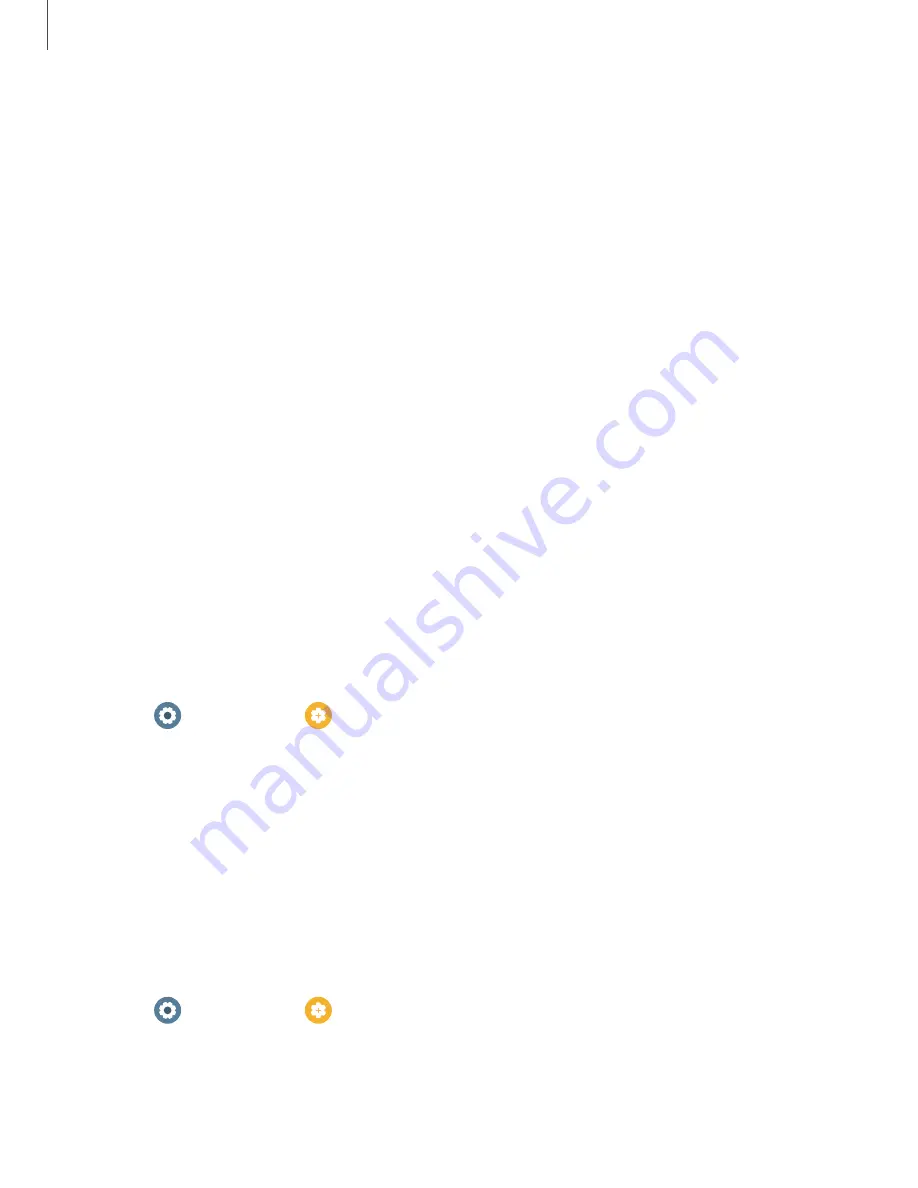
15
Getting
started
Lock
or
unlock
your
device
By
default
your
screen
is
not
locked.
You
can
use
the
screen
lock
feature
to
secure
your
device.
See
.
When
enabled,
your
watch
locks
when
you
remove
it
from
your
wrist
or
when
the
screen
times
out
while
you
are
wearing
it.
To
lock
the
watch:
◌
Cover
the
screen
with
your
palm.
To
unlock
the
watch:
◌
Press
any
key
to
turn
on
the
watch
screen.
•
If
you
have
a
lock
screen
enabled,
press
any
key
to
enter
your
pattern
or
pin
and
unlock
the
watch.
Customize
keys
You
can
customize
the
shortcuts
assigned
to
the
Home
and
Back
keys.
Home
key
Configure
shortcuts
for
the
Home
key.
1.
From
Settings,
tap
Advanced
features
>
Customize
keys.
2.
Tap
an
option
under
Home
key
to
choose
a
shortcut.
l
Double
press:
Choose
which
feature
is
launched
when
the
Home
key
is
pressed
twice.
By
default
this
option
is
set
to
open
Samsung
Pay.
l
Press
and
hold:
Choose
which
feature
is
launched
when
you
press
and
hold
the
Home
key.
By
default
this
option
is
set
to
wake
Bixby.
Back
key
Configure
shortcuts
for
the
Back
key.
1.
From
Settings,
tap
Advanced
features
>
Customize
keys.
2.
Tap
Short
press
and
choose
a
shortcut
option.
By
default
this
option
is
set
to
go
to
the
previous
screen.






























