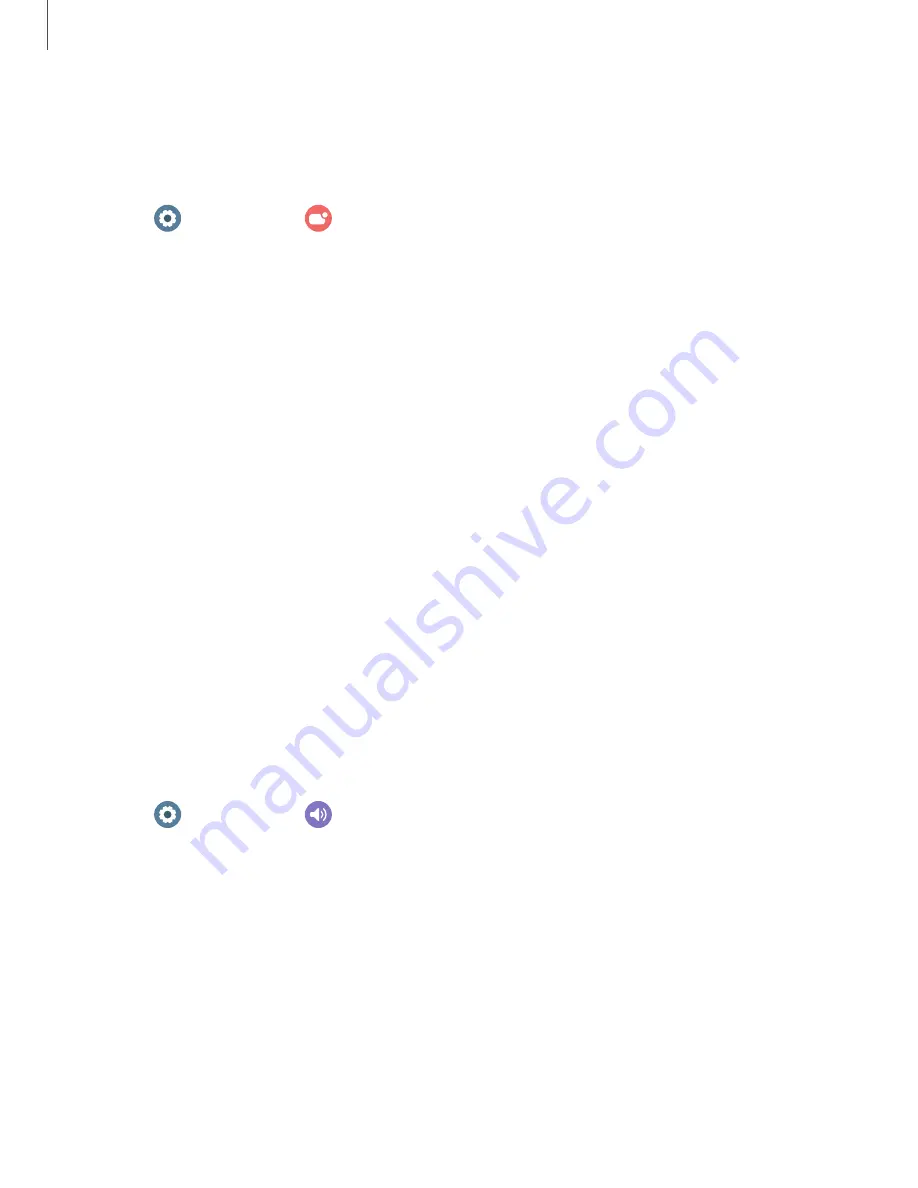
61
Settings
Wireless
emergency
alerts
Emergency
alerts
notify
you
of
imminent
threats
and
other
situations.
There
is
no
charge
for
receiving
an
Emergency
alert
message.
◌
From
Settings,
tap
Notifications
>
Wireless
emergency
alerts.
•
Allow
alerts:
Allow
your
watch
to
receive
wireless
emergency
alert
notifications.
•
Alerts:
Choose
which
alert
types
you
would
like
to
receive
on
your
watch.
•
Emergency
alert
history:
View
previous
alerts.
•
Alert
preferences:
Customize
alert
reminders,
accessibility
options,
and
more.
Sounds
and
vibration
Configure
the
vibrations
used
to
indicate
notifications,
screen
touches,
and
other
interactions.
|
|
|
|
|
|
|
|
Sound
mode
Switch
between
sound
modes,
while
preserving
the
individual
sound
settings
you
have
made.
1.
From
Settings,
tap
Sounds
and
vibration.
2.
Tap
an
option
under
Sound
mode:
•
Sound:
Enable
sounds
for
notifications
and
alerts.
–
Vibrate
while
ringing:
Set
your
device
to
vibrate
in
addition
to
ringing
when
you
receive
a
call
(This
option
is
only
available
if
Sound
is
enabled.)
•
Vibrate:
Use
vibration
only
for
notifications
and
alerts.
•
Mute:
Set
your
device
to
make
no
sounds.
















































