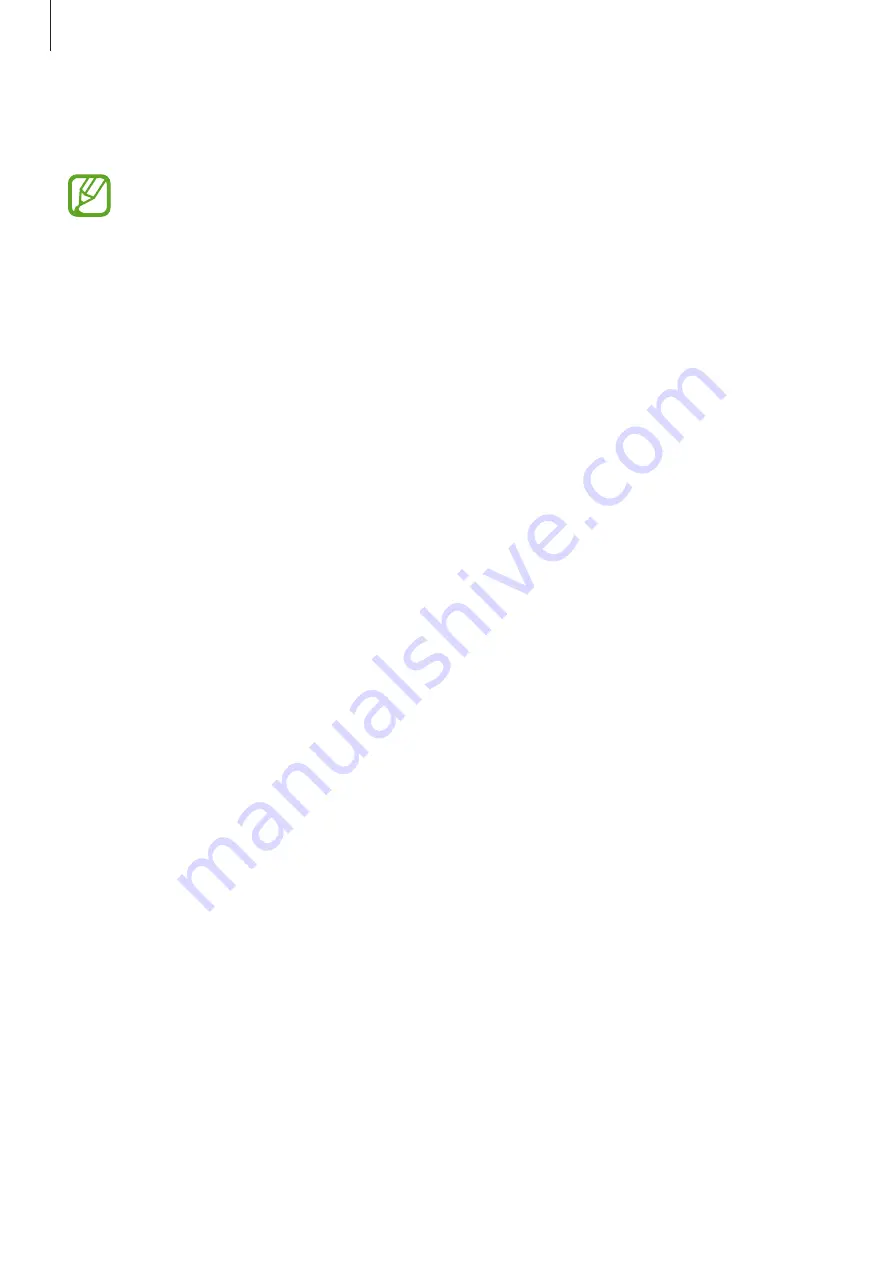
Apps and features
65
To view weekly records with a graph, swipe the bezel or swipe upwards or downwards on the
screen.
•
When you start to measure your step, the step tracker monitors your steps and
displays your step account after a brief delay because your Galaxy Watch Active2
accurately recognises your movement after you walk for a while. Also, for an
accurate step count, you may experience a brief delay before the pop-up window
indicates that a certain goal has been reached.
•
If you use the steps tracker while travelling by car or train, vibration may affect your
step count.
Setting the step target
1
Swipe the bezel or swipe upwards or downwards on the step tracker screen and tap
Settings
.
2
Tap
Step target
.
3
Tap the target input field and swipe the bezel or swipe upwards or downwards on the
screen to set the target.
4
Tap
Done
.
Setting up notifications
To receive a notification when reaching a target you set, swipe the bezel or swipe upwards or
downwards on the screen, tap
Settings
, and then tap the
Notifications
switch to activate it.






























