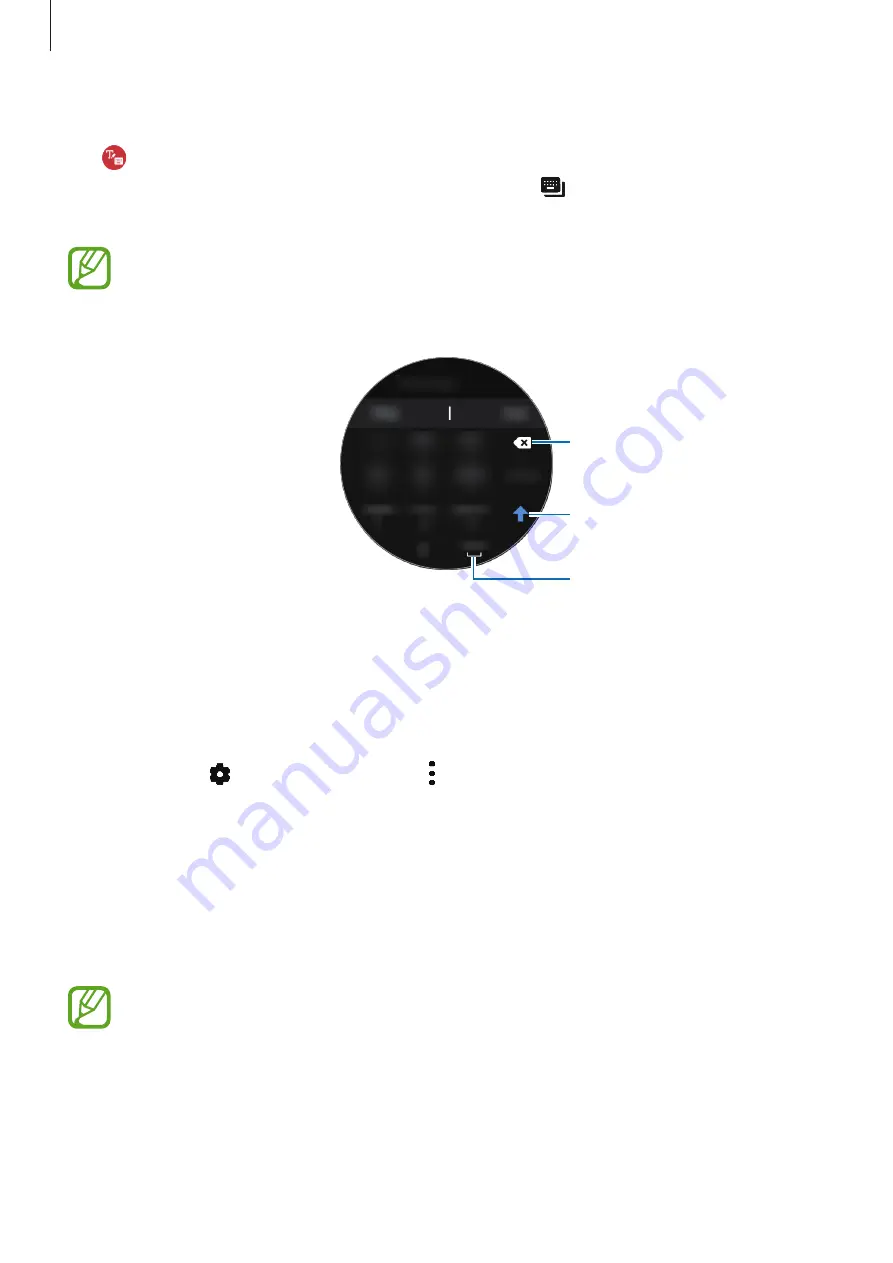
Getting Started
51
Using the keyboard
Tap to open the keyboard. If handwriting input mode appears, swipe on the screen to the
right from the left edge of the text input screen and select
.
The keyboard will appear.
•
Text entry is not supported in some languages. To enter text, you must change the
input language to one of the supported languages.
•
The keyboard layout may differ depending on the region.
Delete a preceding character.
Enter uppercase. For all caps, tap
it twice.
Enter a space.
Changing the input language
Drag the space key to the left or right while tapping and holding it to change the input
language in text mode.
To add more languages, swipe the screen to the right from the left edge of the text input
screen. Then, tap
→
Input languages
→
→
Languages
and select a language to add.
You can use up to two languages.
Changing the input mode
Swipe the screen to the right from the left edge of the text input screen and select an input
mode you want. You can switch between text mode, emoticon mode, number mode, voice
input mode, handwriting mode, and punctuation mode.
Handwriting input mode may not be available depending on the region.






























