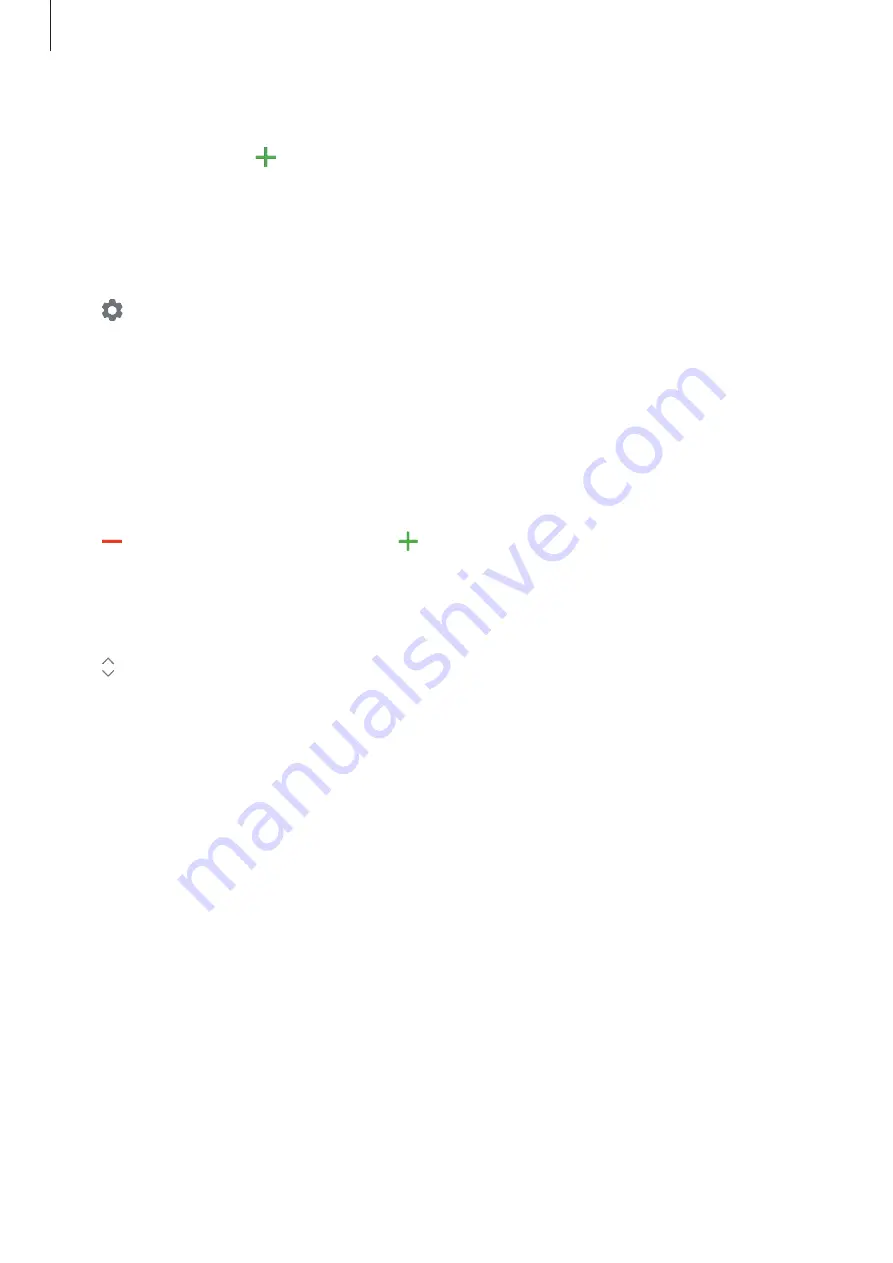
Galaxy Wearable app
122
Unhiding apps
Tap
Manage apps
, tap next to the apps you want to unhide, and then tap
Save
.
The app will disappear under
Hidden apps
and will appear on the Galaxy Watch Active2’s last
Apps screen.
Customising apps
Tap on the app to customise the basic settings related to the app.
Widgets
Customise the widgets on the Galaxy Watch Active2. You can also rearrange widgets.
Launch the
Galaxy Wearable
app on your mobile device and tap
Home
→
Widgets
.
Adding or removing widgets
Tap on the widget to remove it or tap on the widget to add it and tap
SAVE
.
The widget will be added or removed from the Galaxy Watch Active2.
Reordering widgets
Tap next to a widget, drag it to desired position, and then tap
SAVE
.
The widget’s order will be changed on the Galaxy Watch Active2.
Sound and vibration
Change the Galaxy Watch Active2’s sound and vibration settings.
Launch the
Galaxy Wearable
app on your mobile device and tap
Home
→
Sound and
vibration
.
•
Sound mode
: Set the Galaxy Watch Active2 to use sound mode, silent mode, or vibrate
mode.
•
Vibrate with sound
: Set the Galaxy Watch Active2 to vibrate and play a ringtone for
incoming calls and notifications.






























