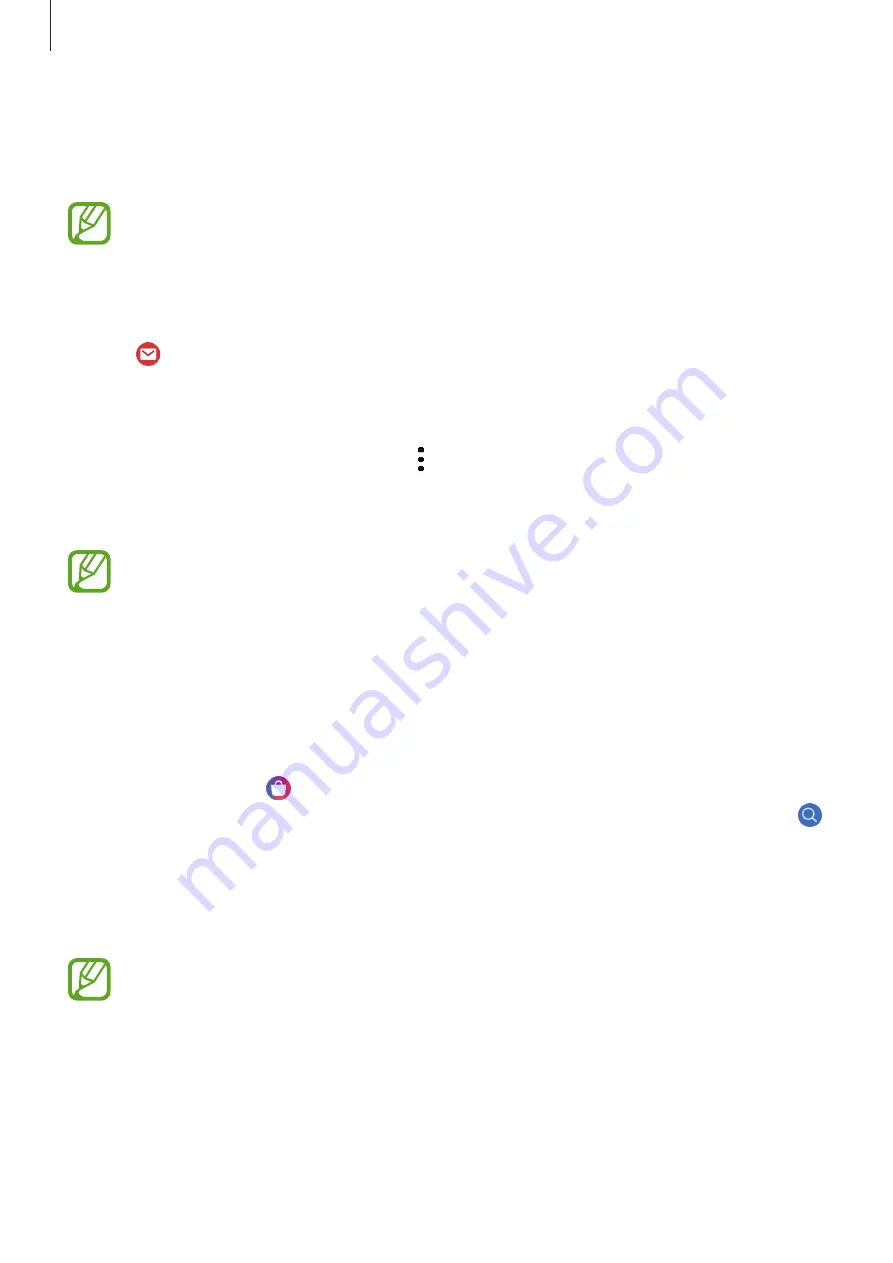
Apps and features
101
View emails received on the mobile device and reply to them.
This app may not be available when you use the Galaxy Watch Active2 without
connecting to a mobile device.
Reading emails
1
Tap (
) on the Apps screen.
2
Select an email to open the email screen.
To view an email on the mobile device, tap , swipe the bezel or swipe upwards or
downwards on the screen, and then select
Show on phone
.
To reply an email, select an input mode and enter your email.
You may not be able to reply to emails depending on the mobile device that you
connect to the Galaxy Watch Active2.
Galaxy Store
Download specialised apps and watch faces on your Galaxy Watch Active2, not through the
connected mobile device.
On the Apps screen, tap (
Galaxy Store
). Swipe the bezel or swipe upwards or downwards
on the screen to scroll through the list and select an app to download or watch face or tap
to search for apps by keyword.
Swipe the bezel or swipe upwards or downwards on the screen, and then select
Show on
phone
. The
Galaxy Store
app will be launched on your mobile device. Then, browse and
select an app or watch face to download.
Before you use this app, register your Samsung account on your mobile device first.






























