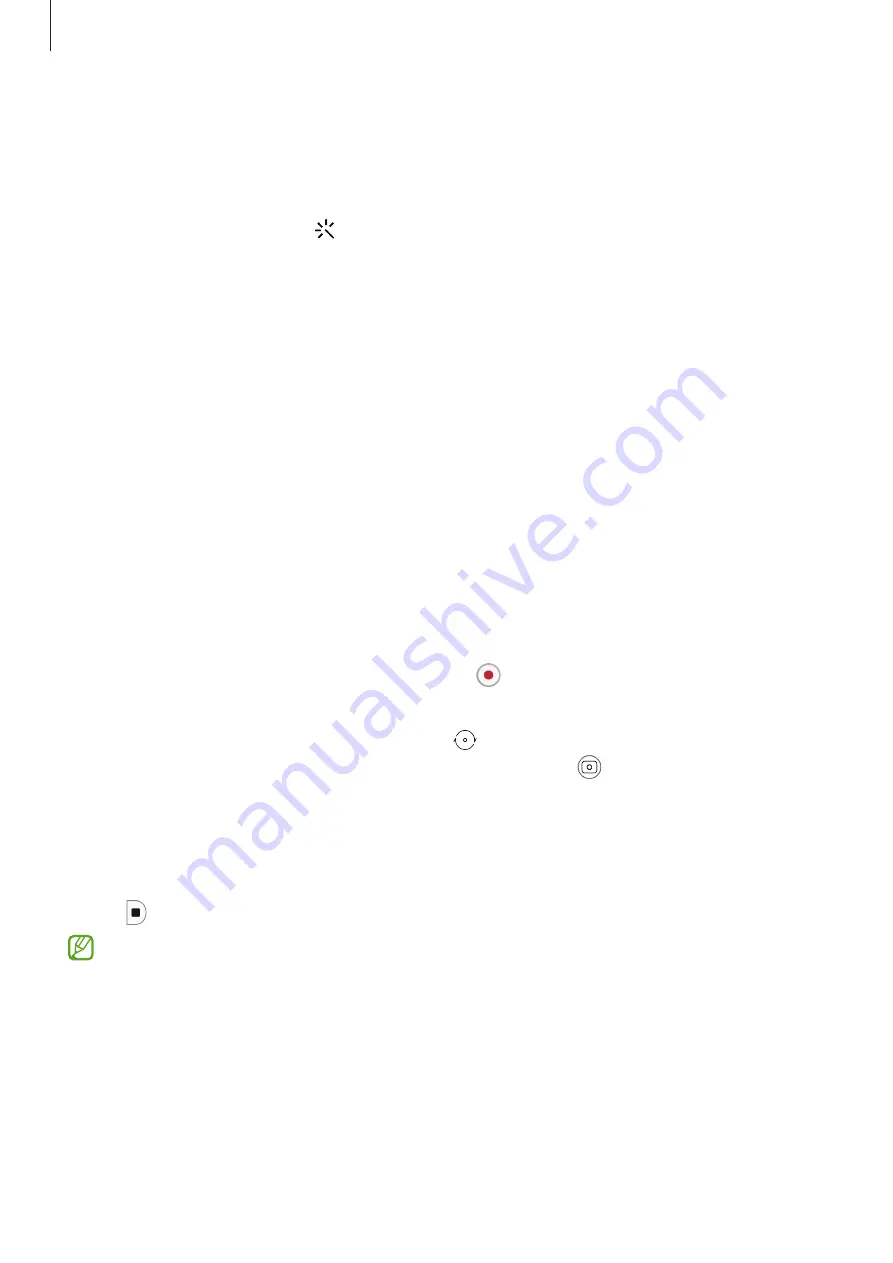
Apps and features
71
Applying filter and beauty effects
You can select a filter effect and modify facial features, such as your skin tone or face shape,
before taking a photo.
1
On the preview screen, tap .
2
Select effects and take a photo.
If you use the My filters feature, you can create your own filter using an image with a
colour tone you like from
Gallery
.
Locking the focus (AF) and exposure (AE)
You can lock the focus or exposure on a selected area to prevent the camera from
automatically adjusting based on changes to the subjects or light sources.
Tap and hold the area to focus, the AF/AE frame will appear on the area and the focus and
exposure setting will be locked. The setting remains locked even after you take a photo.
Video mode
The camera adjusts the shooting options automatically depending on the surroundings to
record videos easily.
1
On the shooting modes list, tap
VIDEO
and tap to record a video.
•
To switch between the front and rear cameras while recording, swipe upwards or
downwards on the preview screen or tap .
•
To capture an image from the video while recording, tap .
•
To change the focus while recording a video, tap where you want to focus. To use auto
focus mode, tap
AF
to cancel the manually set focus.
•
To record the sound from a specific direction at a higher volume while recording a
video, point the camera towards that direction and adjust the zoom.
2
Tap to stop recording the video.
•
If you use the video zoom feature for a long time while recording a video, the video
quality may diminish to prevent your device from overheating.
•
The optical zoom may not work in low-light environments.
















































