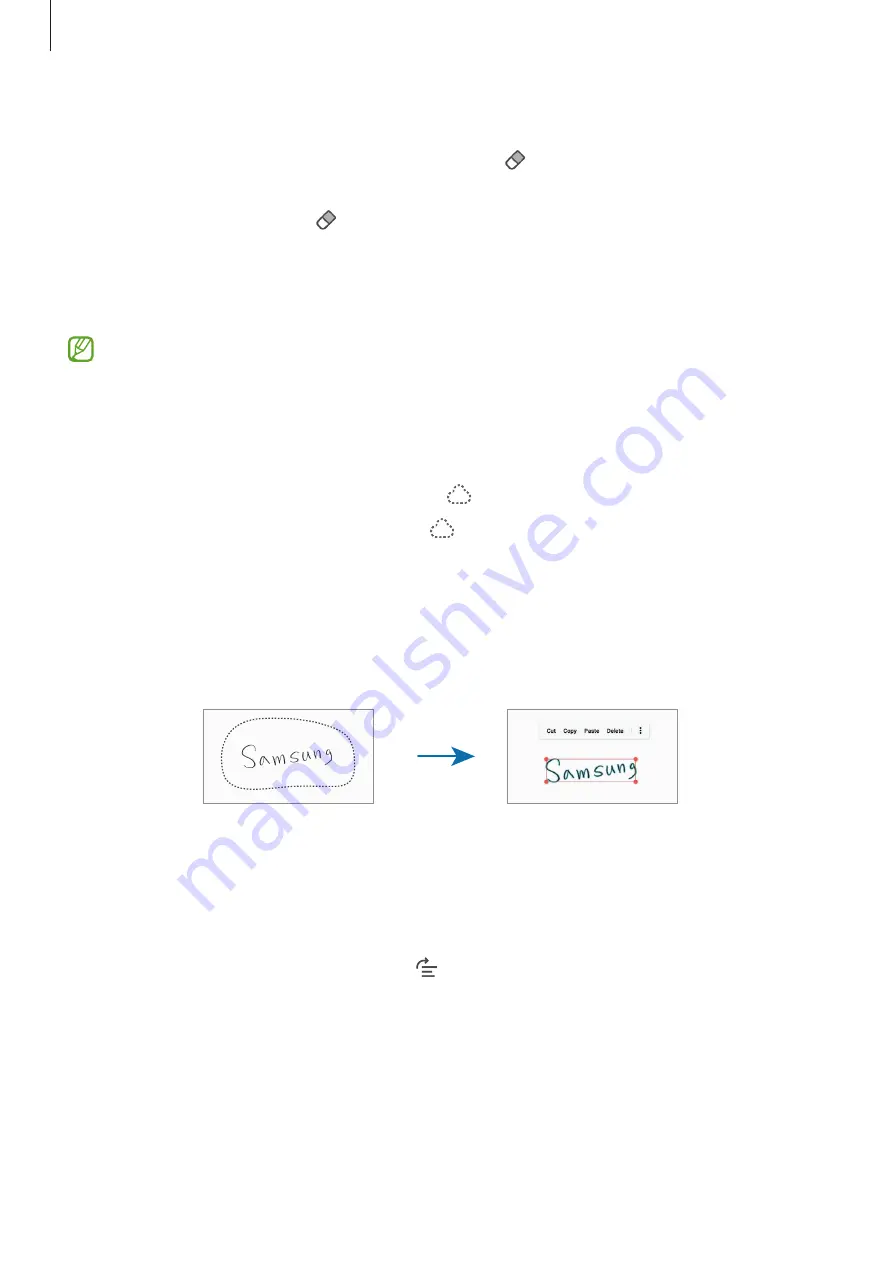
Apps and features
101
Using the eraser
When you want to erase handwriting from a note, tap and select an area to erase.
Alternatively, select an area while pressing and holding the S Pen button.
To change the eraser type, tap once more.
•
Stroke eraser
: Erase the line you select.
•
Area eraser
: Erase only the area you select. You can adjust the size of the eraser by
dragging the size adjustment bar.
Even with a smaller eraser, you may still not be able to precisely erase the intended part.
Editing handwritten notes
Edit handwritten notes using various editing options, such as cutting, moving, or resizing.
1
When there is handwriting on the note, tap .
To change the shape of the selection, tap once more.
2
Tap or draw a line around the input to select.
•
To move the input to another location, select the input, and then drag it to a new
location.
•
To change the size of the selection, tap the input and drag a corner of the frame that
appears.
3
Edit the input using the available options.
Straightening content horizontally
You can horizontally straighten your handwriting and drawings.
After writing or drawing on the screen, tap .






























