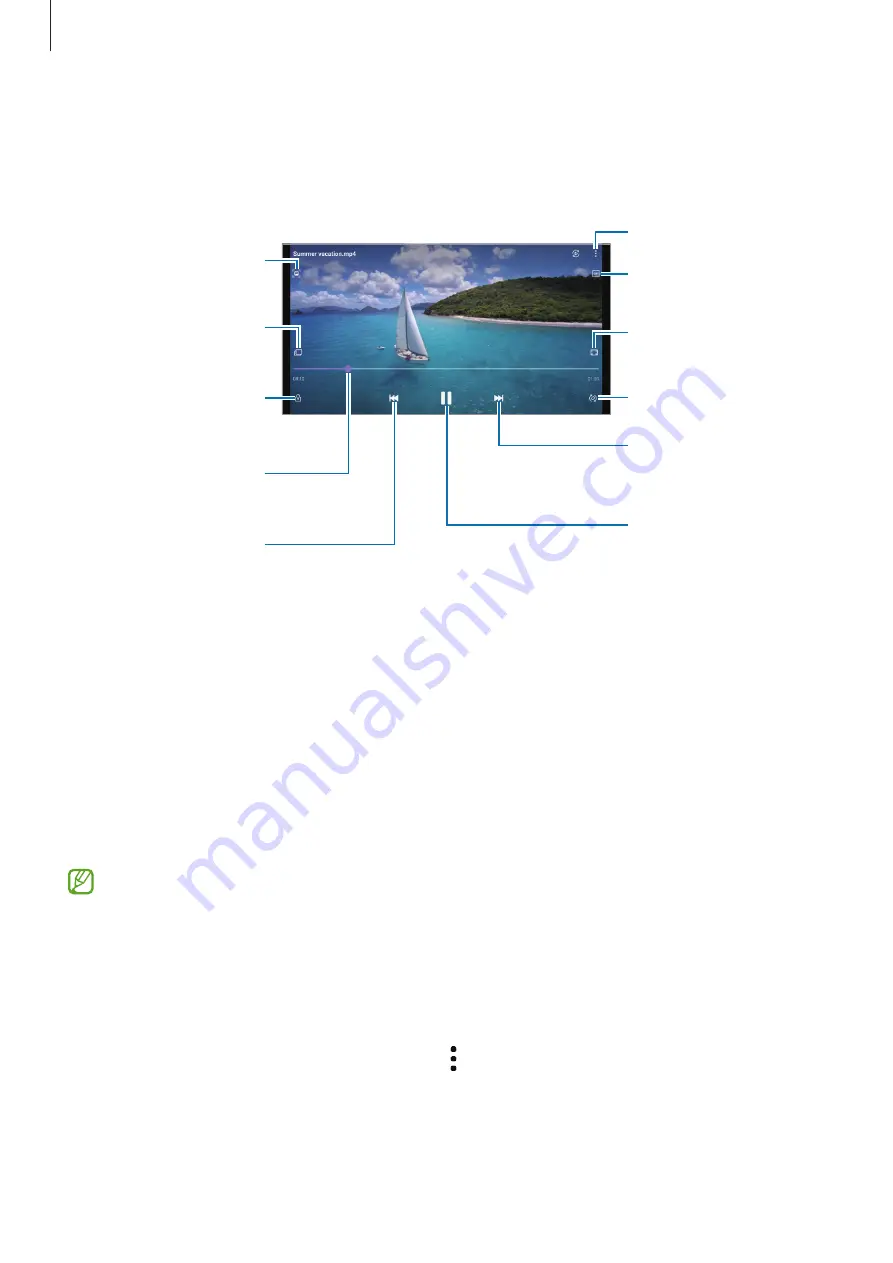
Apps and features
83
Viewing videos
Launch the
Gallery
app select a video to play. To view other files, swipe to the left or right on
the screen.
Lock the playback
screen.
Skip to the previous
video. Tap and hold to
rewind.
Switch to the pop-up
video player.
Capture the current
screen.
Rewind or fast-forward
by dragging the bar.
Create an animated GIF.
More options
Rotate the screen.
Skip to the next video.
Tap and hold to
fast-forward.
Pause and resume
playback.
Change the screen ratio.
Drag your finger up or down on the left side of the playback screen to adjust the brightness,
or drag your finger up or down on the right side of the playback screen to adjust the volume.
To rewind or fast-forward, swipe to the left or right on the playback screen.
Viewing brighter and clearer videos
Enhance the image quality of your videos to enjoy brighter and more vivid colours. Launch
the
Settings
app, tap
Advanced features
, and then tap the
Video enhancer
switch to
activate it.
•
This feature is only available in some apps.
•
Using this feature will increase battery consumption.
Albums
Create albums and sort your images and videos.
1
Launch the
Gallery
app and tap
Albums
→
→
Create album
to create an album.
2
Select the album, tap
Add items
, and then copy or move the images or videos you want.






























