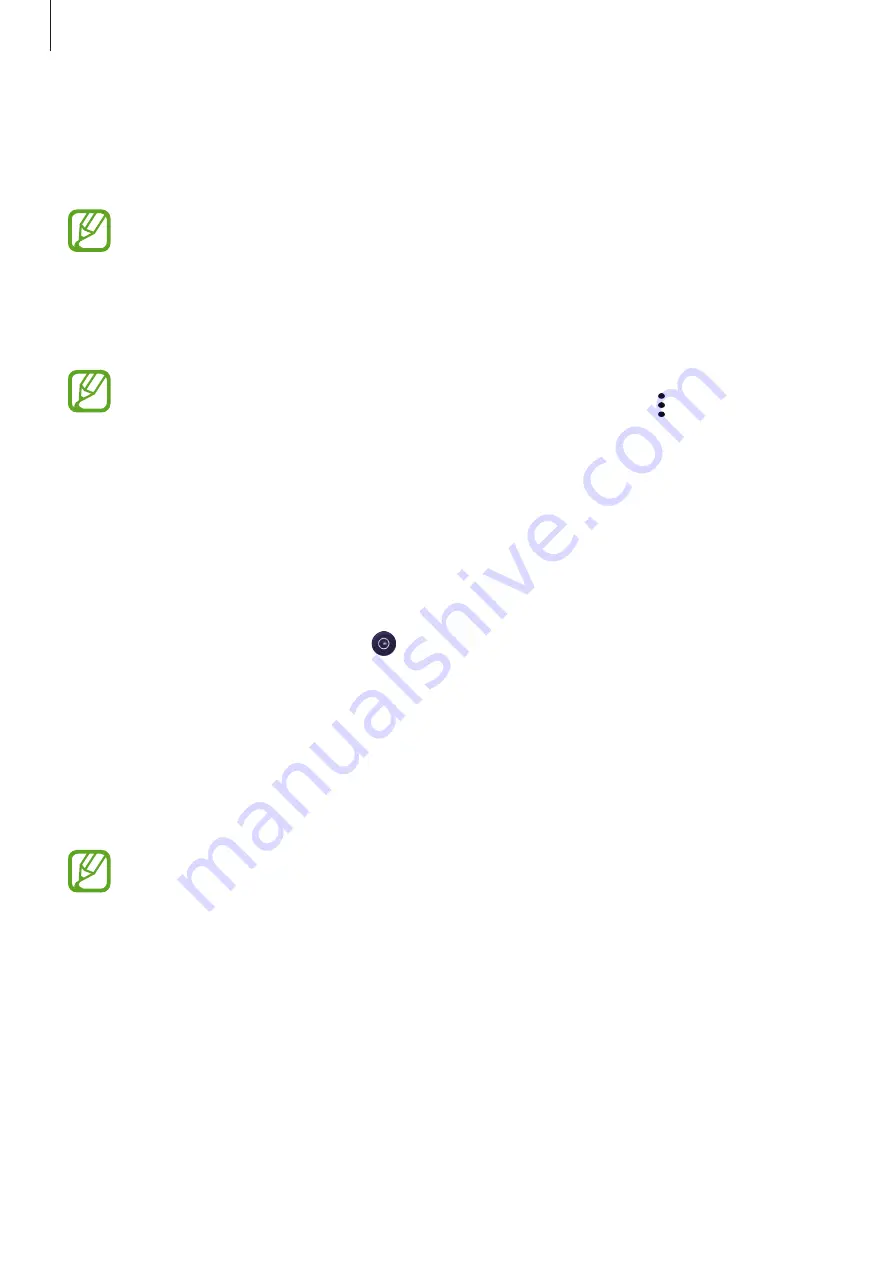
Apps and features
101
Using Game Launcher
1
Launch the
Game Launcher
app.
If
Game Launcher
does not appear, launch the
Settings
app, tap
Advanced features
,
and then tap the
Game Launcher
switch to activate it.
2
Tap a game from the games list.
To find more games, drag the screen upwards.
Games downloaded from
Play Store
and
Galaxy Store
will be automatically shown
on the Game Launcher screen. If you cannot see your games, tap
→
Add apps
.
Removing a game from Game Launcher
Tap and hold a game and tap
Remove from Game Launcher
.
Changing the performance mode
You can change the game performance mode.
Launch the
Game Launcher
app, tap , and then drag the bar to select the mode you want.
•
Focus on power saving
: This saves battery power while playing games.
•
Balanced
: This balances the performance and the battery usage time.
•
Focus on performance
: This focuses on giving you the best possible performance while
playing games.
To change the settings for each game, tap the
Individual game settings
switch to activate it.
Battery power efficiency may vary by game.
















































