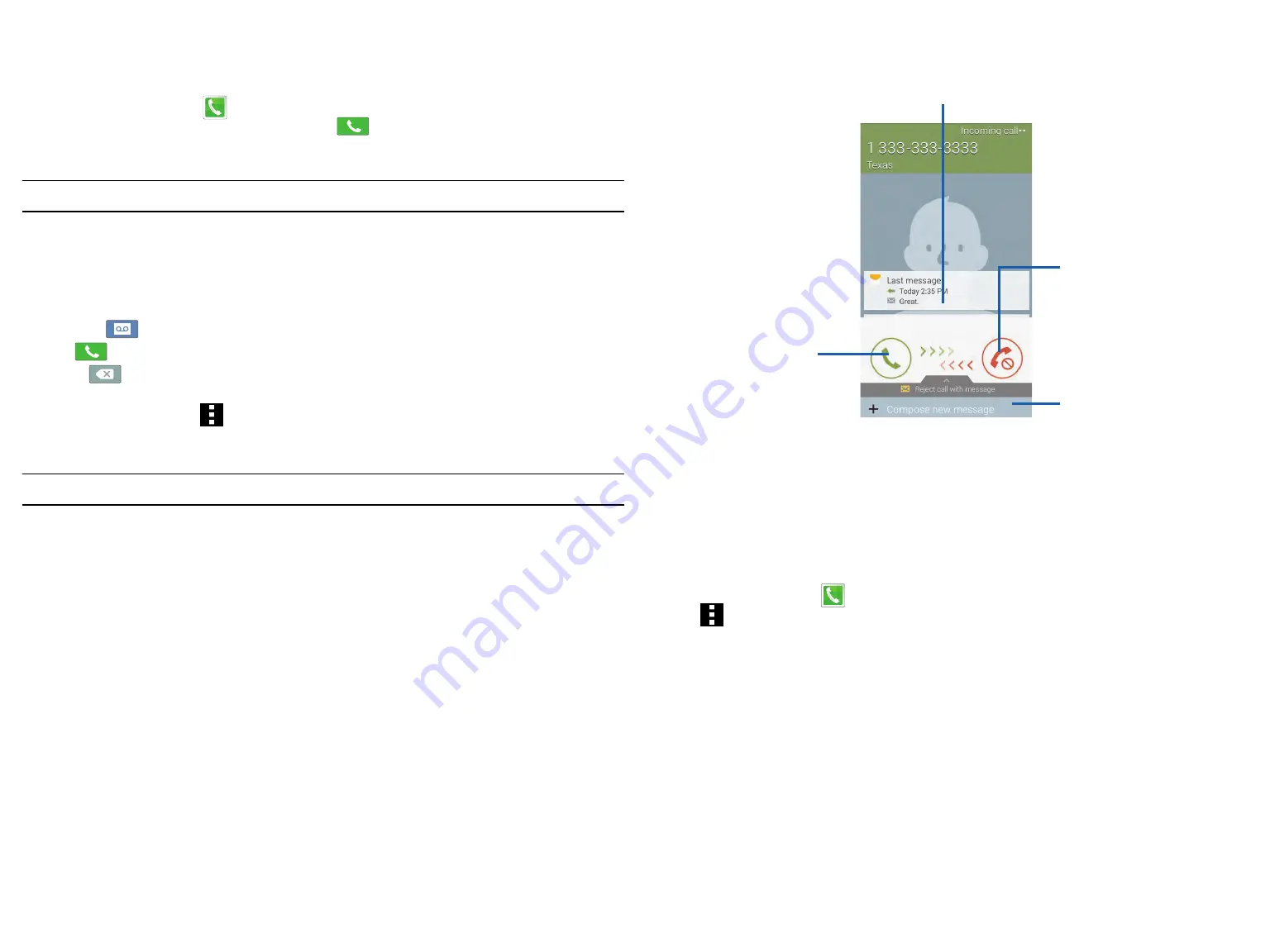
DRAFT
Internal Use Only
22
Making an Emergency Call With a SIM card installed
The Emergency calling mode makes redialing an emergency number a 1‑tap process. Before you can resume
normal calling operations, you should first exit this mode.
1.
Swipe the Lock screen to unlock the device.
2.
From the Home screen, tap
Phone
.
3.
Enter the emergency number (ex: 911) and then tap
Call
.
4.
Complete your call. During this type of call, you will have access to the Speaker mode, Keypad, and End
Call features.
Note:
This mode can drain your battery power more rapidly than a normal calling mode.
5.
At the Emergency Callback screen, follow the on‑screen instructions.
Dialing Options
When you enter numbers on the Keypad, you will see three
on‑screen options.
From the keypad screen, use one of the following options:
●
Voicemail
(
) to access your Voicemail service.
●
Call
(
) to call the entered number.
●
Delete
(
) to delete digits from the current number.
To view additional dialing options:
►
After entering a number, tap
Menu
.
●
Add 2-sec pause
: Insert a two‑second pause to enter a 2‑second delay within a number string (the phone
continues dialing after 2 seconds without any additional keys being pressed.
Tip:
You can create pauses longer than two seconds by entering multiple 2 second pauses.
●
Add wait
: Insert a hard pause within the number string (the phone waits for your input). A wait requires that
any consecutive numbers be manually sent by tapping
Yes
.
●
Add to Contacts
: Add the current number to either a new or existing Contacts entry.
●
Send message
: Send the current caller a text message while still maintaining the current call active.
●
Speed dial
: Access the Speed dialing setting menu where you can assign a speed dial location to a current
Contacts entry.
●
Settings
: Provide you access to the Phone settings screen.
●
Help
: Available on‑screen help regarding calling features.
Answering a Call
When somebody calls you, the device rings and displays the incoming call image. The caller's phone number,
picture, or name if stored in Contacts List, then displays.
Recent activity
Answer the call
Reject the
call
Respond with an
outgoing message
Pressing the Volume down button mutes the ringer.
If the incoming call is from a number stored in your Contacts, the entry’s name is displayed. You may also see the
caller’s phone number, if available.
Managing Reject Calls
This feature allows you to categorize both known and unknown callers as rejected contacts. These Contacts are
then added to your Rejection list which can be managed for individual entries from within the Contacts list or as a
whole from the Call rejection screen.
1.
From the Home screen, tap
Phone
.
2.
Tap
Menu
and then tap
Settings
g
Call
g
Call rejection
.
3.
Tap the
Auto reject mode
field to configure your automatic rejection settings. Rejected calls are routed
automatically to your voicemail. Choose from:
●
Off
: Disables the auto rejection feature.
●
All incoming calls
: Enables the features for all known and unknown numbers, including those contacts that
are not assigned to the rejection list.
●
Auto reject numbers
: Automatically rejects all entries assigned to the Reject list/Blacklist.






























