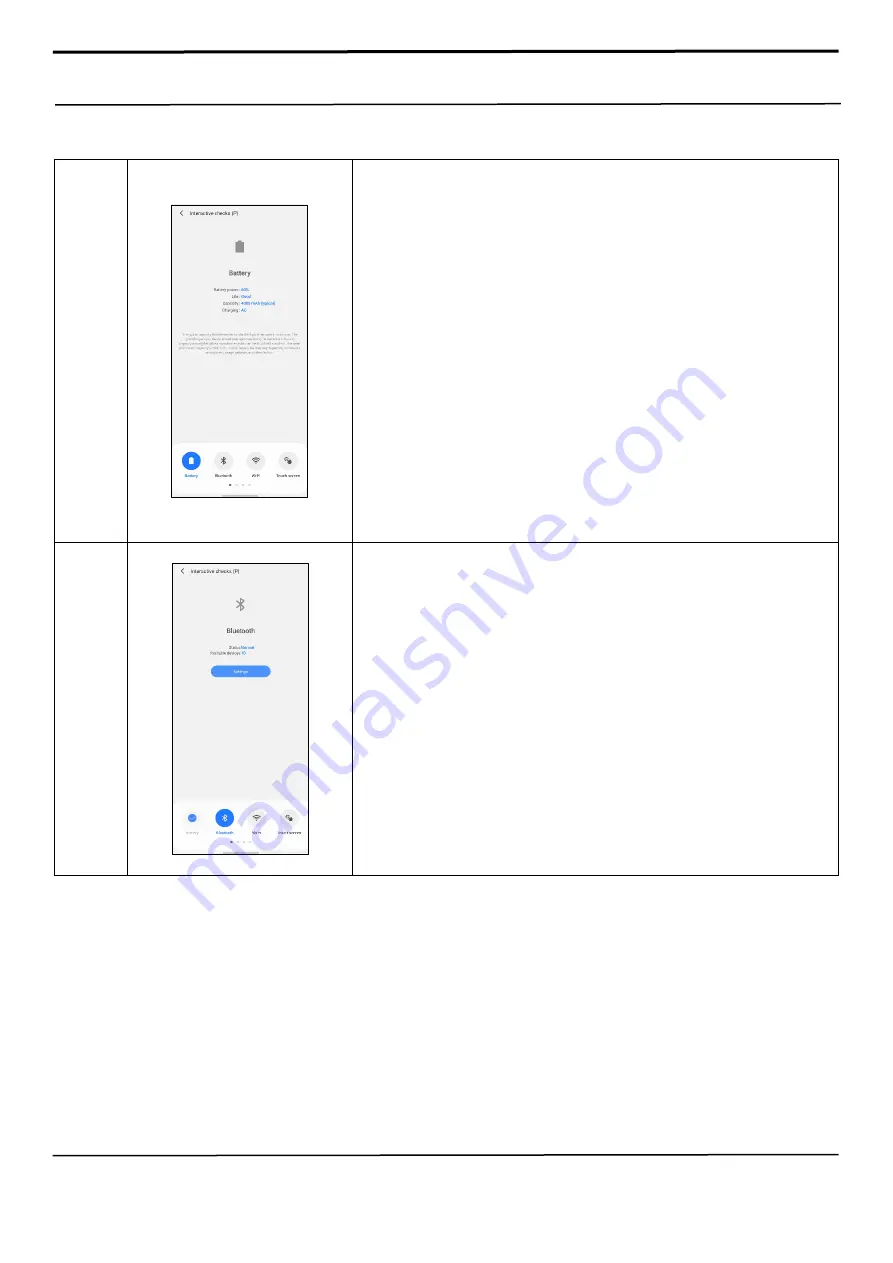
Confidential and proprietary-the contents in this service guide subject to change without prior notice
Distribution, transmission, or infringement of any content or data from this document wi
thout Samsung’s written authorisation is strictly prohibited.
6. Quality Test
6-3. Description of test items
Battery
1. Purpose: Check the battery status.
2. How to check: Automatic
- Samsung Members read the battery values and analyse.
3. Provided information
- Battery power: Battery Charge level as percentage.
- Life: Battery life status (Measured by comprehensive battery values)
- Capacity: Battery Capacity
- Charging: Charging source status (Displayed only when the device is
connected to charger)
Bluetooth
1. Purpose: Check whether the Bluetooth can search other Bluetooth devices.
2. Before Diagnosis
- Turn on Bluetooth.
- Prepare other Bluetooth device.
3. How to check: Automatic
- Samsung Members will try to search other Bluetooth devices.
- The number of searchable device will be displayed.
4. Provided information
- Status: If the device can search other Bluetooth device normally, the status
will be
“
Normal
”
.
- Available devices: The number of searchable
5. To test this more accurately,
- Check the Bluetooth is turned on.
- Check the Bluetooth of other device is tuned on also.










































