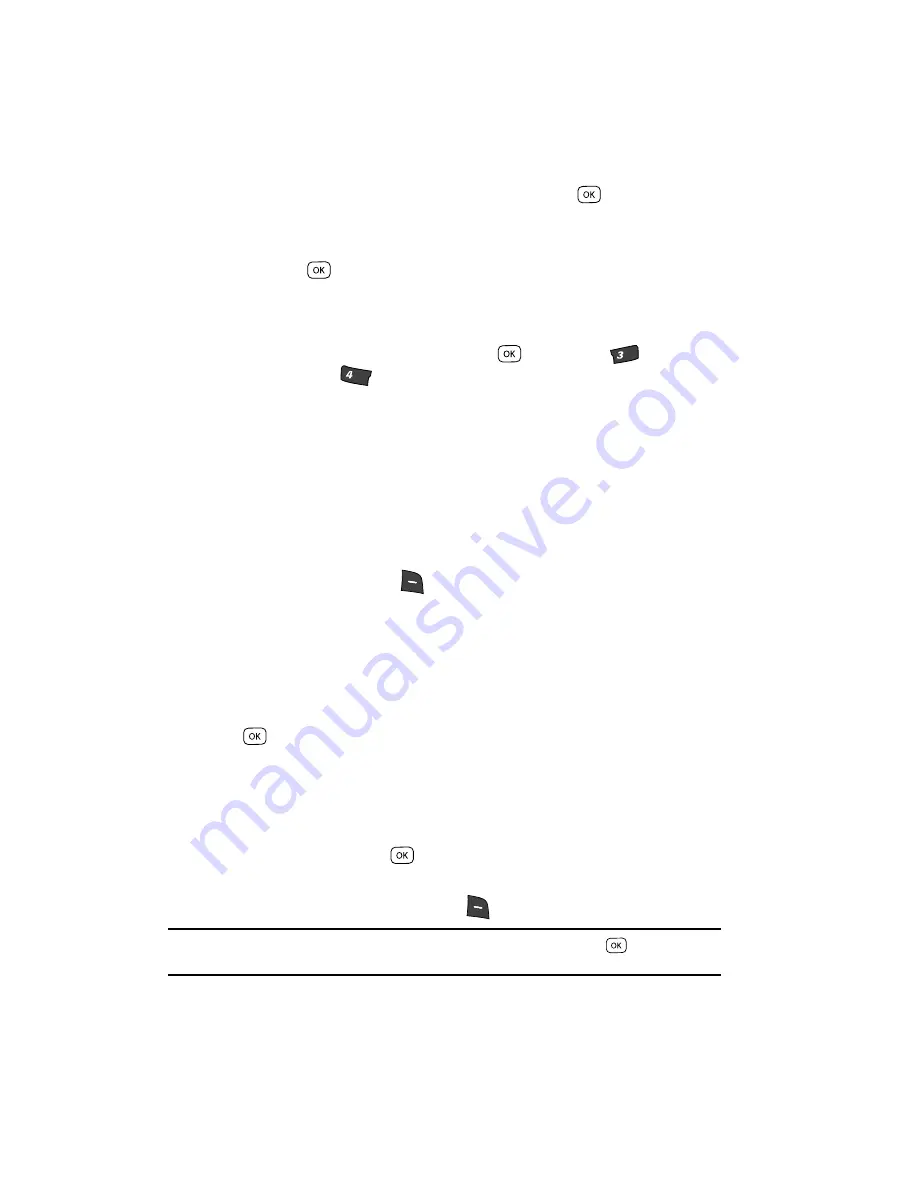
62
3.
Use the Up and Down navigation keys to highlight the Group to which you
want to assign the selected Contact, then press the
key.
You are returned to the
Add New Entry
/
Edit Contact
screen and the
selected Group name populates the
Group
field.
4.
Press the
key to save your changes.
Using Group Add Option
The Add option lets you add one or more existing Contacts to a Group.
1.
In standby mode, press the
MENU
key (
), then press
(for
Contacts
) and
for
Group
.
The
Group List
screen appears in the display showing Groups similar to
the following:
• No Group
• Business
• Colleague
• Family
• Friends
2.
Use the Up and Down navigation keys to highlight a Group, then press the
Options
(right) soft key (
). The following options popup in the display:
• Send Txt Msg
• Send Pic Msg
• Rename
• Erase
• Add
3.
Use the Up and Down navigation keys to highlight
Add
, then press the
key.
The
Add Contacts
screen appears in the display showing a list of Contacts
entries.
4.
Do one of the following:
•
Use the navigation keys to highlight an entry you want to add to the group, then
press the
MARK
key (
). A checkmark appears in the entry’s checkbox.
Repeat as needed to check all the desired Contacts.
•
Press the
Mark All
(right) soft key (
).
Note:
To unmark a marked Contact, highlight the Contact and press the
MARK
key (
) to clear the
checkmark.
def
ghi
Summary of Contents for Siren Series
Page 158: ...158...
















































