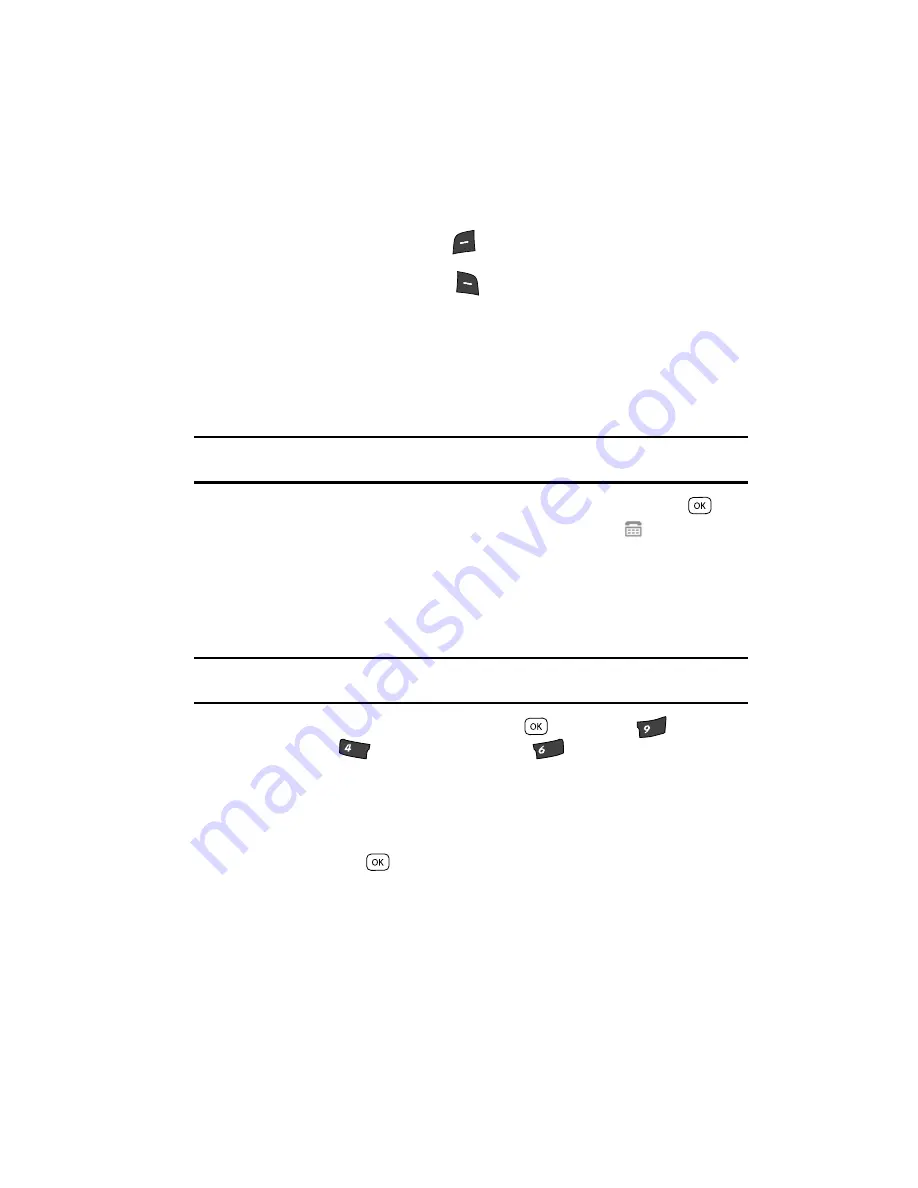
Settings
129
Call Settings
pops-up warning of possible headset and non-TTY accessory performance
impairment when in TTY mode and prompting you to confirm that you want
to enable/disable TTY Mode.
•
Press the
Yes
(left) soft key (
) to confirm you want to change the TTY Mode
setting.
•
Press the
No
(right) soft key (
) to keep the current TTY Mode setting.
2.
The following options appear in the display:
• TTY Full
— Enables TTY mode while letting you hear and speak with the other
party.
• TTY + Talk
— Enables TTY mode while letting you speak with the other party.
• TTY + Hear
— Enables TTY mode while letting you hear the other party.
• TTY Off
— Disables TTY mode.
Note:
The
TTY Mode
option has no effect on the phone’s earpiece, microphone, or speaker. When you
select
TTY Full
, all currently enabled sound functions remain enabled.
3.
Use the navigation keys to highlight your selection and press the
key.
You’re returned to the previous menu and the TTY icon (
) appears in the
top of the display.
Voice Privacy
Voice Privacy
lets you choose what level of voice security (Standard or Enhanced)
your phone will use.
Tip:
You can change your
Voice Privacy
setting during a call by using the In-Use Menu options. (See “In-
Use Menu” on page 29 for more information.)
4.
In standby mode, press the
MENU
key (
), then press
(for
Settings
),
(for
Call Settings
), and
for
Voice Privacy
. The
following options appear in the display:
• Standard
• Enhanced
5.
Use the navigation keys to highlight the Voice Privacy option of your choice,
then press the
key.
wxyz
ghi
mno
Summary of Contents for Siren Series
Page 158: ...158...






























