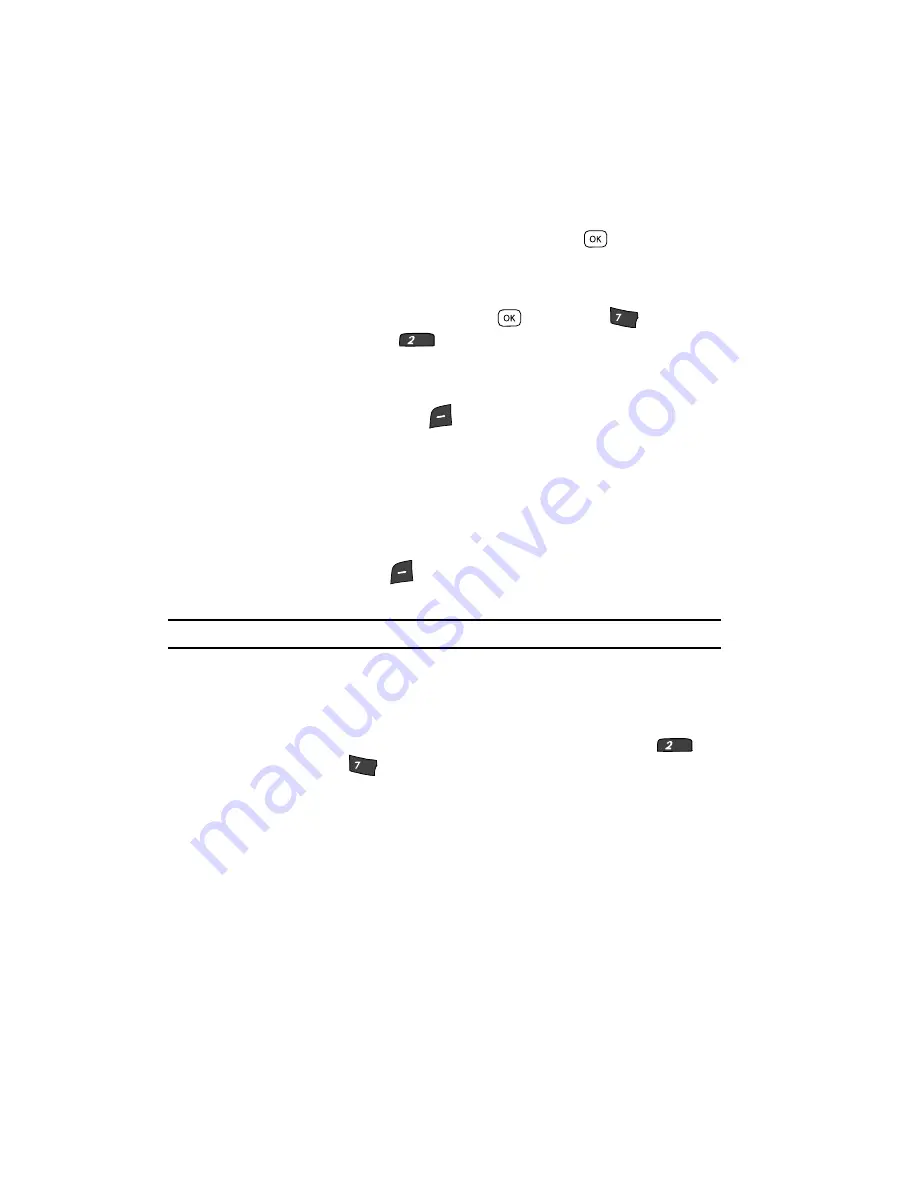
110
• Monthly
— Repeat this event monthly.
• Erase
— Remove this event from the Calendar.
• Erase all
— Remove all events scheduled for this month from the Calendar.
Use the navigation keys to highlight an option. Press
to invoke the
highlighted option.
Add a New Event
1.
In standby mode, press the
MENU
key (
), then press
(for
Tools/Utilities
) and
for
Calendar
.
A calendar appears in the display with the current date highlighted. The
month and year appear at the top of the display.
2.
Press the
Add
(left) soft key (
) to add an event. The
New Event
screen
appears in the display.
Use the Up and Down navigation keys to highlight New Event options.
Use the Left and Right navigation keys to select option values.
Use the keypad to enter option values.
3.
Enter the Name of the new event using the keypad.
Press the left soft key (
) to change the text input mode. (See “Entering
Text” on page 44 for more information.)
Note:
The current mode of text entry is indicated in the lower left corner of the display.
4.
To set the
Start Date
, use the keypad to enter the start date for the event.
5.
To set the
Start Time
:
•
Use the keypad to enter the time for the event.
•
Use the Left and Right navigation keys to select
AM
or
PM
, or press
for
AM
and press
for
PM
.
6.
Repeat Steps 4 and 5 for the
End Date
and
End Time
.
7.
Use the Left and Right navigation keys to select:
• Alert
type (
Tone
,
Vibrate
,
Light Only
)
• Alert
tone (the
Alert Tone
screen appears in the display. See “Using My
Ringtones Gallery” on page 104 and “Using My Sounds Gallery” on page 104 for
more information.)
• Reminder
(Off, Once, Every 2 Minutes, Every 15 Minutes)
• Alert time
(15 Min. Before, 30 Min. Before, 1 Hour Before, 3 Hours Before, 5
Hours Before, 1 Day Before, On Time, 5 Min. Before, 10 Min. Before)
pqrs
abc
abc
pqrs
Summary of Contents for Siren Series
Page 158: ...158...






























