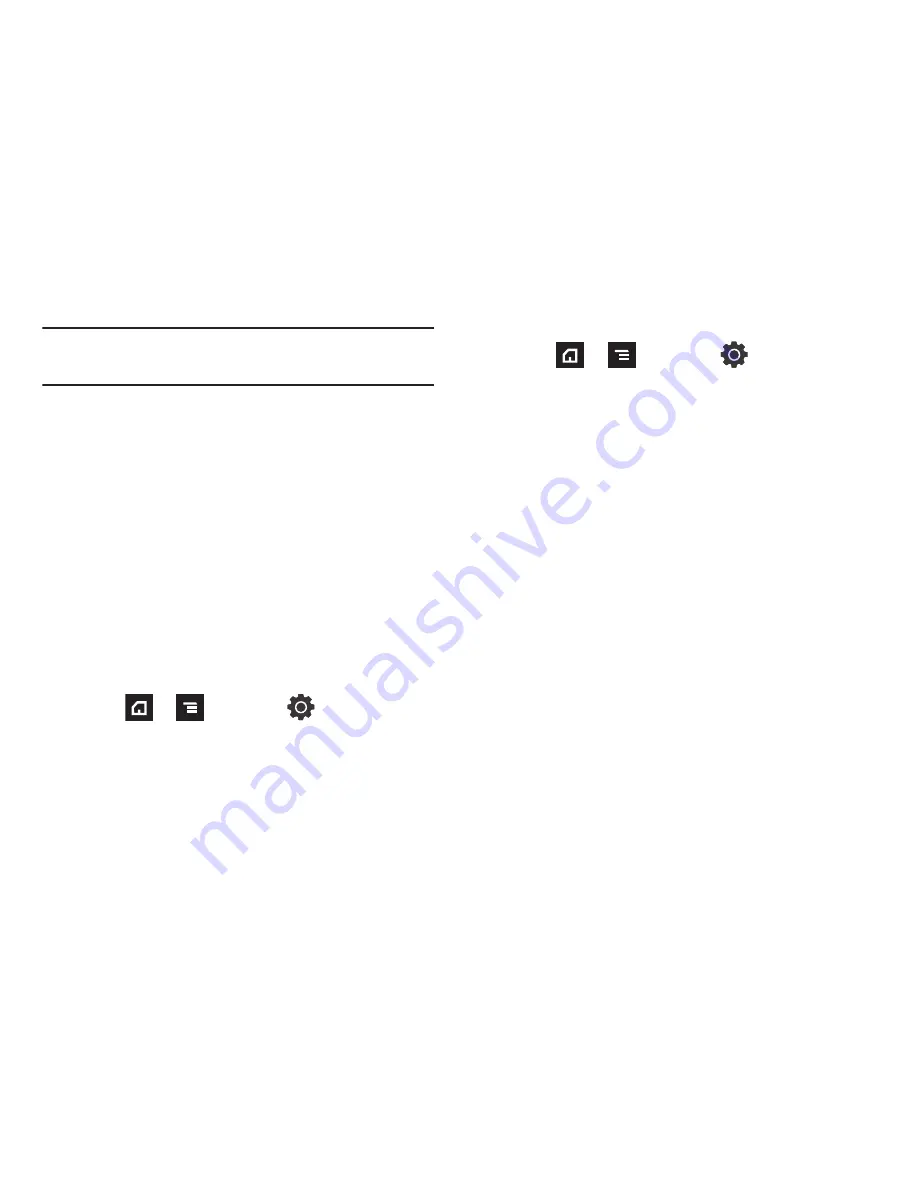
Entering Text 70
Important!:
At any time, you can access the QWERTY keyboard and directly
enter text. For more information, refer to
“Accessing the QWERTY
Keyboard”
on page 12.
Entering Text Using Swype
Swype™ is the default text input method that allows you to enter
a word by sliding your finger or stylus from letter to letter, lifting
your finger between words. SWYPE uses error correcting
algorithms and a language model to predict the next word.
SWYPE also includes a touch predictive text system.
The onscreen keyboard options are different between the Android
keyboard and Swype onscreen input methods.
Enabling and Configuring SWYPE
If you configure another text input method (Samsung keypad) you
must re-enable SWYPE before using the SWYPE keyboard.
Even when SWYPE is enabled, you can still use both the physical
and on-screen keyboard functionality.
1.
Press
➔
and then tap
(
Settings
)
➔
Locale
and text
.
2.
Tap
Select input method
➔
Swype
.
Configuring SWYPE Settings
1.
Press
➔
and then tap
➔
Locale and text
➔
Swype
.
2.
Locate the
Preferences
section to alter these settings:
• Language
: allows you to select the current text input language.
Default language is US English.
• Word prediction
: predicts words as you are typing.
• Audio feedback
: turns on sounds generated by the Swype
application.
• Vibrate on keypress
: activates a vibration sensation as you enter
text using the keypad.
• Enable tip indicator
: turns on a flashing indicator for quick help.
3.
Locate the
Swype Advanced Settings
section to alter these
settings:
• Auto-spacing
: automatically inserts a space between words.
When you finish a word, just lift your finger or stylus and start the
next word.
• Auto-capitalization
: automatically capitalizes the first letter of a
sentence.
• Show complete trace
: sets the length of time the word trace line
remains on-screen as you swipe across the screen. Move the slider
between Shorter or Longer and tap
OK
.
















































