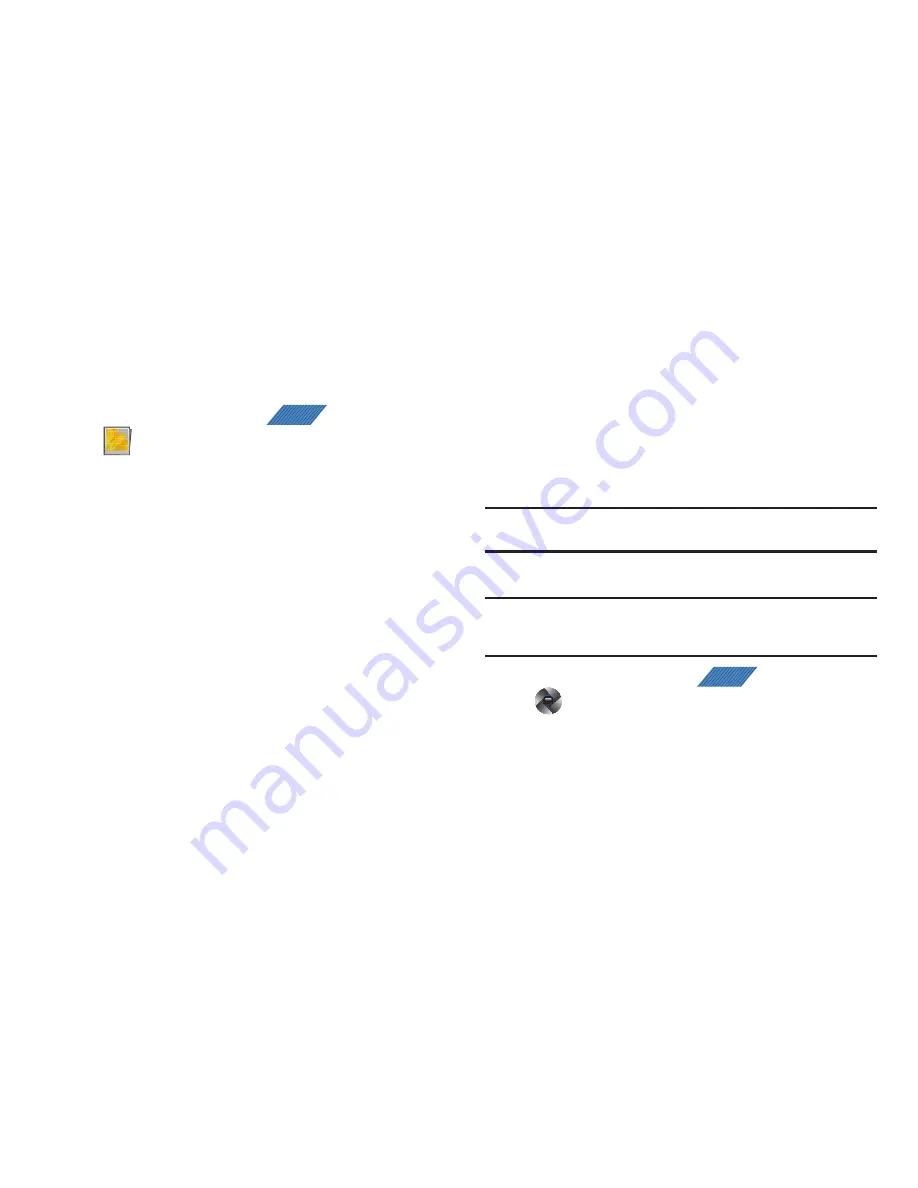
123
4.
Tap a contact to make a selection.
5.
Crop the image and tap
Save
.
Assigning an Image as a Wallpaper
1.
From the Home screen, tap
(
Applications
)
➔
(
Gallery
)
.
2.
Select a folder location and tap a file to open it in the
Image viewer.
3.
With the image displayed, tap
Menu
➔
More
➔
Set as.
4.
Select the available option:
• Home screen Wallpaper
assigns the current image to the home
screen background. This image is spread across all available
screens.
5.
Touch and drag the crop box anywhere on the picture.
Touch and drag the sides of the crop box to zoom in or out
to create a cropped area.
6.
Tap
Save
to assign the wallpaper image.
– or –
Tap
Discard
to stop without updating the wallpaper image.
Using the Camcorder
In addition to taking photos, the camera also doubles as a
camcorder that also allows you to record, view, and send high
definition videos.
Note:
To ensure the Camcorder can record the video, use an SDHC memory
card.
Shooting Video
Tip:
When shooting video in direct sunlight or in bright conditions, it is
recommended that you provide your subject with sufficient light by
having the light source behind you.
1.
From the Home screen, tap
(
Applications
)
➔
(
Camera
)
➔
Camcorder
to activate the camcorder
mode.
2.
Using the phone’s main display screen as a viewfinder,
adjust the image by aiming the camcorder at the subject.
APPS
APPS
















































