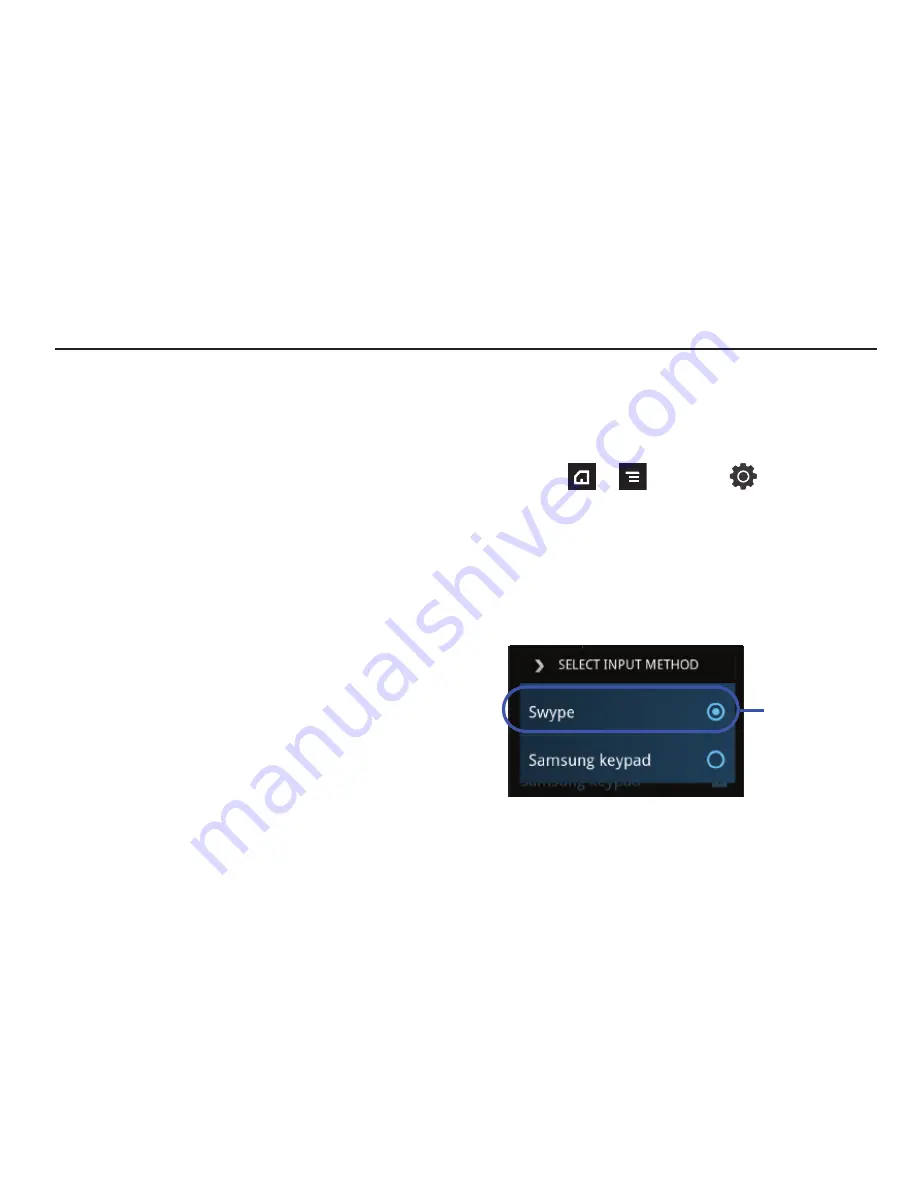
69
Section 5: Entering Text
This section describes how to select the desired text input method
when entering characters into your phone. This section also
describes the predictive text entry system that reduces the
amount of key strokes associated with entering text. Your phone
comes equipped with an orientation detector that can tell if the
phone is being held in an upright (Portrait) or sideways
(Landscape) orientation. This is useful when entering text.
Your phone also provides several on-screen keypad text entry
options to make the task of text entry that much easier.
Text Input Methods
There are three text input methods available:
•
QWERTY keyboard
: located below the screen, can be used at any
time to enter text and override the current text input method. For more
information, refer to
“Language & Keyboard Settings”
on
page 208.
•
Samsung Keypad
: an on-screen QWERTY keypad that can be
used in both portrait and landscape orientation.
•
Swype
(default): a new way to enter text on touch screens.
Instead of tapping each key, use your finger to trace over each
letter of a word.
The on-screen QWERTY keypad only works in portrait mode.
Landscape use must be done via the physical QWERTY keyboard.
Selecting the Text Input Method
The Text Input Method can be assigned from within one of two
locations:
Settings Menu:
䊳
Press
➔
and then tap
(
Settings
)
➔
Locale
and text
➔
Select input method
.
Text Input field:
1.
From a screen where you can enter text, touch and hold
the text input field to open the context-menu.
2.
Select the desired input method (
Swype
or
Samsung
keypad
).
Default Onscreen
Input Method
















































