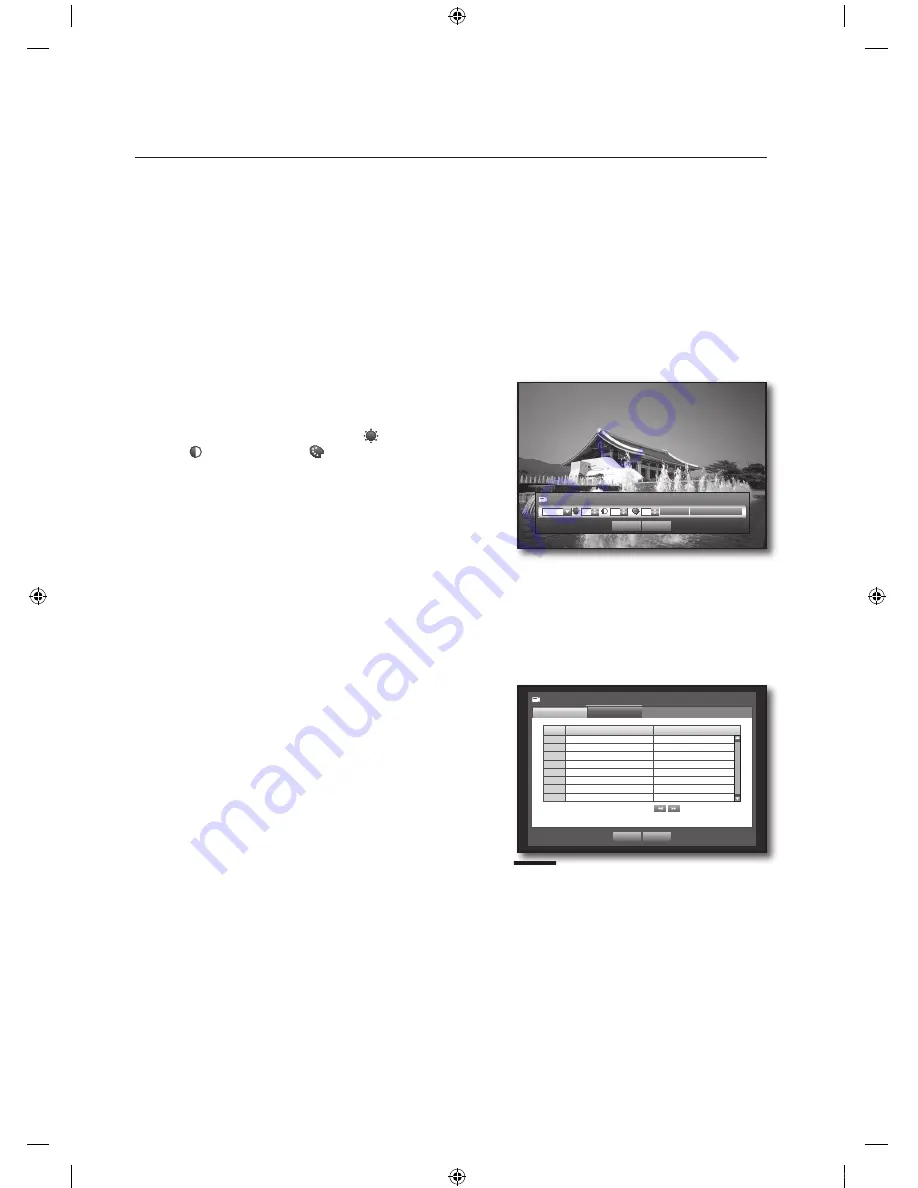
_
using the DVR
using the DVR
Audio
- If set to <
on
>, you can turn the audio of the channel ON/OFF on the Live screen.
- If set to <
oFF
>, the channel’s audio is off on the Live screen and not recorded.
Audio output is available for only 1 channel.
CH Name : Up to 15 characters including blanks are allowed.
Refer to “
Using Virtual Keyboard
”. (Page 36)
SEQ-Dwell Time: You can set the dwell time between channels for the Live screen and SPOT OUT.
If set to <
OFF
>, the channel is not listed in the Auto Sequence mode.
Screen Setup : The video appeared on the screen may vary
depending on the channel’s camera, confi gure the DVR
display to your preferences.
Select a channel and adjust the <
(Brightness)
>,
<
(contrast)
>, and <
(color)
> of the selected channel.
Press the <
init
> to initialize settings back to the default 50.
When the camera setup is done, press <
oK
>.
setting the ptZ
To use Camera’s PTZ functions, ID and protocols of each camera and DVR should be matched.
For other settings, refer to the “
remote devices
” settings. (Page 45)
Using the mouse may help easy setup.
Use the up/down buttons (
▲▼
) in <
device
> window to
move to <
camera
>, and press [
enter
] button.
Select <
ptZ
>.
A window of PTZ settings appears.
Use direction buttons (
▲▼_ +
) to move to a desired
item, and select it.
ID : Set the ID of the connected camera of each channel.
You can easily setup by using the numeric buttons on the
remote control or front panel.
Protocol : Set the protocol of the connected camera of each channel.
You can check the camera’s ID and protocol if you turn the camera off and on after connecting it to the DVR.
(Page 63)
When the PTZ setup is done, press <
oK
>.
~
`
~
`
~
`
~
~
.
.
.
.
~
~
M
`
.
CH
ID
Protocol
1
0
>
None
2
1
>
None
3
2
>
None
4
3
>
None
5
4
>
None
6
5
>
None
7
6
>
None
8
7
>
None
Camera
PTZ
Camera
Previous/Next Page
OK
Cancel
Screen Setup
Init
Apply to All CH
CH1
50
50
50
OK
Cancel
00769B_SHR-8162_ENG-NEW.indb 42
2008-12-04 오전 10:15:18
















































