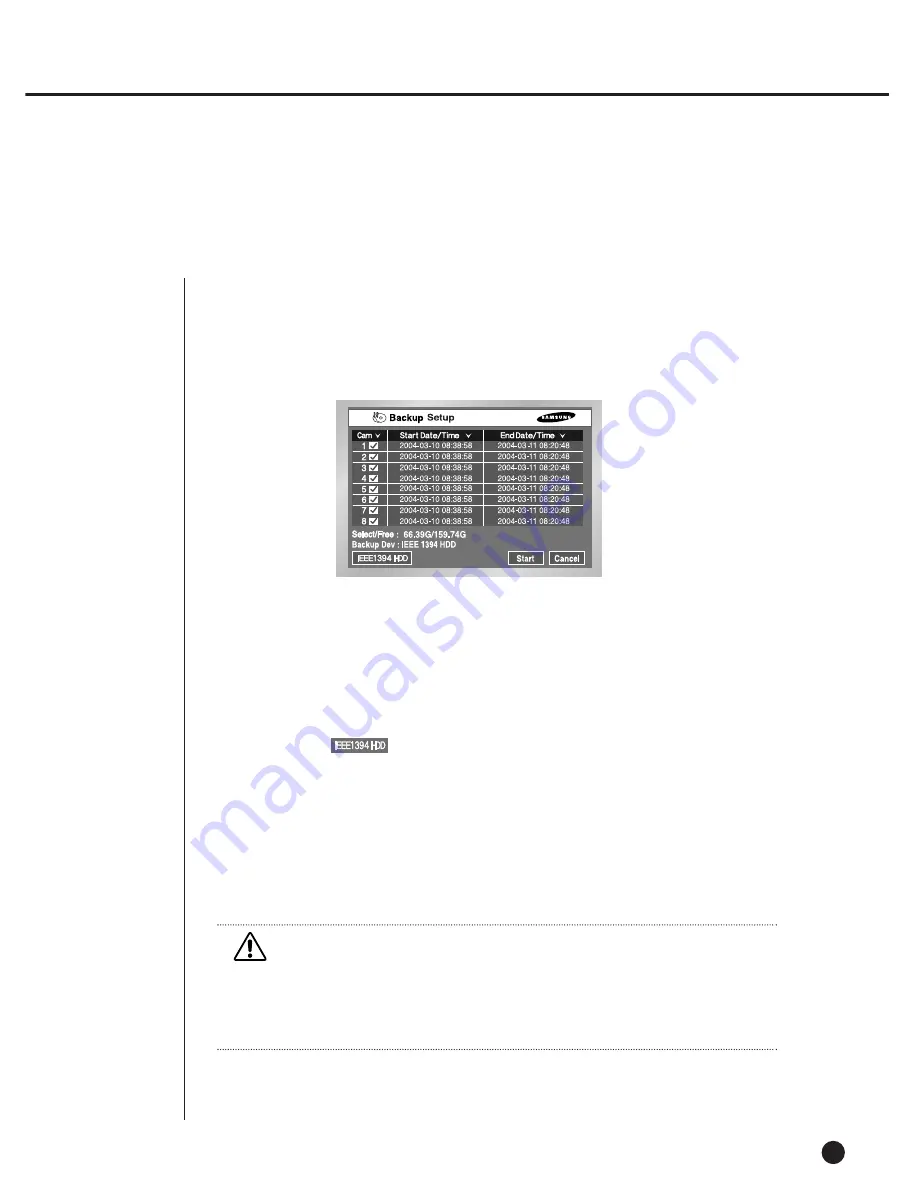
5-26
7
Backup
●
In the presence of the device, the free space and backup device will be
displayed.
●
Select the backup date and time and the camera number, then press "Start".
●
Whenever you change the start date/time, the end date/time, the free space is
updated and displayed.
●
In case that two devices are connected, select the backup device by
clicking the box at the left bottom.
●
In the absence of the backup device, a warning message appears.
Select and connect the backup device in Menu 5-8, HDD Setup before the backup
process.
●
Press "Stop" to suspend backup.
●
Press "Cancel" during backup to return to the upper menu but the process
continues nevertheless.
Caution
Caution
[In the Backup process]
Press "Cancel" to return to the upper menu but the process continues nevertheless.
Press "Stop" to suspend backup
Backup may retard the normal set speed.
●
The detailed items of Backup Menu are as follows.
HDD Backup Setup
Summary of Contents for SHR-4081N/P
Page 1: ...8 Channel DVR SHR 4081N P User s Manual ...
Page 7: ......
Page 8: ...Chapter 1 Overview 1 ...
Page 14: ......
Page 15: ...Chapter 2 Installation 2 ...
Page 25: ...2 10 Fixing the fan to the left ...
Page 26: ...Chapter 3 Connecting with Other Equipment 3 ...
Page 27: ...1Connecting Video Audio Monitor 3 1 SHR 4081N P USER S MANUAL ...
Page 30: ...3 4 Note Note Refer to Appendix 2 to see which HDD specifications are supplied ...
Page 33: ...SHR 4081N P USER S MANUAL 3 7 ALARM IN OUT Connection ...
Page 35: ...Chapter 4 Live 4 ...
Page 44: ...Chapter 5 Menu Setup 5 ...
Page 77: ...Chapter 6 PTZ device Control 6 ...
Page 86: ...Chapter 7 Recording 7 ...
Page 91: ...Chapter 8 Search Play 8 ...
Page 101: ...Chapter 9 Backup and Backup Search 9 ...
Page 107: ...Chapter 10 Smart Viewer 10 ...
Page 166: ...Chapter 11 Backup Viewer 11 ...
Page 182: ......
Page 183: ...Appendix 12 ...
Page 188: ...SHR 4081N P USER S MANUAL 3Outline Drawing 12 5 ...






























