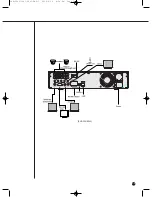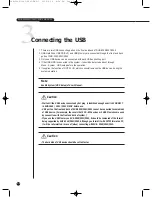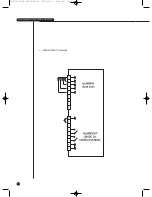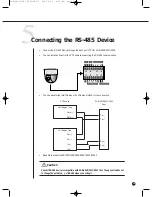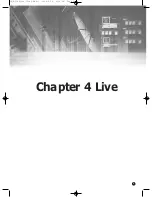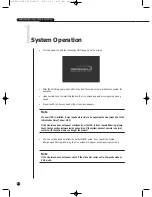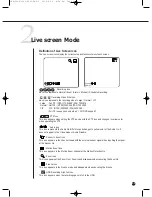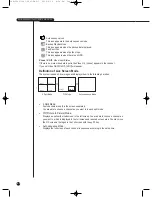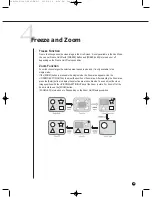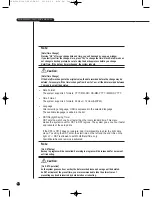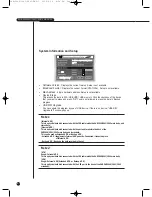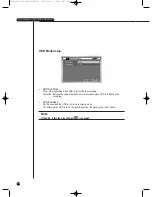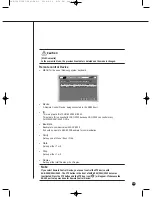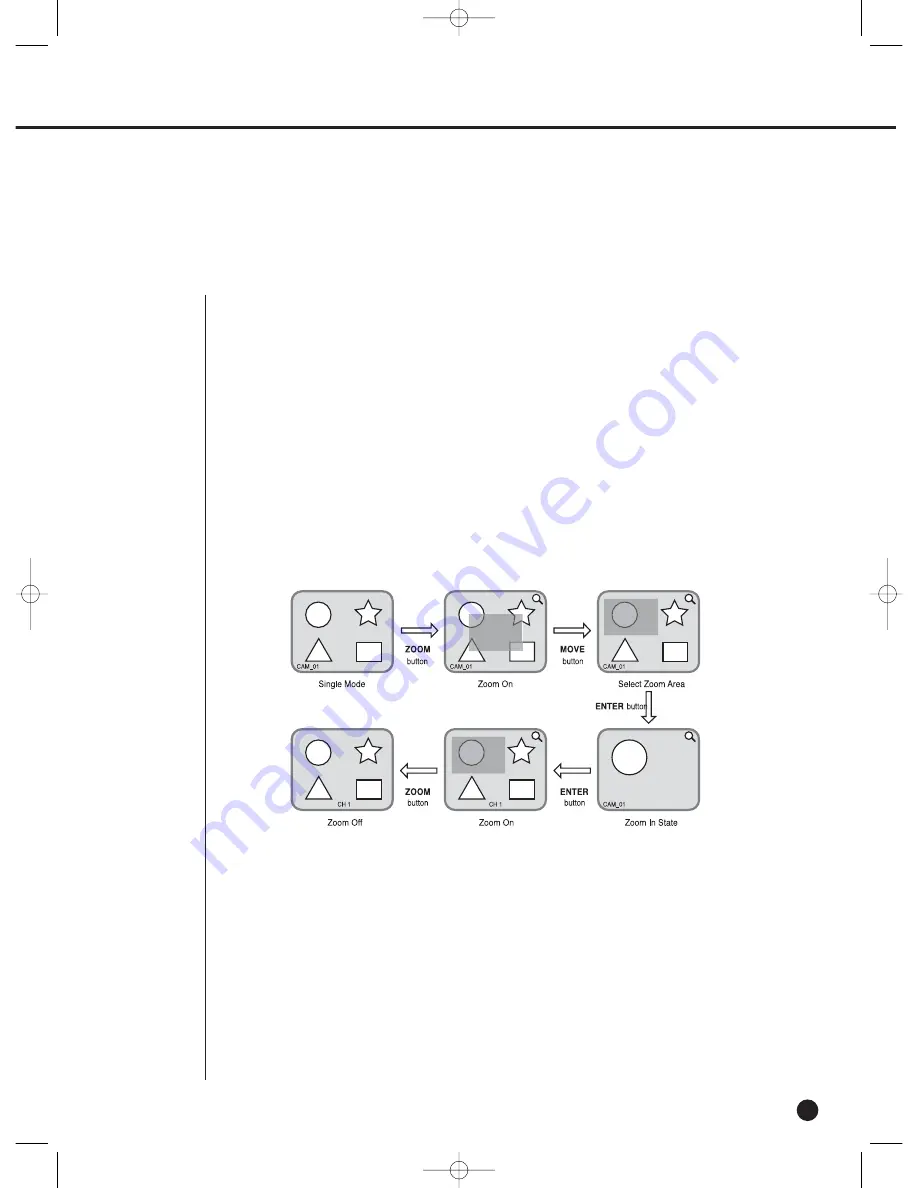
4-6
4
Freeze and Zoom
Freeze Function
Freeze function pauses the video image in the Live Screen, it is only available in the Live Mode.
You can set Freeze On/Off with [FREEZE] Button and [FREEZE LED] is turned on or off
depending on the Freeze On/Off setup condition.
Zoom Function
Zoom function enlarges the selected area to double size, and it is only available in the
single mode.
If the [ZOOM] button is pressed in the single mode, the Zoom area appears. Use the
UP/DOWN/LEFT/RIGHT key to adjust the position of Zoom area. After selecting the Zoom area,
press the [Enter] button to display the selection area in double size. You can adjust the video
image position with the UP/DOWN/LEFT/RIGHT key at the Zoom in state. For Zoom off at the
Zoom in state, use the [ZOOM] button.
[ZOOM LED] is turned on or off depending on the Zoom On/Off setup condition.
SHR-2040/2041/2042-ENG-1 2005.6.29 4:58 PM Page 4-6
Summary of Contents for SHR-2042
Page 7: ...Chapter 1 Overview 1 SHR 2040 2041 2042 ENG 1 2005 6 29 4 58 PM Page 1 ...
Page 16: ...SHR 2040 2041 2042 ENG 1 2005 6 29 4 58 PM Page 2 ...
Page 17: ...Chapter 2 Installation 2 SHR 2040 2041 2042 ENG 1 2005 6 29 4 58 PM Page 3 ...
Page 21: ...2 4 SHR 2041 SHR 2042 SHR 2040 2041 2042 ENG 1 2005 6 29 4 58 PM Page 2 4 ...
Page 30: ...SHR 2040 2041 2042 ENG 1 2005 6 29 4 58 PM Page 2 13 ...
Page 31: ...Chapter 3 Connecting with other device 3 SHR 2040 2041 2042 ENG 1 2005 6 29 4 58 PM Page 3 ...
Page 33: ...3 2 SHR 2041 2042 SHR 2040 2041 2042 ENG 1 2005 6 29 4 58 PM Page 3 2 ...
Page 40: ...SHR 2040 2041 2042 ENG 1 2005 6 29 4 58 PM Page 4 ...
Page 41: ...Chapter 4 Live 4 SHR 2040 2041 2042 ENG 1 2005 6 29 4 58 PM Page 5 ...
Page 50: ...SHR 2040 2041 2042 ENG 1 2005 6 29 4 58 PM Page 4 9 ...
Page 51: ...Chapter 5 Menu Setup 5 SHR 2040 2041 2042 ENG 1 2005 6 29 4 58 PM Page 5 ...
Page 84: ...SHR 2040 2041 2042 ENG 1 2005 6 29 4 59 PM Page 6 ...
Page 85: ...Chapter 6 PTZ Camera Control 6 SHR 2040 2041 2042 ENG 1 2005 6 29 4 59 PM Page 7 ...
Page 94: ...SHR 2040 2041 2042 ENG 1 2005 6 29 4 59 PM Page 6 9 ...
Page 95: ...Chapter 7 Recording 7 SHR 2040 2041 2042 ENG 1 2005 6 29 4 59 PM Page 7 ...
Page 99: ...Chapter 8 Search and Play 8 SHR 2040 2041 2042 ENG 1 2005 6 29 4 59 PM Page 7 4 ...
Page 110: ...SHR 2040 2041 2042 ENG 2 2005 6 29 5 2 PM Page 1 ...
Page 111: ...9 Chapter 9 Smart Viewer SHR 2040 2041 2042 ENG 2 2005 6 29 5 2 PM Page 9 ...
Page 171: ...Appendix 10 SHR 2040 2041 2042 ENG 2 2005 6 29 5 2 PM Page 9 60 ...
Page 177: ...10 6 SHR 2042 SHR 2040 2041 2042 ENG 2 2005 6 29 5 2 PM Page 10 6 ...
Page 185: ...SHR 2040 2041 2042 ENG 1 2005 6 29 2 36 PM Page 1 ...
Page 186: ...SHR 2040 2041 2042 ENG 1 2005 6 29 2 36 PM Page 1 ...
Page 187: ...SHR 2040 2041 2042 ENG 1 2005 6 29 2 36 PM Page 1 ...