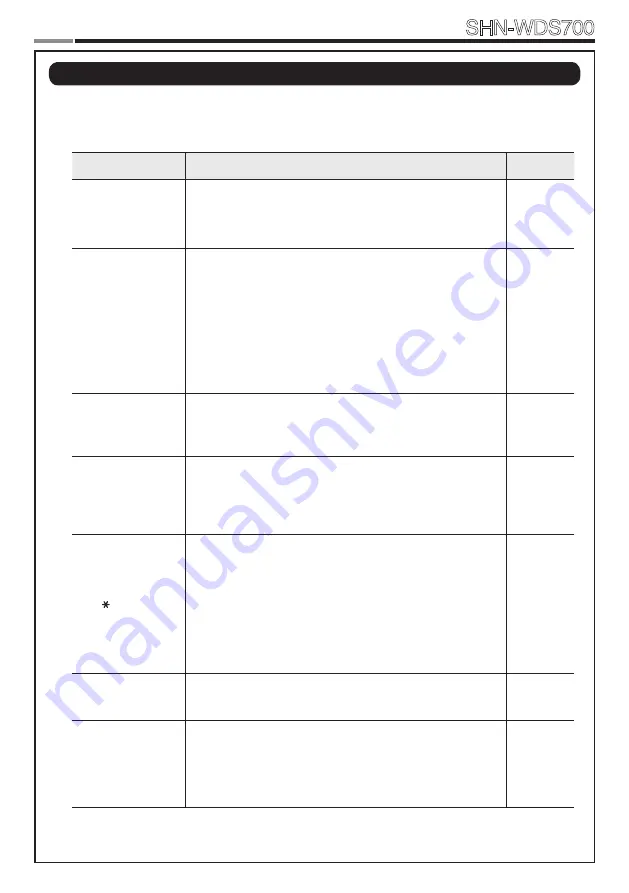
0
Smart
Door Lock
SHN-WDS700
When the lock doesn’t function correctly, please check the items below.
If you can’t resolve the problem, please contact the nearest service center.
Problem
Resolution
Reference
There is no power.
● Check if the batteries are inserted in the correct polarity.
● Check that the batteries have a full charge.
● Check that the Exterior Unit cable has not come loose.
-
I can’t change the
Master PIN Code.
● There was a delay while changing the PIN Code. The
touchscreen must be illuminated when changing the PIN
Code. Also, after entering the first digit, the next digit must
be entered within 10 seconds.
● Replace the batteries if they are discharged.
● Refer to the ‘Changing the Master PIN Code’ section in
the user manual and try again. Ensure that the Master
PIN Code is 4~12 digits long.
Page 16
I can’t register the
User PIN Code.
● The User Number has already been used. Delete the de
-
sired User Number and re-register.
● Ensure that the User PIN Code is 4~12 digits long.
Page 16
I can’t register the
User Card.
● The User Number has already been used. Delete the de
-
sired User Number and re-register.
● Ensure that the card is touched to the card reader within
10 seconds of entering the User Number.
Page 17
I entered the PIN
Code and pressed
the [ ] button,
but the door won’t
open.
● Check that the registered PIN Code was entered cor
-
rectly.
● If the touchscreen illumination turns off while entering the
PIN Code, the button input was not registered. Touch the
[Touchscreen]
to illuminate the touchscreen and enter
the PIN Code again from the beginning. (The touchscreen
illumination is turned off automatically if there is no input
within 5 seconds.)
Page 16
I can’t unlock the
door with my Card.
● The Card is either unregistered or unrecognized.
● The Card must touch the Card reader correctly.
Page 17
I can’t unlock the
door with my PIN
Code or Card.
Check if the Double-locking function has been enabled.
When this function is enabled, the lock will not open with
a PIN Code or Card.Touch the
[Touchscreen]
when the
Double-locking function is enabled causes the lock to emit a
‘Too~~t, too~~t’ sound.
Page 18
|
Troubleshooting
0
Summary of Contents for SHN-WDS700
Page 26: ...26 Smart Door Lock SHN WDS700 ...
Page 28: ...28 Smart Door Lock SHN WDS700 ...
Page 30: ...30 Smart Door Lock SHN WDS700 ...
Page 32: ...32 Smart Door Lock SHN WDS700 ...
Page 33: ...33 Smart Door Lock SHN WDS700 MEMO ...
Page 34: ...34 Smart Door Lock SHN WDS700 MEMO ...
Page 35: ...35 Smart Door Lock SHN WDS700 ...
















































