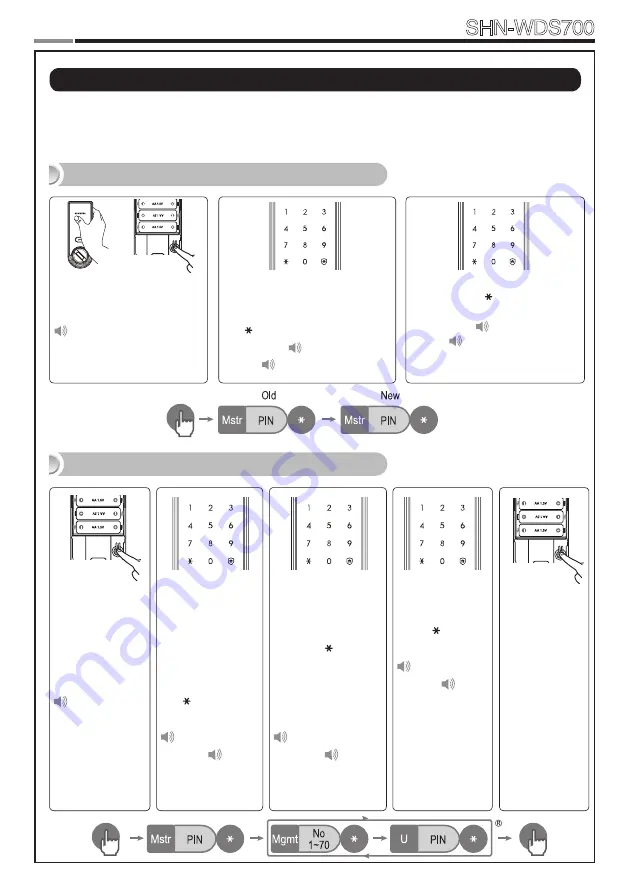
1
Smart
Door Lock
SHN-WDS700
1
|
Programming User PIN Codes & User Cards
Note
: Pressing the
[
Registration
]
button is only available while the door is open.
(Deadbolt must be unlocked.) Maximum number of user registration is 70.
(User PIN Codes, User Cards, Key Fobs)
Open the battery cover of the
Interior Unit and press the
[
Registration]
button briefly.
Ding dong
When the touchscreen is illuminat-
ed, enter the current Master PIN
Code (default is ‘1234’) and press
the [ ] button.
Successful
:
Ding dong
Failed
:
Ding dong ding dong
Changing the Master PIN Code
Open the bat-
tery cover of the
Interior Unit and
press the
[Reg-
istration]
button
briefly.
Ding dong
When the touch-
screen is illumi-
nated, enter the
current Master PIN
Code (default is
‘1234’) and press
the [ ] button.
Successful
:
Ding dong
Failed
:
Ding
dong ding dong
Enter a User Number
(1~70) to register the
User PIN Code and
press the [ ] button.
*Choose a User
Number that has not
already been used.
Successful
:
Ding dong
Failed
:
Ding
dong ding dong
Enter another
User Number
or press the
[Registration]
button to quit.
Enter a new User
PIN Code and
press [ ] button.
Successful
:
Ding dong dang
Failed
:
Ding
dong ding dong
Note
: User PIN
Code must be
4~12 digits.
Registering a User PIN Code
Enter the new Master PIN Code
and press the [ ] button.
Successful
:
Ding dong dang
Failed
:
Ding dong ding dong
Note
: Master PIN Code must be
4~12 digits.
Summary of Contents for SHN-WDS700
Page 26: ...26 Smart Door Lock SHN WDS700 ...
Page 28: ...28 Smart Door Lock SHN WDS700 ...
Page 30: ...30 Smart Door Lock SHN WDS700 ...
Page 32: ...32 Smart Door Lock SHN WDS700 ...
Page 33: ...33 Smart Door Lock SHN WDS700 MEMO ...
Page 34: ...34 Smart Door Lock SHN WDS700 MEMO ...
Page 35: ...35 Smart Door Lock SHN WDS700 ...






























